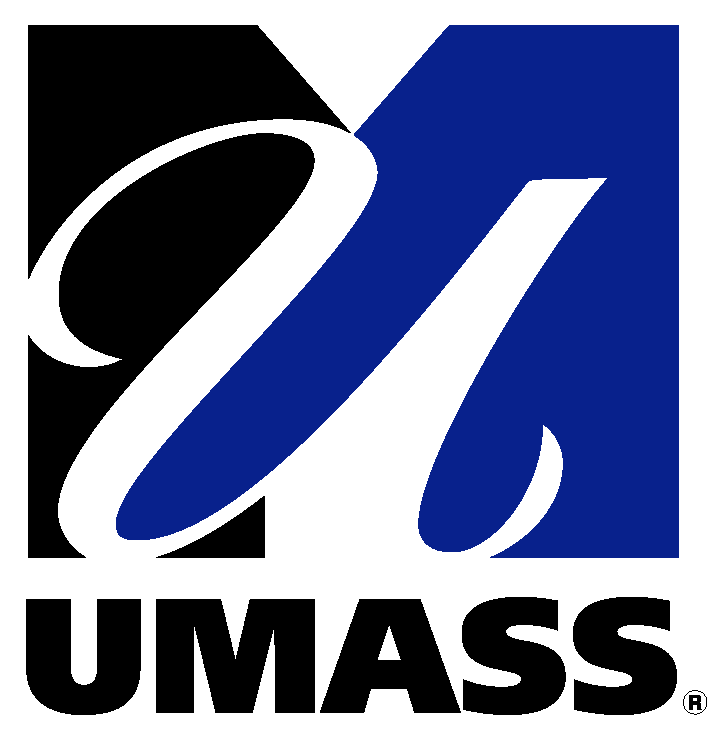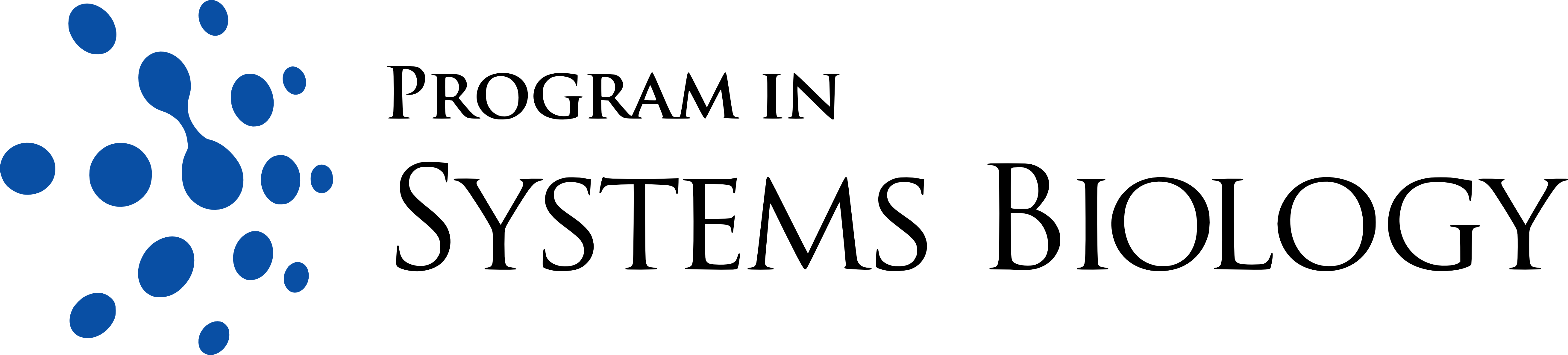Instructions
Perform constraint-based flux balance analysis (FBA) in the worm by setting reaction constraints and an objective function. To change reaction constraints and to define the objective function, you can use one or more of the four options below.
Each option includes an easy way of setting lower and upper limits of reaction fluxes (i.e., constraints; the default is based on reversibility, except for exchange reactions, which are set at zero lower boundary to block the uptake of nutrients freely) and the coefficients (weights) of reactions in the linear objective function (default is zero for all, so no objective function is set).
Usually, one reaction is selected as the objective function and its coefficient changed to 1 for the maximization of its flux or to -1 for minimization.
If you have inconsistent edits in different options, the latest edit in Options 1-3 will overwrite all other edits in these three options, and edits in Option 4 will overwrite all others. The table in Option 3 shows all edits in Options 1-3.
To run FBA when you are done editing the constraints and coefficients, simply click the SUBMIT button at the end of this page.
To restart the entries, use the RESTART button below rather than reloading in your browser, as browsers sometimes maintain the existing edits upon reloading.
Use brief instructions (?) provided for each method to figure out what to do, or see details in the help section in the menu above.
| EXC0050 | Bacteria | |||
| EXC0162 | Ascaroside 10 | |||
| EX11061 | retinoyl glucuronide | |||
| EX00239 | dCMP | |||
| EX00238 | potassium | |||
| EX00250 | Pyridoxal | |||
| EX18125 | 1-Acyl-sn-glycero-3-phosphoserine | |||
| EX00233 | 4-Methyl-2-oxopentanoate | |||
| EX00232 | Succinic semialdehyde | |||
| EX00058 | Formate | |||
| EX02512 | Beta cyanoalanine | |||
| EX02165 | Leukotriene B4 | |||
| EXC0174 | Ascaroside 7 | |||
| EX00301 | ADPribose | |||
| EXC0072 | Soluble pool in bacterial diet | |||
| EX02763 | enol-Phenylpyruvate | |||
| EX00942 | 3',5'-Cyclic GMP | |||
| EX00940 | alpha-Ketoglutaramate | |||
| EX00014 | Ammonium | |||
| EX00016 | Flavin adenine dinucleotide oxidized | |||
| EX00011 | CO2 | |||
| EX00546 | Methylglyoxal | |||
| EX00012 | Peptide | |||
| EX01013 | 3-Hydroxypropanoate | |||
| EX00019 | S-Adenosyl-L-methionine | |||
| EX00018 | Pyridoxal 5'-phosphate | |||
| EX00785 | Urocanate | |||
| EX00486 | Bilirubin | |||
| EX00108 | Anthranilate | |||
| EX00429 | 5,6-dihydrouracil | |||
| EX00398 | Tryptamine | |||
| EX00427 | Prostaglandin H2 | |||
| EX00422 | triacylglycerol | |||
| EX04598 | Platelet-activating factor | |||
| EX02946 | 4-Acetamidobutanoate | |||
| EX15519 | 25-Hydroxycholesterol | |||
| EX00160 | Glycolate | |||
| EX00163 | Propionate (n-C3:0) | |||
| EX00162 | R total | |||
| EX00164 | Acetoacetate | |||
| EX00167 | UDP-D-glucuronate | |||
| EX00166 | Phenylpyruvate | |||
| EX00642 | 4-Hydroxyphenylacetate | |||
| EX00643 | 5-Hydroxy-L-tryptophan | |||
| EX01060 | 3,5-Diiodo-L-tyrosine | |||
| EXC0181 | Ascaroside 18 | |||
| EX06232 | Molybdate | |||
| EX01161 | 3-4-Dihydroxyphenylacetate | |||
| EX01762 | Xanthosine | |||
| EX02415 | Histone-L-Lysine | |||
| EX00266 | Glycolaldehyde | |||
| EX00262 | Hypoxanthine | |||
| EX00344 | phosphatidylglycerol | |||
| EX00346 | Ethanolamine phosphate | |||
| EX00523 | Androsterone | |||
| EX00268 | 6,7-Dihydrobiopterin | |||
| EX02094 | beta-Carotene | |||
| EX00526 | Deoxyuridine | |||
| EX02642 | N-Carbamoyl-beta-alanine | |||
| EX00864 | (R)-Pantothenate | |||
| EX00191 | D-Glucuronate | |||
| EX00194 | Adenosylcobalamin | |||
| EX00197 | 3-Phospho-D-glycerate | |||
| EXC0001 | R total 2 position | |||
| EX05122 | taurocholic acid | |||
| EX00469 | Ethanol | |||
| EX05127 | N-Methylhistamine | |||
| EX00065 | L-Serine | |||
| EX00299 | Uridine | |||
| EX00295 | Orotate | |||
| EX00294 | Inosine | |||
| EX02630 | (S)-2-Hydroxyglutarate | |||
| EX02737 | Phosphatidylserine | |||
| EX00124 | D-Galactose | |||
| EX00127 | Oxidized glutathione | |||
| EX00121 | D-Ribose | |||
| EX00123 | L-Leucine | |||
| EX00122 | Fumarate | |||
| EX00906 | 5,6-Dihydrothymine | |||
| EX00048 | Glyoxylate | |||
| EX00049 | L-Aspartate | |||
| EX00047 | L-Lysine | |||
| EX00909 | Leukotriene A4 | |||
| EX00042 | Succinate | |||
| EX03284 | L-3-Amino-isobutanoate | |||
| EX05402 | Melibiose | |||
| EX04677 | 5-Amino-1-(5-Phospho-D-ribosyl)imidazole-4-carboxamide | |||
| EX05270 | Hexanoyl-CoA (n-C6:0CoA) | |||
| EX05787 | Bilirubin beta-diglucuronide | |||
| EX02918 | 1-Methylnicotinamide | |||
| EX00631 | D-Glycerate 2-phosphate | |||
| EX00632 | 3-Hydroxyanthranilate | |||
| EX15520 | 7-alpha,25-Dihydroxycholesterol | |||
| EX01801 | Deoxyribose | |||
| EX06001 | 3-Hydroxy-2-methylpropanoate | |||
| EX02076 | sedoheptulose | |||
| EX00314 | Pyridoxine | |||
| EX00315 | Spermidine | |||
| EX00099 | beta-Alanine | |||
| EX00311 | Isocitrate | |||
| EX00095 | D-Fructose | |||
| EX00094 | Sulfite | |||
| EX00097 | L-Cysteine | |||
| EX00318 | L-Carnitine | |||
| EX00708 | Iodide | |||
| EX00259 | L-Arabinose | |||
| EX00257 | D-Gluconate | |||
| EX00256 | D-Lactate | |||
| EX00255 | Riboflavin | |||
| EX00253 | Nicotinate | |||
| EXC0163 | Ascaroside 1 | |||
| EXC0160 | Ascaroside 3 | |||
| EXC0161 | Ascaroside 5 | |||
| EX00143 | 5,10-Methylenetetrahydrofolate | |||
| EX01083 | Trehalose | |||
| EX00954 | Indole-3-acetate | |||
| EX00956 | L-2-Aminoadipate | |||
| EX00483 | Tyramine | |||
| EX02679 | Dodecanoate (n-C12:0) | |||
| EX00002 | ATP | |||
| EX00001 | H2O | |||
| EX00007 | O2 | |||
| EX00559 | Deoxyadenosine | |||
| EX00009 | Phosphate | |||
| EX04853 | w-hydroxyl leukotriene B4 | |||
| EX00794 | D-Sorbitol | |||
| EX05332 | Phenethylamine | |||
| EX05335 | Selenomethionine | |||
| EX03793 | N6,N6,N6-Trimethyl-L-lysine | |||
| EX00671 | (S)-3-Methyl-2-oxopentanoate | |||
| EX00670 | sn-Glycero-3-phosphocholine | |||
| EX00077 | Ornithine | |||
| EX00075 | UTP | |||
| EX00074 | Phosphoenolpyruvate | |||
| EX00073 | L-Methionine | |||
| EX00072 | L-Ascorbate | |||
| EX00178 | Thymine | |||
| EX00170 | 5-Methylthioadenosine | |||
| EX00078 | L-Tryptophan | |||
| EX01194 | Phosphatidylinositol | |||
| EX05984 | 2-Hydroxybutyrate | |||
| EX00079 | L-Phenylalanine | |||
| EX01205 | D-3-Amino-isobutanoate | |||
| EX01613 | Stachyose | |||
| EX01996 | Acetylcholine | |||
| EX00214 | Thymidine | |||
| EX00352 | D-Glucosamine 6-phosphate | |||
| EX00219 | arachidonic acid | |||
| EX00354 | D-Fructose 1,6-bisphosphate | |||
| EX00355 | 3,4-Dihydroxy-L-phenylalanine | |||
| EX06341 | 7-alpha,27-Dihydroxycholesterol | |||
| EX01103 | Orotidine 5'-phosphate | |||
| EX00853 | Cob(I)alamin | |||
| EX01530 | octadecanoate (n-C18:0) | |||
| EX03917 | 5alpha-Dihydrotestosterone | |||
| EX00459 | dTTP | |||
| EXC0152 | Random peptide (special aminoacid carrier) | |||
| EX00329 | D-Glucosamine | |||
| EX00328 | L-Kynurenine | |||
| EX00455 | NMN | |||
| EX00544 | Homogentisate | |||
| EXC0013 | Ubiquinone-8 | |||
| EXC0159 | Ascaroside 2 | |||
| EX00320 | Thiosulfate | |||
| EX00288 | Bicarbonate | |||
| EX00041 | L-Alanine | |||
| EX00132 | Methanol | |||
| EX00133 | D-Alanine | |||
| EX00130 | IMP | |||
| EX00137 | myo-Inositol | |||
| EX00134 | Putrescine | |||
| EX00135 | L-Histidine | |||
| EX03722 | Quinolinate | |||
| EX00033 | Acetate | |||
| EX00032 | Protoheme | |||
| EX00031 | D-Glucose | |||
| EX00037 | Glycine | |||
| EX00780 | Serotonin | |||
| EX01717 | 4-Hydroxy-2-quinolinecarboxylic acid | |||
| EX00147 | Adenine | |||
| EX01328 | hydroxide ion | |||
| EX00141 | 3-Methyl-2-oxobutanoate | |||
| EX00140 | N-Acetyl-D-glucosamine | |||
| EX01326 | Hydrogen cyanide | |||
| EX00149 | L-Malate | |||
| EX00148 | L-Proline | |||
| EX05512 | Deoxyinosine | |||
| EX05519 | L-Allo-threonine | |||
| EX05684 | Selenite | |||
| EX05688 | Selenocysteine | |||
| EX01888 | Aminoacetone | |||
| EX01921 | glycocholate | |||
| EX01885 | monoacylglycerol 2 | |||
| EX01755 | Thiocyanate | |||
| EX11135 | androsterone glucuronide | |||
| EXC0052 | RNA component of bacterial diet | |||
| EXC0053 | DNA component of bacterial diet | |||
| EXC0051 | Protein component of bacterial diet | |||
| EXC0056 | KDO(2)-lipid (A) | |||
| EXC0057 | Outer section of lipopolysaccharide (bacteria) | |||
| EXC0054 | Peptidoglycan subunit of bacteria | |||
| EXC0055 | Lipopolysaccharide (bacteria) | |||
| EX00082 | L-Tyrosine | |||
| EXC0058 | Phosphatidylethanolamine (bacteria) | |||
| EX00081 | ITP | |||
| EX00086 | Urea | |||
| EX00084 | Acetaldehyde | |||
| EX00719 | Glycine betaine | |||
| EX00249 | Hexadecanoate (n-C16:0) | |||
| EX00245 | Taurine | |||
| EX00242 | Guanine | |||
| EX00243 | Lactose | |||
| EXC0063 | Cardiolipin (bacteria) | |||
| EX00089 | Sucrose | |||
| EX00366 | Urate | |||
| EX00881 | Deoxycytidine | |||
| EX00439 | N-Formimidoyl-L-glutamate | |||
| EX00080 | H+ | |||
| EX05100 | 3-Ureidoisobutyrate | |||
| EX00407 | L-Isoleucine | |||
| EXC0059 | Phosphatidylglycerol (bacteria) | |||
| EX00402 | D-Aspartate | |||
| EX00565 | trimethylamine | |||
| EX00818 | D-Glucarate | |||
| EX00811 | trans-4-Hydroxycinnamate | |||
| EX00584 | Prostaglandin E2 | |||
| EX00583 | Propylene glycol | |||
| EX04230 | Lysophosphatidylcholine | |||
| EX14819 | Fe3+ | |||
| EX00588 | Choline phosphate | |||
| EXC0203 | sphingosylphosphorylcholine | |||
| EXC0202 | Ceramide 1-phosphate | |||
| EXC0201 | Sphingomyelin | |||
| EXC0207 | Sphinganine | |||
| EX01697 | Galactitol | |||
| EXC0208 | Sphinganine 1-phosphate | |||
| EX00212 | Adenosine | |||
| EX00669 | gamma-L-Glutamyl-L-cysteine | |||
| EX06424 | tetradecanoate (n-C14:0) | |||
| EX00064 | L-Glutamine | |||
| EX05422 | Dehydroascorbate | |||
| EX00109 | 2-Oxobutanoate | |||
| EX00067 | Formaldehyde | |||
| EX00061 | FMN | |||
| EX00062 | L-Arginine | |||
| EX00101 | 5,6,7,8-Tetrahydrofolate | |||
| EX01330 | Sodium | |||
| EX00068 | Thiamine diphosphate | |||
| EX00106 | Uracil | |||
| EX01595 | linoleic acid (all cis C18:2) n-6 | |||
| EX00350 | Phosphatidylethanolamine | |||
| EX01185 | Nicotinate D-ribonucleotide | |||
| EX01181 | 4-Trimethylammoniobutanoate | |||
| EX05635 | 5-Hydroxyindoleacetate | |||
| EX01211 | Procollagen 5-hydroxy-L-lysine | |||
| EX00208 | Maltose | |||
| EX01132 | N-Acetyl-D-galactosamine | |||
| EX01137 | S-Adenosylmethioninamine | |||
| EX02505 | 2-Phenylacetamide | |||
| EX03197 | (S)-3-Hydroxybutanoate | |||
| EXC0141 | 3-mercaptolactate-cysteine disulfide | |||
| EXC0142 | phospholipid component of E. coli diet | |||
| EX00334 | 4-Aminobutanoate | |||
| EX00440 | 5-Methyltetrahydrofolate | |||
| EXC0060 | Phosphatidylserine (bacteria) | |||
| EX00330 | Deoxyguanosine | |||
| EXC0065 | glycogen | |||
| EX02188 | Peptidyl-L-lysine | |||
| EX00111 | Dihydroxyacetone phosphate | |||
| EX01419 | Cys-Gly | |||
| EX00534 | Pyridoxamine | |||
| EX00535 | Testosterone | |||
| EX00532 | L-Arabinitol | |||
| EX00385 | Xanthine | |||
| EX00387 | Guanosine | |||
| EX00438 | N-Carbamoyl-L-aspartate | |||
| EX00020 | AMP | |||
| EX00021 | S-Adenosyl-L-homocysteine | |||
| EX00022 | Pyruvate | |||
| EX03758 | Dopamine | |||
| EX00025 | L-Glutamate | |||
| EX00026 | 2-Oxoglutarate | |||
| EX00027 | Hydrogen peroxide | |||
| EX05356 | 5-Hydroperoxy-6-trans-8,11,14-cis-eicosatetraenoate | |||
| EX03479 | 5-Formyltetrahydrofolate | |||
| EX17339 | 7alpha,12alpha-Dihydroxycholest-4-en-3-one | |||
| EX17337 | 7alpha-Hydroxy-3-oxo-4-cholestenoate | |||
| EX00156 | 4-Hydroxybenzoate | |||
| EX00157 | Phosphatidylcholine | |||
| EX00152 | L-Asparagine | |||
| EX00153 | Nicotinamide | |||
| EX00158 | Citrate | |||
| EX00159 | D-Mannose | |||
| EX00655 | Xanthosine 5'-phosphate | |||
| EX05852 | 2-Hydroxyphenylacetate | |||
| EX04722 | 3alpha,7alpha,12alpha-Trihydroxy-5beta-cholestanoate | |||
| EX00437 | N2-Acetyl-L-ornithine | |||
| EX05697 | Selenate | |||
| EX00388 | Histamine | |||
| EX05455 | 7alpha-Hydroxycholest-4-en-3-one | |||
| EX01179 | 3-(4-Hydroxyphenyl)pyruvate | |||
| EX15610 | 27-Hydroxycholesterol | |||
| EX11499 | L-sulfolactate | |||
| EX00376 | Retinal | |||
| EX00378 | Thiamin | |||
| EX00379 | Xylitol | |||
| EX01879 | 5-Oxoproline | |||
| EX05828 | 3-Methylimidazoleacetic acid | |||
| EX00272 | Tetrahydrobiopterin | |||
| EX02470 | Xanthurenic acid | |||
| EX00183 | L-Valine | |||
| EX00181 | D-Xylose | |||
| EX00187 | Cholesterol | |||
| EX00186 | L-Lactate | |||
| EX00185 | Cellobiose | |||
| EX00189 | Ethanolamine | |||
| EX00188 | L-Threonine | |||
| EX00473 | Retinol | |||
| EX00750 | Spermine | |||
| EX00475 | Cytidine | |||
| EX00577 | D-Glyceraldehyde | |||
| EX00575 | cAMP | |||
| EX00777 | Retinoate | |||
| EX00322 | 2-Oxoadipate | |||
| EXC0210 | Sphingosine 1-phosphate | |||
| EXC0211 | Sphingosine | |||
| EXC0213 | glucocerebroside | |||
| EXC0214 | galactosyl glucosyl ceramide | |||
| EXC0216 | globoside | |||
| EX00698 | Chloride | |||
| EX00696 | Prostaglandin D2 | |||
| EX00695 | Cholate | |||
| EX00051 | Reduced glutathione | |||
| EX00054 | Adenosine 3',5'-bisphosphate | |||
| EX00059 | Sulfate | |||
| EX00506 | L-Cysteate | |||
| EX00504 | Folate | |||
| EX00114 | Choline | |||
| EX00116 | Glycerol | |||
| EX00979 | O-Acetyl-L-serine | |||
| EX04317 | 1-Alkyl-2-lyso-sn-glycero-3-phosphocholine | |||
| EX00093 | Glycerol 3-phosphate | |||
| EXC0135 | Vaccenic acid | |||
| EX14818 | Fe2+ | |||
| EX18126 | 1-Acyl-sn-glycero-3-phosphoglycerol | |||
| EX04227 | Octopamine | |||
| EX00704 | Superoxide anion |
| SNK0012 | Glycogen | |||
| SNK0014 | TAG | |||
| DMN0082 | Rhodoquinone-9 | |||
| DMN0083 | {[galactosyl-(1,4)-N-Acetyl-glucosaminyl-(1,2)-mannosyl-(1,3)-],[N-acetyl-glucosaminyl-(1,2)-mannosyl-(1,6)-]mannosyl-(1,4)-N-acetyl-glucosaminyl-(1,4)-[fucosyl-(1,6)]-N-acetyl-glucosaminyl}asparagine | |||
| DMN0080 | cis-3,4-methylenedecanoyl coa | |||
| DMN0068 | 11,12-DHET | |||
| DMN0084 | UDP-D-xylose | |||
| DMN0085 | UDP-4-keto-6-deoxy-D-glucose | |||
| DMN0064 | 5-Hydroxyeicosatetraenoate | |||
| DMN0065 | 20-Hydroxyeicosatetraenoic acid | |||
| SNK0036 | Histone N6-methyl-L-lysine | |||
| DMN0067 | Prostaglandin D2 | |||
| DMN0060 | 2-Acyl-1-(1-alkenyl)-sn-glycero-3-phosphate | |||
| DMN0061 | 1-Alkenyl-2-acylglycerol | |||
| DMN0062 | 1-(1-Alkenyl)-sn-glycerol | |||
| DMN0063 | w-hydroxyl leukotriene B4 | |||
| DMN0042 | Cinnavalininate | |||
| DMN0086 | Cob(I)alamin | |||
| DMN0009 | gamma-Glutamyl-beta-cyanoalanine | |||
| DMN0043 | Quinolinate | |||
| DMN0020 | Peptide 3-hydroxy-L-aspartate | |||
| DMN0039 | Ubiquinone | |||
| DMN0032 | cis-11,12-methyleneoctadecanoic acid | |||
| DMN0078 | 7alpha,25-Dihydroxy-4-cholesten-3-one | |||
| SNK1002 | Peptide 2-(3-carboxy-3-aminopropyl)-L-histidine | |||
| DMN0044 | Coenzyme A | |||
| DMN0033 | Ubiquinol | |||
| SNK0101 | L-Fucose | |||
| DMN0031 | cis-9,10-methylenehexadecanoic acid | |||
| DMN0030 | Palmitoleic acid | |||
| DMN0018 | Thiamine diphosphate | |||
| DMN0035 | Spermine | |||
| DMN0034 | Spermidine | |||
| DMN0015 | Eumelanin | |||
| SNK0074 | D-Fructose 2,6-bisphosphate | |||
| SNK0069 | 2-Phosphoglycolate | |||
| DMN0038 | L-Ascorbate | |||
| DMN0066 | Prostaglandin E2 | |||
| SNK0013 | Trehalose | |||
| DMN0059 | 5-L-Glutamyl-taurine | |||
| DMN0058 | Urea/Trimethylamine N-oxide | |||
| DMN1007 | 1D-myo-Inositol 1,3,4-trisphosphate | |||
| DMN1006 | D-glucosaminylphosphatidylinositol | |||
| DMN1001 | 3,5-Diiodo-L-tyrosine | |||
| SNK0016 | poly adp ribose | |||
| SNK0029 | 11-cis-Retinyl palmitate | |||
| SNK0028 | Retinyl palminate | |||
| DMN0077 | Dihydroneopterin | |||
| DMN0055 | phosphatidylinositol-3,4-bisphosphate | |||
| DMN0075 | Dolichol phosphate | |||
| DMN0041 | 4-Hydroxy-2-quinolinecarboxylic acid | |||
| DMN0073 | Selenoprotein | |||
| DMN0072 | Hydroxylated proteins | |||
| DMN0057 | Histone N6,N6,N6-trimethyl-L-lysine | |||
| DMN0054 | 1-Phosphatidyl-1D-myo-inositol 3-phosphate | |||
| SNK0045 | ITP | |||
| DMN0100 | proton (pumped) | |||
| SNK0102 | L-Arginine phosphate | |||
| DMN1005 | Forssman hapten | |||
| DMN0017 | Thiamine diphosphate | |||
| SNK0071 | Histone-L-Lysine | |||
| DMN0021 | Phytochelatin | |||
| DMN0008 | Fe3+ | |||
| DMN0006 | heme A | |||
| SNK0070 | Histone N6-acetyl-L-lysine | |||
| DMN0040 | Tryptamine | |||
| DMN0046 | heptaglutamyl folate (THF) | |||
| DMN0047 | heptaglutamyl folate (THF) | |||
| DMN0022 | Flavin adenine dinucleotide oxidized | |||
| DMN0023 | Flavin adenine dinucleotide oxidized | |||
| DMN0024 | Adenylated molybdopterin | |||
| DMN0025 | Methylselenol | |||
| DMN0026 | Retinal | |||
| DMN0027 | cis-9-retinal | |||
| DMN0002 | Adenosylcobalamin | |||
| SNK1003 | Peptide diphthine | |||
| DMN1004 | 1D-myo-Inositol 1,3,4,5,6-pentakisphosphate | |||
| DMN0001 | Pyridoxal 5'-phosphate | |||
| SNK0056 | Histone N6,N6-dimethyl-L-lysine | |||
| DMN0007 | Fe2+ | |||
| DMN0048 | 6,7-Dihydrobiopterin | |||
| DMN0005 | heme O |
| Cost (mmol/gDW/h) | |
|---|---|
| GAM |
|
NA
|
BAC[e] <==>
|
NA
|
Bacterial digestion
|
||||
|
NA
|
[m]: (2.0) gtp + (0.324) atp + (2.324) h2o + (0.111867) alatrna + (0.048846) argtrna + (0.035405) asntrna + (0.064946) asptrna + (0.008665) cystrna + (0.067386) glutrna + (0.037694) glntrna + (0.094618) glytrna + (0.01782) histrna + (0.053231) iletrna + (0.082051) leutrna + (0.071622) lystrna + (0.020458) mettrna + (0.035592) phetrna + (0.043238) protrna + (0.045815) sertrna + (0.049868) thrtrna + (0.008944) trptrna + (0.026832) tyrtrna + (0.075105) valtrna --> prot_mito + (2.0) gdp + (0.324) adp + (3.324) h + (2.324) pi + (0.111867) trnaala + (0.048846) trnaarg + (0.035405) trnaasn + (0.064946) trnaasp + (0.008665) trnacys + (0.067386) trnaglu + (0.037694) trnagln + (0.094618) trnagly + (0.01782) trnahis + (0.053231) trnaile + (0.082051) trnaleu + (0.071622) trnalys + (0.020458) trnamet + (0.035592) trnaphe + (0.043238) trnapro + (0.045815) trnaser + (0.049868) trnathr + (0.008944) trnatrp + (0.026832) trnatyr + (0.075105) trnaval
|
NA
|
Biomass assembly
|
||||
|
NA
|
[c]: (2.0) gtp + (0.324) atp + (2.324) h2o + (0.12769) alatrna + (0.042387) argtrna + (0.025739) asntrna + (0.084822) asptrna + (0.000208) cystrna + (0.085568) glutrna + (0.026184) glntrna + (0.074691) glytrna + (0.017927) histrna + (0.052143) iletrna + (0.079867) leutrna + (0.079083) lystrna + (0.012181) mettrna + (0.036544) phetrna + (0.045145) protrna + (0.051284) sertrna + (0.052305) thrtrna + (0.007259) trptrna + (0.027882) tyrtrna + (0.071091) valtrna --> prot_other + (2.0) gdp + (0.324) adp + (3.324) h + (2.324) pi + (0.12769) trnaala + (0.042387) trnaarg + (0.025739) trnaasn + (0.084822) trnaasp + (0.000208) trnacys + (0.085568) trnaglu + (0.026184) trnagln + (0.074691) trnagly + (0.017927) trnahis + (0.052143) trnaile + (0.079867) trnaleu + (0.079083) trnalys + (0.012181) trnamet + (0.036544) trnaphe + (0.045145) trnapro + (0.051284) trnaser + (0.052305) trnathr + (0.007259) trnatrp + (0.027882) trnatyr + (0.071091) trnaval
|
NA
|
Biomass assembly
|
||||
|
2.7.7.19;2.7.7.6
|
[c]: (0.639534) atp + (0.228426) ctp + (0.233503) gtp + (0.304569) utp + (0.406032) h2o --> RNA + ppi + (0.406032) adp + (0.406032) pi + (0.406032) h
|
[(F43G6.5 | T15H9.6 | pap-1) & gld-2 & gld-4] & (rpoa-1 & rpoa-2 & ama-1 & rpb-2 & rpc-1 & rpc-2 & rpom-1 & rpb-3 & rpb-4 & rpb-5 & rpb-6 & rpb-7 & rpb-8 & rpb-9 & rpb-10 & rpb-11 & rpc-11 & rpoa-12 & rpb-12 & rpac-19 & rpac-40 & rpc-25 & let-611 & Y47G6A.9 & W09C3.4 & F26E4.4 & W06E11.1)
|
Biomass assembly
|
||||
|
2.7.7.7
|
[c]: (0.325) datp + (0.175) dctp + (0.175) dgtp + (0.325) dttp + (0.368) atp + (0.368) h2o --> DNA + ppi + (0.368) adp + (0.368) pi + (0.368) h
|
Y47D3A.29 & pole-1 & pole-2 & F10C2.4 & K04C2.2 & polg-1 & (polq-1 | helq-1) & Y37B11A.2 & Y53F4B.3 & polh-1 & polk-1 & T26A5.8 & div-1 & F12F6.7 & (pri-1 | T24C4.5) & pri-2 & R04F11.3
|
Biomass assembly
|
||||
|
NA
|
[c]: (0.008687) arachdcoa + (0.02991) fa16p1n7coa + (0.033888) tmndnccoa + (0.070249) odecoa + (0.016289) eicostetcoa + (0.039136) fa17p0isocoa + (0.051607) pmtcoa + (0.041849) stcoa + (0.026969) dlnlcgcoa + (0.170938) vacccoa + (0.354879) fa17c9coa + (0.033335) tdcoa + (0.077813) fa15p0isocoa + (0.035378) lnlccoa + (0.008964) lgnccoa + (0.000111) fa19c11coa <==> Rtotal3coa
|
NA
|
Biomass assembly
|
||||
|
NA
|
[c]: (0.071255) dlnlcgcoa + (0.099154) eicostetcoa + (0.025021) odecoa + (0.170596) vacccoa + (0.008707) lgnccoa + (0.011369) fa16p1n7coa + (0.233615) tmndnccoa + (0.051383) pmtcoa + (0.080196) fa17c9coa + (0.030888) fa17p0isocoa + (0.052693) lnlccoa + (0.00001) fa19c11coa + (0.026371) arachdcoa + (0.023869) fa15p0isocoa + (0.105017) stcoa + (0.009855) tdcoa <==> Rtotalcoa
|
NA
|
Biomass assembly
|
||||
|
NA
|
[c]: ocdca <==> Rtotal7
|
NA
|
Biomass assembly
|
||||
|
NA
|
[c]: (0.079557) sphmyln_ce + (0.015693) pail + (0.015689) lpchol + (0.076233) alkenac2gpe + (0.108903) akac2gpe + (0.313837) pchol + (0.359684) pe + (0.015696) clpn + (0.005009) ps + (0.009698) akac2gchol --> PhosphoL
|
NA
|
Biomass assembly
|
||||
|
NA
|
[c]: (0.028141) m4masn + (0.013612) nm3masn + (0.03835) m2masn + (0.032462) m3masn + (0.01185) fn2m2masn + (0.843482) chitin + (0.01648) fm2masn + (0.015623) nm2masn --> Glycans + (0.156518) asn-L
|
NA
|
Biomass assembly
|
||||
|
NA
|
[c]: Biomass + (16.0) atp + (16.0) h2o --> (16.0) adp + (16.0) h + (16.0) pi
|
NA
|
Biomass assembly
|
||||
|
NA
|
Rtotalcoa <==> Rtotal2coa
|
NA
|
Biomass assembly
|
||||
|
NA
|
Rtotal3coa <==> Rtotal4coa
|
NA
|
Biomass assembly
|
||||
|
NA
|
Rtotal3coa <==> Rtotal5coa
|
NA
|
Biomass assembly
|
||||
|
NA
|
Rtotalcoa <==> Rtotal6coa
|
NA
|
Biomass assembly
|
||||
|
NA
|
protSfar + protSgerC + hemeprotein + protSfarCmet + protSger + (4.0) pepd + protSfarC + focytC + protSgerCmet + ISclustprot --> biomass_minor + apoISclustprot + apocytc + apohemeprotein + (6.0) protCys
|
NA
|
Biomass assembly
|
||||
|
NA
|
[c]: (0.202508) collg + (0.204599) glycogen + (0.058654) Glycans + (0.188823) RNA + (0.129849) PhosphoL + (0.029368) tre + (0.0001) biomass_minor + (1.152647) prot_mito + (0.117468) tag + (4.028712) prot_other --> Biomass
|
NA
|
Biomass assembly
|
||||
|
NA
|
[c]: (0.238613) collg + (0.069111) Glycans + (0.222489) RNA + (0.153) PhosphoL + (0.0001) biomass_minor + (1.358154) prot_mito + (4.746997) prot_other --> Biomass
|
NA
|
Biomass assembly
|
||||
|
NA
|
[c]: (0.016249) DNA + (0.203528) glycogen + (0.058347) Glycans + (0.187835) RNA + (0.129169) PhosphoL + (0.029215) tre + (0.0001) biomass_minor + (1.146612) prot_mito + (0.116853) tag + (4.580136) prot_other --> Biomass
|
NA
|
Biomass assembly
|
||||
|
NA
|
[c]: (0.237144) collg + (0.019129) DNA + (0.068686) Glycans + (0.221119) RNA + (0.152058) PhosphoL + (0.0001) biomass_minor + (1.349791) prot_mito + (4.717767) prot_other --> Biomass
|
NA
|
Biomass assembly
|
||||
|
NA
|
[c]: (0.204599) glycogen + (0.058654) Glycans + (0.188823) RNA + (0.129849) PhosphoL + (0.029368) tre + (0.0001) biomass_minor + (1.152647) prot_mito + (0.117468) tag + (4.604242) prot_other --> Biomass
|
NA
|
Biomass assembly
|
||||
|
NA
|
[c]: (0.019129) DNA + (0.068686) Glycans + (0.221119) RNA + (0.152058) PhosphoL + (0.0001) biomass_minor + (1.349791) prot_mito + (5.391734) prot_other --> Biomass
|
NA
|
Biomass assembly
|
||||
|
NA
|
[c]: (0.069111) Glycans + (0.222489) RNA + (0.153) PhosphoL + (0.0001) biomass_minor + (1.358154) prot_mito + (5.42514) prot_other --> Biomass
|
NA
|
Biomass assembly
|
||||
|
NA
|
[c]: (0.201448) collg + (0.016249) DNA + (0.203528) glycogen + (0.058347) Glycans + (0.187835) RNA + (0.129169) PhosphoL + (0.029215) tre + (0.0001) biomass_minor + (1.146612) prot_mito + (0.116853) tag + (4.007619) prot_other --> Biomass
|
NA
|
Biomass assembly
|
||||
|
3.4.23.-;3.4.-.-
|
[c]: protein_BAC + h2o --> (0.096044) ala-L + (0.055304) arg-L + (0.04507) asn-L + (0.04507) asp-L + (0.017123) cys-L + (0.049203) glu-L + (0.049203) gln-L + (0.114544) gly + (0.017713) his-L + (0.05432) ile-L + (0.084235) leu-L + (0.064161) lys-L + (0.028735) met-L + (0.034639) phe-L + (0.04133) pro-L + (0.040346) ser-L + (0.047432) thr-L + (0.010628) trp-L + (0.025782) tyr-L + (0.079118) val-L
|
asp-1 | asp-2 | asp-3 | asp-5 | K12H4.7
|
Bacterial digestion
|
||||
|
NA
|
[c]: rna_BAC + h2o --> (0.267606) amp + (0.197183) cmp + (0.317684) gmp + (0.217527) ump + h
|
ND
|
Bacterial digestion
|
||||
|
NA
|
[c]: dna_BAC + h2o --> (0.246507) damp + (0.253493) dcmp + (0.253493) dgmp + (0.246507) dtmp + h
|
ND
|
Bacterial digestion
|
||||
|
NA
|
[c]: Rtotal_BAC --> (0.056282) ttdca + (0.430027) hdca + (0.042082) fa16p1n7 + (0.311026) fa17c9 + (0.065863) fa19c11 + (0.09472) vacc
|
NA
|
Bacterial digestion
|
||||
|
NA
|
[e]: phospholipid_BAC --> (0.179791) pg_BAC + (0.750046) pe_BAC + (0.020146) ps_BAC + (0.050017) clpn_BAC
|
NA
|
Bacterial digestion
|
||||
|
NA
|
[e]: soluble_BAC --> (0.00625) mobd + (0.0002) q8 + (0.0002) thm + (0.000903) thmpp + (0.0002) adocbl + (0.0002) selcys + (0.0002) cbl1 + (0.000443) ribflv + (0.0002) pheme + (0.0002) pydxn + (0.000893) fe2 + (0.0002) pydam + (0.001172) fmn + (0.0002) fol + (0.004018) acorn + (0.0002) pnto-R + (0.002774) fad + (0.0002) pydx + (0.0002) tma + (0.0002) acser
|
NA
|
Bacterial digestion
|
||||
|
NA
|
BAC[e] + (6.0) atp[c] + (6.0) h2o[c] --> (0.129212) phospholipid_BAC[e] + (5.037126) protein_BAC[e] + (0.027377) peptido_BAC[e] + (0.135796) glycogen_BAC[e] + soluble_BAC[e] + (0.008331) lps_BAC[e] + (0.099745) dna_BAC[e] + (0.636031) rna_BAC[e] + (6.0) adp[c] + (6.0) h[c] + (6.0) pi[c]
|
NA
|
Bacterial digestion
|
||||
|
NA
|
protein_BAC[e] --> protein_BAC[c]
|
NA
|
Bacterial digestion
|
||||
|
NA
|
rna_BAC[e] --> rna_BAC[c]
|
NA
|
Bacterial digestion
|
||||
|
NA
|
dna_BAC[e] --> dna_BAC[c]
|
NA
|
Bacterial digestion
|
||||
|
NA
|
peptido_BAC[e] --> peptido_BAC[c]
|
NA
|
Bacterial digestion
|
||||
|
TBD
|
[c] : peptido_BAC + h + (8) h2o --> (2) acgam + lac-D + glu-L + (3) ala-L + lys-L + co2
|
ND
|
Bacterial digestion
|
||||
|
TBD
|
[e] : lps_BAC --> lipa_BAC + outerlps_BAC
|
ND
|
Bacterial digestion
|
||||
|
NA
|
lipa_BAC[e] --> lipa_BAC[c]
|
NA
|
Bacterial digestion
|
||||
|
NA
|
outerlps_BAC[e] --> outerlps_BAC[c]
|
NA
|
Bacterial digestion
|
||||
|
TBD
|
[c] : lipa_BAC + (4) nadh + (5) h2o --> ddca + (5) ttdca + (4) nad + (2) r5p + (2) pyr + (2) gam
|
ND
|
Bacterial digestion
|
||||
|
TBD
|
[c] : outerlps_BAC + (10) h2o + (4) h + (2) nadh --> (9) glc-D-A + (2) etha + pyr + (2) nad
|
ND
|
Bacterial digestion
|
||||
|
NA
|
pe_BAC[e] --> pe_BAC[c]
|
NA
|
Bacterial digestion
|
||||
|
3.1.1.4
|
[c] : pe_BAC + (2) h2o --> g3pe + (2) Rtotal_BAC + (2) h
|
ipla-1 | ipla-2 | ipla-3 | ipla-4 | ipla-5 | ipla-6 | ipla-7 | C07E3.9 | Y69A2AL.2
|
Bacterial digestion
|
||||
|
NA
|
pg_BAC[e] --> pg_BAC[c]
|
NA
|
Bacterial digestion
|
||||
|
3.1.1.4
|
[c] : pg_BAC + (3) h2o --> glyc3p + glyc + (2) Rtotal_BAC + (3) h
|
ipla-1 | ipla-2 | ipla-3 | ipla-4 | ipla-5 | ipla-6 | ipla-7 | C07E3.9 | Y69A2AL.2
|
Bacterial digestion
|
||||
|
NA
|
clpn_BAC[e] --> clpn_BAC[c]
|
NA
|
Bacterial digestion
|
||||
|
TBD
|
[c] : clpn_BAC + h2o --> pg_BAC + pa_BAC + h
|
ND
|
Bacterial digestion
|
||||
|
3.1.1.4
|
[c] : pa_BAC + (3) h2o --> glyc + (2) Rtotal_BAC + (2) h + pi
|
ipla-1 | ipla-2 | ipla-3 | ipla-4 | ipla-5 | ipla-6 | ipla-7 | C07E3.9 | Y69A2AL.2
|
Bacterial digestion
|
||||
|
NA
|
ps_BAC[e] --> ps_BAC[c]
|
NA
|
Bacterial digestion
|
||||
|
3.1.1.4
|
[c] : ps_BAC + (3) h2o --> pser-L + glyc + (2) Rtotal_BAC + (3) h
|
ipla-1 | ipla-2 | ipla-3 | ipla-4 | ipla-5 | ipla-6 | ipla-7 | C07E3.9 | Y69A2AL.2
|
Bacterial digestion
|
||||
|
NA
|
glycogen_BAC[e] --> glycogen_BAC[c]
|
NA
|
Bacterial digestion
|
||||
|
2.4.1.1
|
[c] : glycogen_BAC + (0.5) pi --> (0.5) g1p + (0.5) dxtrn1
|
T22F3.3
|
Bacterial digestion
|
||||
|
NA
|
[e] : (2) h2o + thmpp --> h + (2) pi + thm
|
NA
|
Bacterial digestion
|
||||
|
NA
|
[c] : pydx5p -->
|
NA
|
Demand reactions
|
||||
|
NA
|
[m] : adocbl -->
|
NA
|
Demand reactions
|
||||
|
NA
|
[m] : hemeo -->
|
NA
|
Demand reactions
|
||||
|
NA
|
[m] : hemea -->
|
NA
|
Demand reactions
|
||||
|
NA
|
[c] : fe2 -->
|
NA
|
Demand reactions
|
||||
|
NA
|
[c] : fe3 -->
|
NA
|
Demand reactions
|
||||
|
NA
|
gcynala -->
|
NA
|
Demand reactions
|
||||
|
NA
|
eumelanin -->
|
NA
|
Demand reactions
|
||||
|
NA
|
thmpp -->
|
NA
|
Demand reactions
|
||||
|
NA
|
[m] : thmpp -->
|
NA
|
Demand reactions
|
||||
|
NA
|
pepasp3oh + h2o --> pepX + asp-L
|
NA
|
Demand reactions
|
||||
|
NA
|
pchltn -->
|
NA
|
Demand reactions
|
||||
|
NA
|
fad -->
|
NA
|
Demand reactions
|
||||
|
NA
|
[m]: fad -->
|
NA
|
Demand reactions
|
||||
|
NA
|
[c]: moco -->
|
NA
|
Demand reactions
|
||||
|
NA
|
[c]: metsel -->
|
NA
|
Demand reactions
|
||||
|
NA
|
retinal -->
|
NA
|
Demand reactions
|
||||
|
NA
|
retinal-cis-9 -->
|
NA
|
Demand reactions
|
||||
|
NA
|
fa16p1n7 -->
|
NA
|
Demand reactions
|
||||
|
NA
|
fa17c9 -->
|
NA
|
Demand reactions
|
||||
|
NA
|
fa19c11 -->
|
NA
|
Demand reactions
|
||||
|
NA
|
qh2 --> q
|
NA
|
Demand reactions
|
||||
|
NA
|
spmd -->
|
NA
|
Demand reactions
|
||||
|
NA
|
sprm -->
|
NA
|
Demand reactions
|
||||
|
NA
|
ascb-L -->
|
NA
|
Demand reactions
|
||||
|
NA
|
[m]: q -->
|
NA
|
Demand reactions
|
||||
|
NA
|
trypta -->
|
NA
|
Demand reactions
|
||||
|
NA
|
kynate -->
|
NA
|
Demand reactions
|
||||
|
NA
|
cinnavalininate -->
|
NA
|
Demand reactions
|
||||
|
NA
|
quln -->
|
NA
|
Demand reactions
|
||||
|
NA
|
coa -->
|
NA
|
Demand reactions
|
||||
|
NA
|
7thf -->
|
NA
|
Demand reactions
|
||||
|
NA
|
[m] : 7thf -->
|
NA
|
Demand reactions
|
||||
|
NA
|
dhbpt -->
|
NA
|
Demand reactions
|
||||
|
NA
|
pail3p -->
|
NA
|
Demand reactions
|
||||
|
NA
|
pail34p -->
|
NA
|
Demand reactions
|
||||
|
NA
|
Ntmelys -->
|
NA
|
Demand reactions
|
||||
|
NA
|
tmao + (2) urea -->
|
NA
|
Demand reactions
|
||||
|
NA
|
glutaur -->
|
NA
|
Demand reactions
|
||||
|
NA
|
alkenac2gp -->
|
NA
|
Demand reactions
|
||||
|
NA
|
alkenac2g -->
|
NA
|
Demand reactions
|
||||
|
NA
|
alkenglyc -->
|
NA
|
Demand reactions
|
||||
|
NA
|
leuktrB4woh -->
|
NA
|
Demand reactions
|
||||
|
NA
|
5HETE -->
|
NA
|
Demand reactions
|
||||
|
NA
|
20HETE -->
|
NA
|
Demand reactions
|
||||
|
NA
|
prostge2 -->
|
NA
|
Demand reactions
|
||||
|
NA
|
prostgd2 -->
|
NA
|
Demand reactions
|
||||
|
NA
|
dhet -->
|
NA
|
Demand reactions
|
||||
|
NA
|
pepasn3oh + h2o --> pepX + asn-L
|
NA
|
Demand reactions
|
||||
|
NA
|
(2.0) gtp + (0.324) atp + (2.324) h2o + sectrna --> (2.0) gdp + (0.324) adp + (3.324) h + (2.324) pi + trnasec
|
trxr-1
|
Demand reactions
|
||||
|
NA
|
dolp -->
|
NA
|
Demand reactions
|
||||
|
NA
|
dhnpt -->
|
NA
|
Demand reactions
|
||||
|
NA
|
xol25one -->
|
NA
|
Demand reactions
|
||||
|
NA
|
[m]: fa11c3coa --> coa
|
NA
|
Demand reactions
|
||||
|
NA
|
[m] : rq9 -->
|
NA
|
Demand reactions
|
||||
|
NA
|
l2fn2m2masn -->
|
NA
|
Demand reactions
|
||||
|
NA
|
udpxyl -->
|
NA
|
Demand reactions
|
||||
|
NA
|
udp4k6dg -->
|
NA
|
Demand reactions
|
||||
|
NA
|
[m] : cbl1 -->
|
NA
|
Demand reactions
|
||||
|
NA
|
h_pumped -->
|
NA
|
Demand reactions
|
||||
|
NA
|
35diotyr -->
|
NA
|
Demand reactions
|
||||
|
NA
|
mi13456p -->
|
NA
|
Demand reactions
|
||||
|
NA
|
forssman_ce -->
|
NA
|
Demand reactions
|
||||
|
NA
|
gpail -->
|
NA
|
Demand reactions
|
||||
|
NA
|
mi134p -->
|
NA
|
Demand reactions
|
||||
|
NA
|
h2o[e] -->
|
NA
|
Exchange with the environment
|
||||
|
NA
|
atp[e] -->
|
NA
|
Exchange with the environment
|
||||
|
NA
|
o2[e] -->
|
NA
|
Exchange with the environment
|
||||
|
NA
|
pi[e] -->
|
NA
|
Exchange with the environment
|
||||
|
NA
|
co2[e] -->
|
NA
|
Exchange with the environment
|
||||
|
NA
|
pepd[e] -->
|
NA
|
Exchange with the environment
|
||||
|
NA
|
nh4[e] -->
|
NA
|
Exchange with the environment
|
||||
|
NA
|
fad[e] -->
|
NA
|
Exchange with the environment
|
||||
|
NA
|
pydx5p[e] -->
|
NA
|
Exchange with the environment
|
||||
|
NA
|
amet[e] -->
|
NA
|
Exchange with the environment
|
||||
|
NA
|
amp[e] -->
|
NA
|
Exchange with the environment
|
||||
|
NA
|
ahcys[e] -->
|
NA
|
Exchange with the environment
|
||||
|
NA
|
pyr[e] -->
|
NA
|
Exchange with the environment
|
||||
|
NA
|
glu-L[e] -->
|
NA
|
Exchange with the environment
|
||||
|
NA
|
akg[e] -->
|
NA
|
Exchange with the environment
|
||||
|
NA
|
h2o2[e] -->
|
NA
|
Exchange with the environment
|
||||
|
NA
|
glc-D[e] -->
|
NA
|
Exchange with the environment
|
||||
|
NA
|
pheme[e] -->
|
NA
|
Exchange with the environment
|
||||
|
NA
|
ac[e] -->
|
NA
|
Exchange with the environment
|
||||
|
NA
|
gly[e] -->
|
NA
|
Exchange with the environment
|
||||
|
NA
|
ala-L[e] -->
|
NA
|
Exchange with the environment
|
||||
|
NA
|
succ[e] -->
|
NA
|
Exchange with the environment
|
||||
|
NA
|
lys-L[e] -->
|
NA
|
Exchange with the environment
|
||||
|
NA
|
glx[e] -->
|
NA
|
Exchange with the environment
|
||||
|
NA
|
asp-L[e] -->
|
NA
|
Exchange with the environment
|
||||
|
NA
|
gthrd[e] -->
|
NA
|
Exchange with the environment
|
||||
|
NA
|
pap[e] -->
|
NA
|
Exchange with the environment
|
||||
|
NA
|
for[e] -->
|
NA
|
Exchange with the environment
|
||||
|
NA
|
so4[e] -->
|
NA
|
Exchange with the environment
|
||||
|
NA
|
fmn[e] -->
|
NA
|
Exchange with the environment
|
||||
|
NA
|
arg-L[e] -->
|
NA
|
Exchange with the environment
|
||||
|
NA
|
gln-L[e] -->
|
NA
|
Exchange with the environment
|
||||
|
NA
|
ser-L[e] -->
|
NA
|
Exchange with the environment
|
||||
|
NA
|
fald[e] -->
|
NA
|
Exchange with the environment
|
||||
|
NA
|
thmpp[e] -->
|
NA
|
Exchange with the environment
|
||||
|
NA
|
ascb-L[e] -->
|
NA
|
Exchange with the environment
|
||||
|
NA
|
met-L[e] -->
|
NA
|
Exchange with the environment
|
||||
|
NA
|
pep[e] -->
|
NA
|
Exchange with the environment
|
||||
|
NA
|
utp[e] -->
|
NA
|
Exchange with the environment
|
||||
|
NA
|
orn[e] -->
|
NA
|
Exchange with the environment
|
||||
|
NA
|
trp-L[e] -->
|
NA
|
Exchange with the environment
|
||||
|
NA
|
phe-L[e] -->
|
NA
|
Exchange with the environment
|
||||
|
NA
|
h[e] -->
|
NA
|
Exchange with the environment
|
||||
|
NA
|
itp[e] -->
|
NA
|
Exchange with the environment
|
||||
|
NA
|
tyr-L[e] -->
|
NA
|
Exchange with the environment
|
||||
|
NA
|
acald[e] -->
|
NA
|
Exchange with the environment
|
||||
|
NA
|
urea[e] -->
|
NA
|
Exchange with the environment
|
||||
|
NA
|
sucr[e] -->
|
NA
|
Exchange with the environment
|
||||
|
NA
|
glyc3p[e] -->
|
NA
|
Exchange with the environment
|
||||
|
NA
|
so3[e] -->
|
NA
|
Exchange with the environment
|
||||
|
NA
|
fru[e] -->
|
NA
|
Exchange with the environment
|
||||
|
NA
|
cys-L[e] -->
|
NA
|
Exchange with the environment
|
||||
|
NA
|
ala-B[e] -->
|
NA
|
Exchange with the environment
|
||||
|
NA
|
thf[e] -->
|
NA
|
Exchange with the environment
|
||||
|
NA
|
ura[e] -->
|
NA
|
Exchange with the environment
|
||||
|
NA
|
anth[e] -->
|
NA
|
Exchange with the environment
|
||||
|
NA
|
2obut[e] -->
|
NA
|
Exchange with the environment
|
||||
|
NA
|
dhap[e] -->
|
NA
|
Exchange with the environment
|
||||
|
NA
|
chol[e] -->
|
NA
|
Exchange with the environment
|
||||
|
NA
|
glyc[e] -->
|
NA
|
Exchange with the environment
|
||||
|
NA
|
rib-D[e] -->
|
NA
|
Exchange with the environment
|
||||
|
NA
|
fum[e] -->
|
NA
|
Exchange with the environment
|
||||
|
NA
|
leu-L[e] -->
|
NA
|
Exchange with the environment
|
||||
|
NA
|
gal[e] -->
|
NA
|
Exchange with the environment
|
||||
|
NA
|
gthox[e] -->
|
NA
|
Exchange with the environment
|
||||
|
NA
|
imp[e] -->
|
NA
|
Exchange with the environment
|
||||
|
NA
|
meoh[e] -->
|
NA
|
Exchange with the environment
|
||||
|
NA
|
ala-D[e] -->
|
NA
|
Exchange with the environment
|
||||
|
NA
|
ptrc[e] -->
|
NA
|
Exchange with the environment
|
||||
|
NA
|
his-L[e] -->
|
NA
|
Exchange with the environment
|
||||
|
NA
|
inost[e] -->
|
NA
|
Exchange with the environment
|
||||
|
NA
|
acgam[e] -->
|
NA
|
Exchange with the environment
|
||||
|
NA
|
3mob[e] -->
|
NA
|
Exchange with the environment
|
||||
|
NA
|
mlthf[e] -->
|
NA
|
Exchange with the environment
|
||||
|
NA
|
ade[e] -->
|
NA
|
Exchange with the environment
|
||||
|
NA
|
pro-L[e] -->
|
NA
|
Exchange with the environment
|
||||
|
NA
|
mal-L[e] -->
|
NA
|
Exchange with the environment
|
||||
|
NA
|
asn-L[e] -->
|
NA
|
Exchange with the environment
|
||||
|
NA
|
ncam[e] -->
|
NA
|
Exchange with the environment
|
||||
|
NA
|
4hbz[e] -->
|
NA
|
Exchange with the environment
|
||||
|
NA
|
pchol[e] -->
|
NA
|
Exchange with the environment
|
||||
|
NA
|
cit[e] -->
|
NA
|
Exchange with the environment
|
||||
|
NA
|
man[e] -->
|
NA
|
Exchange with the environment
|
||||
|
NA
|
glyclt[e] -->
|
NA
|
Exchange with the environment
|
||||
|
NA
|
Rtotal[e] -->
|
NA
|
Exchange with the environment
|
||||
|
NA
|
ppa[e] -->
|
NA
|
Exchange with the environment
|
||||
|
NA
|
acac[e] -->
|
NA
|
Exchange with the environment
|
||||
|
NA
|
phpyr[e] -->
|
NA
|
Exchange with the environment
|
||||
|
NA
|
udpglcur[e] -->
|
NA
|
Exchange with the environment
|
||||
|
NA
|
5mta[e] -->
|
NA
|
Exchange with the environment
|
||||
|
NA
|
thym[e] -->
|
NA
|
Exchange with the environment
|
||||
|
NA
|
xyl-D[e] -->
|
NA
|
Exchange with the environment
|
||||
|
NA
|
val-L[e] -->
|
NA
|
Exchange with the environment
|
||||
|
NA
|
clb[e] -->
|
NA
|
Exchange with the environment
|
||||
|
NA
|
lac-L[e] -->
|
NA
|
Exchange with the environment
|
||||
|
NA
|
chsterol[e] -->
|
NA
|
Exchange with the environment
|
||||
|
NA
|
thr-L[e] -->
|
NA
|
Exchange with the environment
|
||||
|
NA
|
etha[e] -->
|
NA
|
Exchange with the environment
|
||||
|
NA
|
glcur[e] -->
|
NA
|
Exchange with the environment
|
||||
|
NA
|
adocbl[e] -->
|
NA
|
Exchange with the environment
|
||||
|
NA
|
3pg[e] -->
|
NA
|
Exchange with the environment
|
||||
|
NA
|
malt[e] -->
|
NA
|
Exchange with the environment
|
||||
|
NA
|
adn[e] -->
|
NA
|
Exchange with the environment
|
||||
|
NA
|
thymd[e] -->
|
NA
|
Exchange with the environment
|
||||
|
NA
|
arachd[e] -->
|
NA
|
Exchange with the environment
|
||||
|
NA
|
sucsal[e] -->
|
NA
|
Exchange with the environment
|
||||
|
NA
|
4mop[e] -->
|
NA
|
Exchange with the environment
|
||||
|
NA
|
k[e] -->
|
NA
|
Exchange with the environment
|
||||
|
NA
|
dcmp[e] -->
|
NA
|
Exchange with the environment
|
||||
|
NA
|
gua[e] -->
|
NA
|
Exchange with the environment
|
||||
|
NA
|
lcts[e] -->
|
NA
|
Exchange with the environment
|
||||
|
NA
|
taur[e] -->
|
NA
|
Exchange with the environment
|
||||
|
NA
|
hdca[e] -->
|
NA
|
Exchange with the environment
|
||||
|
NA
|
pydx[e] -->
|
NA
|
Exchange with the environment
|
||||
|
NA
|
nac[e] -->
|
NA
|
Exchange with the environment
|
||||
|
NA
|
ribflv[e] -->
|
NA
|
Exchange with the environment
|
||||
|
NA
|
lac-D[e] -->
|
NA
|
Exchange with the environment
|
||||
|
NA
|
glcn[e] -->
|
NA
|
Exchange with the environment
|
||||
|
NA
|
arab-L[e] -->
|
NA
|
Exchange with the environment
|
||||
|
NA
|
hxan[e] -->
|
NA
|
Exchange with the environment
|
||||
|
NA
|
gcald[e] -->
|
NA
|
Exchange with the environment
|
||||
|
NA
|
dhbpt[e] -->
|
NA
|
Exchange with the environment
|
||||
|
NA
|
thbpt[e] -->
|
NA
|
Exchange with the environment
|
||||
|
NA
|
hco3[e] -->
|
NA
|
Exchange with the environment
|
||||
|
NA
|
ins[e] -->
|
NA
|
Exchange with the environment
|
||||
|
NA
|
orot[e] -->
|
NA
|
Exchange with the environment
|
||||
|
NA
|
uri[e] -->
|
NA
|
Exchange with the environment
|
||||
|
NA
|
adprib[e] -->
|
NA
|
Exchange with the environment
|
||||
|
NA
|
icit[e] -->
|
NA
|
Exchange with the environment
|
||||
|
NA
|
pydxn[e] -->
|
NA
|
Exchange with the environment
|
||||
|
NA
|
spmd[e] -->
|
NA
|
Exchange with the environment
|
||||
|
NA
|
crn[e] -->
|
NA
|
Exchange with the environment
|
||||
|
NA
|
tsul[e] -->
|
NA
|
Exchange with the environment
|
||||
|
NA
|
2oxoadp[e] -->
|
NA
|
Exchange with the environment
|
||||
|
NA
|
Lkynr[e] -->
|
NA
|
Exchange with the environment
|
||||
|
NA
|
gam[e] -->
|
NA
|
Exchange with the environment
|
||||
|
NA
|
dgsn[e] -->
|
NA
|
Exchange with the environment
|
||||
|
NA
|
4abut[e] -->
|
NA
|
Exchange with the environment
|
||||
|
NA
|
pglyc[e] -->
|
NA
|
Exchange with the environment
|
||||
|
NA
|
ethamp[e] -->
|
NA
|
Exchange with the environment
|
||||
|
NA
|
pe[e] -->
|
NA
|
Exchange with the environment
|
||||
|
NA
|
gam6p[e] -->
|
NA
|
Exchange with the environment
|
||||
|
NA
|
fdp[e] -->
|
NA
|
Exchange with the environment
|
||||
|
NA
|
34dhphe[e] -->
|
NA
|
Exchange with the environment
|
||||
|
NA
|
urate[e] -->
|
NA
|
Exchange with the environment
|
||||
|
NA
|
retinal[e] -->
|
NA
|
Exchange with the environment
|
||||
|
NA
|
thm[e] -->
|
NA
|
Exchange with the environment
|
||||
|
NA
|
xylt[e] -->
|
NA
|
Exchange with the environment
|
||||
|
NA
|
xan[e] -->
|
NA
|
Exchange with the environment
|
||||
|
NA
|
gsn[e] -->
|
NA
|
Exchange with the environment
|
||||
|
NA
|
hista[e] -->
|
NA
|
Exchange with the environment
|
||||
|
NA
|
trypta[e] -->
|
NA
|
Exchange with the environment
|
||||
|
NA
|
asp-D[e] -->
|
NA
|
Exchange with the environment
|
||||
|
NA
|
ile-L[e] -->
|
NA
|
Exchange with the environment
|
||||
|
NA
|
tag[e] -->
|
NA
|
Exchange with the environment
|
||||
|
NA
|
prostgh2[e] -->
|
NA
|
Exchange with the environment
|
||||
|
NA
|
56dura[e] -->
|
NA
|
Exchange with the environment
|
||||
|
NA
|
acorn[e] -->
|
NA
|
Exchange with the environment
|
||||
|
NA
|
cbasp[e] -->
|
NA
|
Exchange with the environment
|
||||
|
NA
|
forglu[e] -->
|
NA
|
Exchange with the environment
|
||||
|
NA
|
5mthf[e] -->
|
NA
|
Exchange with the environment
|
||||
|
NA
|
nmn[e] -->
|
NA
|
Exchange with the environment
|
||||
|
NA
|
dttp[e] -->
|
NA
|
Exchange with the environment
|
||||
|
NA
|
etoh[e] -->
|
NA
|
Exchange with the environment
|
||||
|
NA
|
retinol[e] -->
|
NA
|
Exchange with the environment
|
||||
|
NA
|
cytd[e] -->
|
NA
|
Exchange with the environment
|
||||
|
NA
|
tym[e] -->
|
NA
|
Exchange with the environment
|
||||
|
NA
|
bilirub[e] -->
|
NA
|
Exchange with the environment
|
||||
|
NA
|
fol[e] -->
|
NA
|
Exchange with the environment
|
||||
|
NA
|
Lcyst[e] -->
|
NA
|
Exchange with the environment
|
||||
|
NA
|
andrstrn[e] -->
|
NA
|
Exchange with the environment
|
||||
|
NA
|
duri[e] -->
|
NA
|
Exchange with the environment
|
||||
|
NA
|
abt[e] -->
|
NA
|
Exchange with the environment
|
||||
|
NA
|
pydam[e] -->
|
NA
|
Exchange with the environment
|
||||
|
NA
|
tststerone[e] -->
|
NA
|
Exchange with the environment
|
||||
|
NA
|
hgentis[e] -->
|
NA
|
Exchange with the environment
|
||||
|
NA
|
mthgxl[e] -->
|
NA
|
Exchange with the environment
|
||||
|
NA
|
dad-2[e] -->
|
NA
|
Exchange with the environment
|
||||
|
NA
|
tma[e] -->
|
NA
|
Exchange with the environment
|
||||
|
NA
|
camp[e] -->
|
NA
|
Exchange with the environment
|
||||
|
NA
|
glyald[e] -->
|
NA
|
Exchange with the environment
|
||||
|
NA
|
12ppd-R[e] -->
|
NA
|
Exchange with the environment
|
||||
|
NA
|
prostge2[e] -->
|
NA
|
Exchange with the environment
|
||||
|
NA
|
cholp[e] -->
|
NA
|
Exchange with the environment
|
||||
|
NA
|
2pg[e] -->
|
NA
|
Exchange with the environment
|
||||
|
NA
|
3hanthrn[e] -->
|
NA
|
Exchange with the environment
|
||||
|
NA
|
4hphac[e] -->
|
NA
|
Exchange with the environment
|
||||
|
NA
|
5htrp[e] -->
|
NA
|
Exchange with the environment
|
||||
|
NA
|
xmp[e] -->
|
NA
|
Exchange with the environment
|
||||
|
NA
|
glucys[e] -->
|
NA
|
Exchange with the environment
|
||||
|
NA
|
g3pc[e] -->
|
NA
|
Exchange with the environment
|
||||
|
NA
|
3mop[e] -->
|
NA
|
Exchange with the environment
|
||||
|
NA
|
cholate[e] -->
|
NA
|
Exchange with the environment
|
||||
|
NA
|
prostgd2[e] -->
|
NA
|
Exchange with the environment
|
||||
|
NA
|
cl[e] -->
|
NA
|
Exchange with the environment
|
||||
|
NA
|
o2s[e] -->
|
NA
|
Exchange with the environment
|
||||
|
NA
|
i[e] -->
|
NA
|
Exchange with the environment
|
||||
|
NA
|
glyb[e] -->
|
NA
|
Exchange with the environment
|
||||
|
NA
|
sprm[e] -->
|
NA
|
Exchange with the environment
|
||||
|
NA
|
retn[e] -->
|
NA
|
Exchange with the environment
|
||||
|
NA
|
srtn[e] -->
|
NA
|
Exchange with the environment
|
||||
|
NA
|
urcan[e] -->
|
NA
|
Exchange with the environment
|
||||
|
NA
|
sbt-D[e] -->
|
NA
|
Exchange with the environment
|
||||
|
NA
|
T4hcinnm[e] -->
|
NA
|
Exchange with the environment
|
||||
|
NA
|
glcr[e] -->
|
NA
|
Exchange with the environment
|
||||
|
NA
|
cbl1[e] -->
|
NA
|
Exchange with the environment
|
||||
|
NA
|
pnto-R[e] -->
|
NA
|
Exchange with the environment
|
||||
|
NA
|
dcyt[e] -->
|
NA
|
Exchange with the environment
|
||||
|
NA
|
56dthm[e] -->
|
NA
|
Exchange with the environment
|
||||
|
NA
|
leuktrA4[e] -->
|
NA
|
Exchange with the environment
|
||||
|
NA
|
akgm[e] -->
|
NA
|
Exchange with the environment
|
||||
|
NA
|
35cgmp[e] -->
|
NA
|
Exchange with the environment
|
||||
|
NA
|
ind3ac[e] -->
|
NA
|
Exchange with the environment
|
||||
|
NA
|
L2aadp[e] -->
|
NA
|
Exchange with the environment
|
||||
|
NA
|
acser[e] -->
|
NA
|
Exchange with the environment
|
||||
|
NA
|
3hpp[e] -->
|
NA
|
Exchange with the environment
|
||||
|
NA
|
35diotyr[e] -->
|
NA
|
Exchange with the environment
|
||||
|
NA
|
tre[e] -->
|
NA
|
Exchange with the environment
|
||||
|
NA
|
orot5p[e] -->
|
NA
|
Exchange with the environment
|
||||
|
NA
|
acgal[e] -->
|
NA
|
Exchange with the environment
|
||||
|
NA
|
ametam[e] -->
|
NA
|
Exchange with the environment
|
||||
|
NA
|
34dhpha[e] -->
|
NA
|
Exchange with the environment
|
||||
|
NA
|
34hpp[e] -->
|
NA
|
Exchange with the environment
|
||||
|
NA
|
4tmeabutn[e] -->
|
NA
|
Exchange with the environment
|
||||
|
NA
|
nicrnt[e] -->
|
NA
|
Exchange with the environment
|
||||
|
NA
|
pail[e] -->
|
NA
|
Exchange with the environment
|
||||
|
NA
|
3aib-D[e] -->
|
NA
|
Exchange with the environment
|
||||
|
NA
|
pcollg5hlys[e] -->
|
NA
|
Exchange with the environment
|
||||
|
NA
|
cyan[e] -->
|
NA
|
Exchange with the environment
|
||||
|
NA
|
oh1[e] -->
|
NA
|
Exchange with the environment
|
||||
|
NA
|
na1[e] -->
|
NA
|
Exchange with the environment
|
||||
|
NA
|
cgly[e] -->
|
NA
|
Exchange with the environment
|
||||
|
NA
|
ocdca[e] -->
|
NA
|
Exchange with the environment
|
||||
|
NA
|
lnlc[e] -->
|
NA
|
Exchange with the environment
|
||||
|
NA
|
stachyose[e] -->
|
NA
|
Exchange with the environment
|
||||
|
NA
|
galt[e] -->
|
NA
|
Exchange with the environment
|
||||
|
NA
|
kynate[e] -->
|
NA
|
Exchange with the environment
|
||||
|
NA
|
tcynt[e] -->
|
NA
|
Exchange with the environment
|
||||
|
NA
|
xtsn[e] -->
|
NA
|
Exchange with the environment
|
||||
|
NA
|
drib[e] -->
|
NA
|
Exchange with the environment
|
||||
|
NA
|
5oxpro[e] -->
|
NA
|
Exchange with the environment
|
||||
|
NA
|
mag[e] -->
|
NA
|
Exchange with the environment
|
||||
|
NA
|
aact[e] -->
|
NA
|
Exchange with the environment
|
||||
|
NA
|
gchola[e] -->
|
NA
|
Exchange with the environment
|
||||
|
NA
|
ach[e] -->
|
NA
|
Exchange with the environment
|
||||
|
NA
|
sedh[e] -->
|
NA
|
Exchange with the environment
|
||||
|
NA
|
caro[e] -->
|
NA
|
Exchange with the environment
|
||||
|
NA
|
leuktrB4[e] -->
|
NA
|
Exchange with the environment
|
||||
|
NA
|
peplys[e] -->
|
NA
|
Exchange with the environment
|
||||
|
NA
|
Nlys[e] -->
|
NA
|
Exchange with the environment
|
||||
|
NA
|
xanate[e] -->
|
NA
|
Exchange with the environment
|
||||
|
NA
|
pad[e] -->
|
NA
|
Exchange with the environment
|
||||
|
NA
|
cyanala[e] -->
|
NA
|
Exchange with the environment
|
||||
|
NA
|
2hglut[e] -->
|
NA
|
Exchange with the environment
|
||||
|
NA
|
cala[e] -->
|
NA
|
Exchange with the environment
|
||||
|
NA
|
ddca[e] -->
|
NA
|
Exchange with the environment
|
||||
|
NA
|
ps[e] -->
|
NA
|
Exchange with the environment
|
||||
|
NA
|
enphpyr[e] -->
|
NA
|
Exchange with the environment
|
||||
|
NA
|
1mncam[e] -->
|
NA
|
Exchange with the environment
|
||||
|
NA
|
4aabutn[e] -->
|
NA
|
Exchange with the environment
|
||||
|
NA
|
S3hb[e] -->
|
NA
|
Exchange with the environment
|
||||
|
NA
|
3aib[e] -->
|
NA
|
Exchange with the environment
|
||||
|
NA
|
5fthf[e] -->
|
NA
|
Exchange with the environment
|
||||
|
NA
|
quln[e] -->
|
NA
|
Exchange with the environment
|
||||
|
NA
|
dopa[e] -->
|
NA
|
Exchange with the environment
|
||||
|
NA
|
tmlys[e] -->
|
NA
|
Exchange with the environment
|
||||
|
NA
|
5adtststerone[e] -->
|
NA
|
Exchange with the environment
|
||||
|
NA
|
octpmn[e] -->
|
NA
|
Exchange with the environment
|
||||
|
NA
|
lpchol[e] -->
|
NA
|
Exchange with the environment
|
||||
|
NA
|
ak2lgchol[e] -->
|
NA
|
Exchange with the environment
|
||||
|
NA
|
paf[e] -->
|
NA
|
Exchange with the environment
|
||||
|
NA
|
aicar[e] -->
|
NA
|
Exchange with the environment
|
||||
|
NA
|
thcholstoic[e] -->
|
NA
|
Exchange with the environment
|
||||
|
NA
|
leuktrB4woh[e] -->
|
NA
|
Exchange with the environment
|
||||
|
NA
|
3uib[e] -->
|
NA
|
Exchange with the environment
|
||||
|
NA
|
tchola[e] -->
|
NA
|
Exchange with the environment
|
||||
|
NA
|
mhista[e] -->
|
NA
|
Exchange with the environment
|
||||
|
NA
|
hxcoa[e] -->
|
NA
|
Exchange with the environment
|
||||
|
NA
|
peamn[e] -->
|
NA
|
Exchange with the environment
|
||||
|
NA
|
selmeth[e] -->
|
NA
|
Exchange with the environment
|
||||
|
NA
|
5HPET[e] -->
|
NA
|
Exchange with the environment
|
||||
|
NA
|
melib[e] -->
|
NA
|
Exchange with the environment
|
||||
|
NA
|
dhdascb[e] -->
|
NA
|
Exchange with the environment
|
||||
|
NA
|
xol7aone[e] -->
|
NA
|
Exchange with the environment
|
||||
|
NA
|
din[e] -->
|
NA
|
Exchange with the environment
|
||||
|
NA
|
athr-L[e] -->
|
NA
|
Exchange with the environment
|
||||
|
NA
|
5hoxindoa[e] -->
|
NA
|
Exchange with the environment
|
||||
|
NA
|
selnt[e] -->
|
NA
|
Exchange with the environment
|
||||
|
NA
|
selcys[e] -->
|
NA
|
Exchange with the environment
|
||||
|
NA
|
sel[e] -->
|
NA
|
Exchange with the environment
|
||||
|
NA
|
bildglcur[e] -->
|
NA
|
Exchange with the environment
|
||||
|
NA
|
3mlda[e] -->
|
NA
|
Exchange with the environment
|
||||
|
NA
|
2hyoxplac[e] -->
|
NA
|
Exchange with the environment
|
||||
|
NA
|
2hb[e] -->
|
NA
|
Exchange with the environment
|
||||
|
NA
|
3hmp[e] -->
|
NA
|
Exchange with the environment
|
||||
|
NA
|
mobd[e] -->
|
NA
|
Exchange with the environment
|
||||
|
NA
|
xoltri27[e] -->
|
NA
|
Exchange with the environment
|
||||
|
NA
|
ttdca[e] -->
|
NA
|
Exchange with the environment
|
||||
|
NA
|
retnglc[e] -->
|
NA
|
Exchange with the environment
|
||||
|
NA
|
andrstrnglc[e] -->
|
NA
|
Exchange with the environment
|
||||
|
NA
|
sl-L[e] -->
|
NA
|
Exchange with the environment
|
||||
|
NA
|
fe2[e] -->
|
NA
|
Exchange with the environment
|
||||
|
NA
|
fe3[e] -->
|
NA
|
Exchange with the environment
|
||||
|
NA
|
xol25oh[e] -->
|
NA
|
Exchange with the environment
|
||||
|
NA
|
xoltri25[e] -->
|
NA
|
Exchange with the environment
|
||||
|
NA
|
xol27oh[e] -->
|
NA
|
Exchange with the environment
|
||||
|
NA
|
7a3o4chlstnt[e] -->
|
NA
|
Exchange with the environment
|
||||
|
NA
|
xoldiolone[e] -->
|
NA
|
Exchange with the environment
|
||||
|
NA
|
acg3ps[e] -->
|
NA
|
Exchange with the environment
|
||||
|
NA
|
lpglyc[e] -->
|
NA
|
Exchange with the environment
|
||||
|
NA
|
Rtotal2[e] -->
|
NA
|
Exchange with the environment
|
||||
|
NA
|
q8[e] -->
|
NA
|
Exchange with the environment
|
||||
|
NA
|
protein_BAC[e] -->
|
NA
|
Exchange with the environment
|
||||
|
NA
|
rna_BAC[e] -->
|
NA
|
Exchange with the environment
|
||||
|
NA
|
dna_BAC[e] -->
|
NA
|
Exchange with the environment
|
||||
|
NA
|
peptido_BAC[e] -->
|
NA
|
Exchange with the environment
|
||||
|
NA
|
lps_BAC[e] -->
|
NA
|
Exchange with the environment
|
||||
|
NA
|
lipa_BAC[e] -->
|
NA
|
Exchange with the environment
|
||||
|
NA
|
outerlps_BAC[e] -->
|
NA
|
Exchange with the environment
|
||||
|
NA
|
pe_BAC[e] -->
|
NA
|
Exchange with the environment
|
||||
|
NA
|
pg_BAC[e] -->
|
NA
|
Exchange with the environment
|
||||
|
NA
|
ps_BAC[e] -->
|
NA
|
Exchange with the environment
|
||||
|
NA
|
clpn_BAC[e] -->
|
NA
|
Exchange with the environment
|
||||
|
NA
|
glycogen_BAC[e] -->
|
NA
|
Exchange with the environment
|
||||
|
NA
|
soluble_BAC[e] -->
|
NA
|
Exchange with the environment
|
||||
|
NA
|
vacc[e] -->
|
NA
|
Exchange with the environment
|
||||
|
NA
|
mercplaccys[e] -->
|
NA
|
Exchange with the environment
|
||||
|
NA
|
phospholipid_BAC[e] -->
|
NA
|
Exchange with the environment
|
||||
|
NA
|
pepX[e] -->
|
NA
|
Exchange with the environment
|
||||
|
NA
|
ascr2[e] -->
|
NA
|
Exchange with the environment
|
||||
|
NA
|
ascr3[e] -->
|
NA
|
Exchange with the environment
|
||||
|
NA
|
ascr5[e] -->
|
NA
|
Exchange with the environment
|
||||
|
NA
|
ascr10[e] -->
|
NA
|
Exchange with the environment
|
||||
|
NA
|
ascr1[e] -->
|
NA
|
Exchange with the environment
|
||||
|
NA
|
ascr7[e] -->
|
NA
|
Exchange with the environment
|
||||
|
NA
|
ascr18[e] -->
|
NA
|
Exchange with the environment
|
||||
|
NA
|
sphmyln_ce[e] -->
|
NA
|
Exchange with the environment
|
||||
|
NA
|
crmp_ce[e] -->
|
NA
|
Exchange with the environment
|
||||
|
NA
|
spc_ce[e] -->
|
NA
|
Exchange with the environment
|
||||
|
NA
|
sphgn_ce[e] -->
|
NA
|
Exchange with the environment
|
||||
|
NA
|
sph1p_ce[e] -->
|
NA
|
Exchange with the environment
|
||||
|
NA
|
sphs1p_ce[e] -->
|
NA
|
Exchange with the environment
|
||||
|
NA
|
sphings_ce[e] -->
|
NA
|
Exchange with the environment
|
||||
|
NA
|
gluside_ce[e] -->
|
NA
|
Exchange with the environment
|
||||
|
NA
|
galgluside_ce[e] -->
|
NA
|
Exchange with the environment
|
||||
|
NA
|
gbside_ce[e] -->
|
NA
|
Exchange with the environment
|
||||
|
3.6.1.1
|
[c] : ppi + h2o --> (2) pi + h
|
C13C4.4 | pyp-1
|
Miscellaneous
|
||||
|
1.11.1.6
|
[x] : (2) h2o2 --> (2) h2o + o2
|
ctl-1 | ctl-2 | ctl-3
|
Reactive oxygen species metabolism
|
||||
|
3.2.1.28
|
[c] : h2o + tre --> (2) glc-D
|
tre-1 | tre-2 | tre-3 | tre-4 | tre-5
|
Starch and sucrose metabolism
|
||||
|
3.2.1.20
|
[c] : h2o + malt --> (2) glc-D-A
|
aagr-1 | aagr-2
|
Starch and sucrose metabolism
|
||||
|
1.14.99.36
|
[c] : caro + o2 --> (2) retinal
|
bcmo-1
|
Retinol metabolism
|
||||
|
1.16.3.1
|
[p] : (4) fe2 + (4) h + o2 --> (4) fe3 + (2) h2o
|
ftn-1 | ftn-2
|
Iron metabolism
|
||||
|
4.6.1.1
|
[c] : atp --> camp + ppi
|
(acy-1 | acy-4) | acy-2
|
Purine metabolism
|
||||
|
1.4.1.14
|
[c] : akg + gln-L + h + nadh --> (2) glu-L + nad
|
W07E11.1
|
Glutamate / glutamine metabolism
|
||||
|
1.6.2.2
|
nadh + h + (2) ficytb <==> nad + (2) focytb
|
(T05H4.4 | hpo-19)
|
Fatty acid biosynthesis
|
||||
|
3.5.1.-
|
[c] : h2o + nad --> adprib + h + ncam
|
sir-2.1 | sir-2.2 | sir-2.3 | sir-2.4
|
Nicotinate and nicotinamide metabolism
|
||||
|
3.6.1.9
|
[c] : nad + h2o --> amp + (2) h + nmn
|
C27A7.1 | C27A7.3
|
Nicotinate and nicotinamide metabolism
|
||||
|
1.8.1.7
|
[c] : gthox + h + nadph --> (2) gthrd + nadp
|
gsr-1
|
Glutathione metabolism
|
||||
|
2.7.4.3
|
[c] : atp + amp <==> (2) adp
|
E02H1.6 | (F38B2.4 | let-754)
|
Purine metabolism
|
||||
|
2.7.7.1;2.7.7.18
|
[c] : atp + h + nmn <==> nad + ppi
|
nmat-1 | nmat-2
|
Nicotinate and nicotinamide metabolism
|
||||
|
3.6.1.25
|
[c] : h2o + pppi --> h + pi + ppi
|
Unknown
|
Miscellaneous
|
||||
|
3.6.1.6
|
[r] : h2o + udp --> h + pi + ump
|
(ZK563.7 | apy-1) | mig-23 | uda-1
|
Pyrimidine metabolism
|
||||
|
2.7.4.6
|
[c] : atp + udp <==> adp + utp
|
R05G6.5 | Y48G8AL.15 | ndk-1
|
Pyrimidine metabolism
|
||||
|
2.7.4.14
|
[c] : atp + ump <==> adp + udp
|
C29F7.3 | F40F8.1
|
Pyrimidine metabolism
|
||||
|
3.6.1.9
|
[c] : fad + h2o --> amp + fmn + (2) h
|
C27A7.1 | C27A7.3
|
Riboflavin metabolism
|
||||
|
2.7.7.2
|
[c] : atp + fmn + h --> fad + ppi
|
flad-1
|
Riboflavin metabolism
|
||||
|
2.7.1.35
|
[c] : atp + pydx --> adp + h + pydx5p
|
pdxk-1
|
Vitamin B6 metabolism
|
||||
|
2.5.1.6
|
[c] : atp + h2o + met-L --> amet + pi + ppi
|
sams-1 | sams-3 | sams-4 | sams-5
|
Methionine / S-adenosylmethionine cycle
|
||||
|
4.1.1.50
|
[c] : amet + h --> ametam + co2
|
smd-1
|
Methionine salvage
|
||||
|
3.5.4.6
|
amp + h2o + h --> imp + nh4
|
ampd-1
|
Purine metabolism
|
||||
|
3.1.3.5
|
[c] : amp + h2o --> adn + pi
|
F25B5.3 | Y10G11A.1 | Y71H10B.1
|
Purine metabolism
|
||||
|
2.7.1.20
|
[c] : adn + atp --> adp + amp + h
|
R07H5.8
|
Purine metabolism
|
||||
|
3.1.3.7
|
[c] : h2o + pap --> amp + pi
|
bpnt-1 | gpap-1
|
Purine metabolism
|
||||
|
2.4.2.7;2.4.2.8
|
[c] : ade + prpp --> amp + ppi
|
T19B4.3 | hprt-1
|
Purine metabolism
|
||||
|
3.1.4.17
|
[c] : camp + h2o --> amp + h
|
pde-4 | pde-6
|
Purine metabolism
|
||||
|
3.3.1.1
|
[c] : ahcys + h2o <==> adn + hcys-L
|
ahcy-1
|
Methionine / S-adenosylmethionine cycle
|
||||
|
2.7.9.2
|
[c] : atp + pyr + h2o --> amp + pep + pi + (2) h
|
T21C9.6
|
Pyruvate metabolism
|
||||
|
2.7.1.40
|
[c] : adp + pep + h --> atp + pyr
|
pyk-1 | pyk-2
|
Glycolysis / gluconeogenesis
|
||||
|
4.3.1.19
|
[c] : ser-L --> nh4 + pyr
|
K01C8.1 | Y51H7C.9
|
Glycine and threonine metabolism
|
||||
|
4.1.1.9
|
[c] : h + malcoa --> accoa + co2
|
mlcd-1
|
Miscellaneous
|
||||
|
6.2.1.1
|
[c] : atp + ac + coa --> amp + ppi + accoa
|
acs-19
|
Glycolysis / gluconeogenesis
|
||||
|
2.3.1.9
|
[c] : (2) accoa <==> coa + aacoa
|
T02G5.7
|
Fatty acid biosynthesis
|
||||
|
3.5.2.9
|
[c] : 5oxpro + atp + (2) h2o --> adp + glu-L + h + pi
|
Y38F2AR.12
|
Glutathione metabolism
|
||||
|
6.3.1.2
|
[c] : atp + glu-L + nh4 --> adp + gln-L + h + pi
|
gln-1 | gln-2 | gln-3 | gln-5 | gln-6
|
Glutamate / glutamine metabolism
|
||||
|
3.5.1.2
|
[c] : gln-L + h2o --> glu-L + nh4
|
glna-1 | glna-2 | glna-3
|
Glutamate / glutamine metabolism
|
||||
|
6.3.5.1
|
[c] : atp + dnad + gln-L + h2o --> amp + glu-L + h + nad + ppi
|
qns-1
|
Nicotinate and nicotinamide metabolism
|
||||
|
4.1.1.15
|
[c] : glu-L + h --> 4abut + co2
|
unc-25
|
Glutamate / glutamine metabolism
|
||||
|
1.1.1.42
|
[c] : icit + nadp --> akg + co2 + nadph
|
idh-1
|
TCA cycle
|
||||
|
1.11.1.9
|
[c] : (2) gthrd + h2o2 <==> gthox + (2) h2o
|
gpx-1 | gpx-2 | gpx-3 | gpx-4 | gpx-5 | gpx-7 | gpx-8
|
Glutathione metabolism
|
||||
|
1.15.1.1
|
[c] : (2) h + (2) o2s --> h2o2 + o2
|
sod-1 | sod-4 | sod-5
|
Reactive oxygen species metabolism
|
||||
|
1.4.3.5
|
[c] : h2o + o2 + pyam5p --> h2o2 + nh4 + pydx5p
|
F57B9.1
|
Vitamin B6 metabolism
|
||||
|
1.4.3.5
|
[c] : o2 + pdx5p --> h2o2 + pydx5p
|
F57B9.1
|
Vitamin B6 metabolism
|
||||
|
1.1.1.22
|
[c] : h2o + (2) nad + udpg --> (3) h + (2) nadh + udpglcur
|
sqv-4
|
Amino sugar and nucleotide sugar metabolism
|
||||
|
3.6.1.9
|
[c] : h2o + udpg --> g1p + (2) h + ump
|
C27A7.1 | C27A7.3
|
Pyrimidine metabolism
|
||||
|
2.7.7.9
|
[c] : g1p + h + utp <==> ppi + udpg
|
D1005.2 | K08E3.5
|
Amino sugar and nucleotide sugar metabolism
|
||||
|
5.1.3.2
|
[c] : udpg <==> udpgal
|
gale-1
|
Amino sugar and nucleotide sugar metabolism
|
||||
|
4.2.1.76
|
udpg --> udp4k6dg + h2o
|
C01F1.3
|
Amino sugar and nucleotide sugar metabolism
|
||||
|
3.2.1.21
|
clb + h2o --> (2) glc-D
|
klo-1 | klo-2
|
Starch and sucrose metabolism
|
||||
|
3.6.1.6
|
[c] : gdp + h2o --> gmp + h + pi
|
(ZK563.7 | apy-1) | mig-23 | uda-1
|
Purine metabolism
|
||||
|
2.7.4.6
|
[c] : atp + gdp <==> adp + gtp
|
R05G6.5 | Y48G8AL.15 | ndk-1
|
Purine metabolism
|
||||
|
2.7.4.8
|
[c] : atp + gmp <==> adp + gdp
|
guk-1
|
Purine metabolism
|
||||
|
3.6.5.5
|
[c] : gtp + h2o --> gdp + h + pi
|
drp-1 | dyn-1
|
Miscellaneous
|
||||
|
1.1.1.37
|
[c] : mal-L + nad <==> oaa + nadh + h
|
mdh-1
|
TCA cycle
|
||||
|
2.3.3.8
|
[c] : atp + cit + coa --> adp + pi + accoa + oaa
|
acly-2 | acly-1
|
TCA cycle
|
||||
|
2.6.1.1
|
[c] : akg + asp-L <==> glu-L + oaa
|
got-1.2
|
Aspartate and asparagine metabolism
|
||||
|
1.4.3.1
|
[x] : asp-D + h2o + o2 --> h2o2 + nh4 + oaa
|
(ddo-1 | ddo-2 | ddo-3)
|
Aspartate and asparagine metabolism
|
||||
|
1.4.3.3
|
[x] : gly + h2o + o2 --> glx + h2o2 + nh4
|
daao-1
|
Glycine and threonine metabolism
|
||||
|
2.6.1.44
|
[c] : ala-L + glx <==> gly + pyr
|
T09B4.8 | agxt-1
|
Alanine metabolism
|
||||
|
3.1.2.18
|
[c] : ppcoa + h2o --> ppa + coa + h
|
Unknown
|
Propionate degradation
|
||||
|
2.7.7.23
|
[c] : acgam1p + h + utp <==> ppi + uacgam
|
C36A4.4
|
Amino sugar and nucleotide sugar metabolism
|
||||
|
2.4.1.94
|
uacgam + pepasn <==> udp + pepasp_acgamam + h
|
Unknown
|
Miscellaneous
|
||||
|
3.5.4.16
|
[c] : gtp + h2o --> ahdt + for + h
|
cat-4
|
Folate biosynthesis
|
||||
|
3.6.1.19
|
[c] : gtp + h2o --> gmp + h + ppi
|
hap-1
|
Purine metabolism
|
||||
|
4.1.1.32
|
[c] : gtp + oaa <==> gdp + pep + co2
|
pck-1 | pck-2 | pck-3
|
Glycolysis / gluconeogenesis
|
||||
|
4.6.1.1;4.6.1.2
|
[c] : gtp --> 35cgmp + ppi
|
[(gcy-1 | gcy-12 | gcy-14 | gcy-15 | gcy-18 | gcy-2 | gcy-20 | gcy-21 | gcy-23 | gcy-3 | gcy-34 | gcy-5 | gcy-8) | (gcy-17 | gcy-28) | (gcy-31 | gcy-33 | gcy-35 | gcy-36 | gcy-37)] | (acy-1 | acy-4) | acy-2 | (daf-11 | gcy-19 | gcy-22 | gcy-25 | gcy-29 | gcy-32 | gcy-4 | gcy-9)
|
Miscellaneous
|
||||
|
4.1.3.16
|
[c] : 4h2oglt <==> glx + pyr
|
Unknown
|
Proline metabolism
|
||||
|
1.1.3.15
|
[c] : glyclt + o2 --> glx + h2o2
|
F41E6.5
|
Glyoxylate and dicarboxylate metabolism
|
||||
|
3.5.1.1
|
[c] : asn-L + h2o --> asp-L + nh4
|
C27A7.5
|
Aspartate and asparagine metabolism
|
||||
|
4.1.1.15
|
[c] : asp-L + h --> ala-B + co2
|
unc-25
|
Aspartate and asparagine metabolism
|
||||
|
3.4.19.13
|
[p] : gthrd + h2o <==> cgly + glu-L
|
C53D5.5 | H14N18.4 | T03D8.6 | T19H12.6 | Y7A9A.1 | Y97E10AR.2
|
Glutathione metabolism
|
||||
|
6.3.2.3
|
[c] : atp + glucys + gly --> adp + gthrd + h + pi
|
gss-1
|
Cysteine metabolism
|
||||
|
3.6.1.9
|
paps + h2o --> so4 + pap + (2) h
|
C27A7.1 | C27A7.3
|
Purine metabolism
|
||||
|
3.1.3.7
|
[c] : h2o + paps --> aps + pi
|
bpnt-1 | gpap-1
|
Purine metabolism
|
||||
|
2.7.1.25
|
[c] : aps + atp <==> adp + h + paps
|
pps-1
|
Purine metabolism
|
||||
|
3.1.3.5
|
[c] : cmp + h2o --> cytd + pi
|
F25B5.3 | Y10G11A.1 | Y71H10B.1
|
Pyrimidine metabolism
|
||||
|
2.7.4.14
|
[c] : atp + cmp <==> adp + cdp
|
C29F7.3 | F40F8.1
|
Pyrimidine metabolism
|
||||
|
2.7.1.48
|
[c] : atp + cytd --> adp + cmp + h
|
B0001.4 | F19B6.1
|
Pyrimidine metabolism
|
||||
|
3.5.1.68
|
[c] : Nforglu + h2o --> for + glu-L + (2) h
|
Unknown
|
Histidine degradation
|
||||
|
3.1.2.12
|
[c] : Sfglutth + h2o <==> for + gthrd + h
|
Y48G10A.1
|
Miscellaneous
|
||||
|
2.7.7.4
|
[c] : atp + h + so4 <==> aps + ppi
|
pps-1
|
Purine metabolism
|
||||
|
3.1.3.2
|
[c] : fmn + h2o --> pi + ribflv
|
[(F26C11.1 | ZK792.1 | pho-10 | pho-11) | (pho-14 | pho-5 | pho-8) | Y94H6A.7 | F02E9.7] | (C27A2.12 | acp-2 | acp-3 | acp-7 | pho-1 | pho-12 | pho-4 | pho-6 | pho-7 | pho-9)
|
Riboflavin metabolism
|
||||
|
2.7.1.26
|
[c] : atp + ribflv --> adp + fmn + h
|
R10H10.6
|
Riboflavin metabolism
|
||||
|
3.5.3.1
|
[c] : arg-L + h2o --> orn + urea
|
T21F4.1
|
Arginine metabolism
|
||||
|
2.7.3.3
|
[c] : arg-L + atp <==> adp + h + argp
|
argk-1 | W10C8.5 | ZC434.8 | F32B5.1
|
Arginine metabolism
|
||||
|
2.7.4.6
|
[c] : atp + cdp <==> adp + ctp
|
R05G6.5 | Y48G8AL.15 | ndk-1
|
Pyrimidine metabolism
|
||||
|
6.3.4.2
|
[c] : atp + nh4 + utp --> adp + ctp + (2) h + pi
|
ctps-1
|
Pyrimidine metabolism
|
||||
|
6.3.4.2
|
[c] : atp + gln-L + h2o + utp --> adp + ctp + glu-L + (2) h + pi
|
ctps-1
|
Pyrimidine metabolism
|
||||
|
6.3.5.5
|
[c] : (2) atp + gln-L + h2o + hco3 --> (2) adp + cbp + glu-L + (2) h + pi
|
pyr-1
|
Pyrimidine metabolism
|
||||
|
6.3.5.4
|
[c] : asp-L + atp + gln-L + h2o --> amp + asn-L + glu-L + h + ppi
|
asns-1 | asns-2
|
Aspartate and asparagine metabolism
|
||||
|
3.1.3.3
|
[c] : h2o + pser-L --> pi + ser-L
|
Y62E10A.13
|
Serine metabolism
|
||||
|
2.6.1.51
|
pyr + ser-L <==> ala-L + hpyr
|
agxt-1
|
Alanine metabolism
|
||||
|
1.11.1.6;1.11.1.7
|
[c] : h2o2 + meoh --> fald + (2) h2o
|
(ctl-1 | ctl-2 | ctl-3) | (prdx-6)
|
Reactive oxygen species metabolism
|
||||
|
2.7.6.2
|
[c] : atp + thm --> amp + h + thmpp
|
tpk-1
|
Miscellaneous
|
||||
|
1.2.1.3
|
fattyald + nad + h2o <==> Rtotal7 + nadh + (2) h
|
(alh-2 | alh-4) | (alh-11 | alh-12)
|
Miscellaneous
|
||||
|
2.1.1.10
|
amet + hcys-L --> ahcys + met-L + h
|
T13G4.4
|
Methionine / S-adenosylmethionine cycle
|
||||
|
4.2.1.11
|
[c] : 2pg <==> pep + h2o
|
enol-1
|
Glycolysis / gluconeogenesis
|
||||
|
3.6.1.19
|
[c] : h2o + utp --> h + ppi + ump
|
hap-1
|
Pyrimidine metabolism
|
||||
|
3.5.1.14;3.5.1.16
|
[c] : acorn + h2o <==> ac + orn
|
(C06A6.4 | C10C5.3 | C10C5.4 | C10C5.5) | C44E12.1
|
Arginine metabolism
|
||||
|
4.1.1.17
|
[c] : h + orn --> co2 + ptrc
|
F53F10.2 | odc-1
|
Arginine metabolism
|
||||
|
1.13.11.11
|
[c] : o2 + trp-L --> Lfmkynr
|
tdo-2
|
Tryptophan degradation
|
||||
|
4.1.1.28
|
[c] : h + trp-L --> co2 + trypta
|
bas-1 | hdl-1 | tdc-1
|
Tryptophan degradation
|
||||
|
2.6.1.1;2.6.1.5
|
[c] : akg + phe-L <==> glu-L + phpyr
|
got-1.2 | tatn-1
|
Phenylalanine degradation
|
||||
|
1.11.1.7
|
[c]: phe-L + o2 <==> pad + co2 + h2o
|
prdx-6
|
Phenylalanine degradation
|
||||
|
4.1.1.28
|
[c] : h + phe-L --> co2 + peamn
|
bas-1 | hdl-1 | tdc-1
|
Phenylalanine degradation
|
||||
|
1.1.1.27
|
[c] : lac-L + nad <==> pyr + nadh + h
|
ldh-1
|
Glycolysis / gluconeogenesis
|
||||
|
1.2.1.3
|
[c] : acald + nad + h2o --> ac + nadh + (2) h
|
(alh-2 | alh-4) | (alh-11 | alh-12)
|
Glycolysis / gluconeogenesis
|
||||
|
1.2.1.5
|
[c] : acald + nadp + h2o --> ac + nadph + (2) h
|
alh-5
|
Glycolysis / gluconeogenesis
|
||||
|
3.6.1.19
|
[c] : h2o + itp --> h + imp + ppi
|
hap-1
|
Purine metabolism
|
||||
|
2.7.4.6
|
[c] : atp + idp <==> adp + itp
|
R05G6.5 | Y48G8AL.15 | ndk-1
|
Purine metabolism
|
||||
|
1.14.18.1
|
[c] : o2 + (2) tyr-L --> (2) 34dhphe
|
tyr-1 | tyr-2 | tyr-3 | tyr-4 | tyr-5 | tyr-6
|
Tyrosine metabolism
|
||||
|
2.6.1.1;2.6.1.5
|
[c] : akg + tyr-L <==> 34hpp + glu-L
|
got-1.2 | tatn-1
|
Tyrosine metabolism
|
||||
|
4.1.1.28
|
[c] : h + tyr-L --> co2 + tym
|
tdc-1
|
Tyrosine metabolism
|
||||
|
4.2.3.2
|
ethamp + h2o --> acald + nh4 + pi
|
T01B11.2
|
Glycerophospholipid metabolism
|
||||
|
4.1.2.5
|
[c] : thr-L <==> acald + gly
|
R102.4
|
Glycine and threonine metabolism
|
||||
|
1.1.1.1
|
[c] : etoh + nad <==> acald + nadh + h
|
H24K24.3 | (D2063.1 | sodh-1 | sodh-2)
|
Glycolysis / gluconeogenesis
|
||||
|
3.5.99.6
|
[c] : gam6p + h2o --> f6p + nh4
|
T03F6.3
|
Amino sugar and nucleotide sugar metabolism
|
||||
|
2.6.1.16
|
[c] : f6p + gln-L --> gam6p + glu-L
|
gfat-1 | gfat-2
|
Amino sugar and nucleotide sugar metabolism
|
||||
|
4.4.1.1
|
[c] : cys-L + h2o --> h2s + nh4 + pyr
|
cbl-1 | cth-1 | cth-2
|
Cysteine metabolism
|
||||
|
3.2.1.20
|
[c] : h2o + sucr --> fru + glc-D
|
aagr-1 | aagr-2
|
Galactose metabolism
|
||||
|
1.1.1.8
|
[c] : dhap + h + nadh <==> glyc3p + nad
|
gpdh-1
|
Glycerophospholipid metabolism
|
||||
|
2.7.1.30
|
[c] : atp + glyc --> adp + glyc3p + h
|
R11F4.1
|
Glycerolipid metabolism
|
||||
|
2.3.1.15
|
[c] : Rtotalcoa + glyc3p --> alpa_pl + coa
|
acl-6 | (acl-4 | acl-5)
|
Glycerophospholipid metabolism
|
||||
|
2.7.1.1
|
[c] : atp + fru --> adp + f6p + h
|
hxk-1 | hxk-2 | hxk-3
|
Amino sugar and nucleotide sugar metabolism
|
||||
|
1.1.1.14
|
[c] : nad + sbt-D <==> fru + h + nadh
|
R04B5.5 | R04B5.6
|
Fructose and mannose metabolism
|
||||
|
2.7.7.13
|
[c] : gtp + h + man1p <==> gdpmann + ppi
|
tag-335 | Y47D9A.1
|
Fructose and mannose metabolism
|
||||
|
4.2.1.47
|
[c] : gdpmann --> gdpddman + h2o
|
bre-1 | gmd-2
|
Fructose and mannose metabolism
|
||||
|
1.13.11.20
|
[c] : cys-L + o2 --> 3sala + (2) h
|
cdo-1
|
Cysteine metabolism
|
||||
|
6.3.2.2
|
[c] : atp + cys-L + glu-L --> adp + glucys + h + pi
|
gcs-1 | E01A2.1
|
Cysteine metabolism
|
||||
|
2.6.1.1
|
cys-L + akg <==> mercppyr + glu-L
|
got-1.2 | got-2.1 | got-2.2
|
Cysteine metabolism
|
||||
|
2.5.1.47
|
[c] : acser + h2s --> ac + cys-L + h
|
F01D4.8 | F13B12.4 | F59A7.7 | T25D3.3 | cysl-1 | cysl-2 | cysl-3 | cysl-4
|
Cysteine metabolism
|
||||
|
3.4.11.1;3.4.11.2
|
[c] : cgly + h2o --> cys-L + gly
|
(lap-1 | lap-2) | T07F10.1
|
Cysteine metabolism
|
||||
|
3.5.1.6
|
[c] : cala + (2) h + h2o --> ala-B + co2 + nh4
|
upb-1
|
Pyrimidine metabolism
|
||||
|
1.5.1.3
|
[c] : dhf + h + nadh <==> nad + thf
|
dhfr-1
|
Folate cycle
|
||||
|
1.5.1.3
|
[c] : dhf + h + nadph <==> nadp + thf
|
dhfr-1
|
Folate cycle
|
||||
|
1.5.1.6
|
[c] : 10fthf + h2o + nadp --> co2 + h + nadph + thf
|
alh-3
|
Folate cycle
|
||||
|
6.3.4.3
|
[c] : atp + for + thf <==> 10fthf + adp + pi
|
K07E3.4
|
Folate cycle
|
||||
|
2.1.2.1
|
[c] : ser-L + thf <==> gly + h2o + mlthf
|
mel-32
|
Folate cycle
|
||||
|
2.1.1.13
|
[c] : 5mthf + hcys-L --> h + met-L + thf
|
metr-1 & mtrr-1
|
Folate cycle
|
||||
|
2.7.7.12
|
[c] : gal1p + udpg <==> g1p + udpgal
|
ZK1058.3
|
Amino sugar and nucleotide sugar metabolism
|
||||
|
5.4.2.2
|
[c] : g1p <==> g6p-A
|
R05F9.6 | Y43F4B.5
|
Amino sugar and nucleotide sugar metabolism
|
||||
|
3.6.1.6
|
[c] : h2o + idp <==> h + imp + pi
|
(ZK563.7 | apy-1) | mig-23 | uda-1
|
Purine metabolism
|
||||
|
3.1.3.5
|
[c] : h2o + ump --> pi + uri
|
F25B5.3 | Y10G11A.1 | Y71H10B.1
|
Pyrimidine metabolism
|
||||
|
2.7.1.48
|
[c] : atp + uri --> adp + h + ump
|
B0001.4 | F19B6.1
|
Pyrimidine metabolism
|
||||
|
4.1.1.23
|
[c] : h + orot5p --> co2 + ump
|
umps-1
|
Pyrimidine metabolism
|
||||
|
2.4.2.9
|
ura + prpp --> ump + ppi
|
C47B2.2
|
Pyrimidine metabolism
|
||||
|
1.3.1.2
|
[c] : 56dura + nadp <==> h + nadph + ura
|
dpyd-1
|
Pyrimidine metabolism
|
||||
|
3.7.1.3
|
[c] : Lkynr + h2o --> ala-L + anth + h
|
kynu-1
|
Alanine metabolism
|
||||
|
3.5.1.9
|
nformanth + h2o <==> for + anth + h
|
afmd-1
|
Tryptophan degradation
|
||||
|
4.3.1.19
|
[c] : thr-L --> 2obut + nh4
|
K01C8.1 | Y51H7C.9
|
Glycine and threonine metabolism
|
||||
|
1.1.1.27
|
[c] : 2hb + nad <==> 2obut + h + nadh
|
ldh-1
|
Propionate degradation
|
||||
|
4.4.1.1
|
[c] : cyst-L + h2o --> 2obut + cys-L + nh4
|
cbl-1 | cth-1 | cth-2
|
Cysteine metabolism
|
||||
|
2.4.1.117
|
[c] : dolp + udpg --> dolglcp + udp
|
H43I07.3
|
N-Glycan biosynthesis
|
||||
|
2.4.1.83
|
dolp[c] + gdpmann[c] <==> dolmanp[r] + gdp[c]
|
dpm-1 | dpm-3
|
N-Glycan biosynthesis
|
||||
|
3.1.3.1;3.1.3.2
|
[c] : dhap + h2o --> dha + pi
|
Y105C5B.3 | [(F26C11.1 | ZK792.1 | pho-10 | pho-11) | (pho-14 | pho-5 | pho-8) | Y94H6A.7 | F02E9.7] | (C27A2.12 | acp-2 | acp-3 | acp-7 | pho-1 | pho-12 | pho-4 | pho-6 | pho-7 | pho-9)
|
Glycerophospholipid metabolism
|
||||
|
2.7.1.29
|
[c] : atp + dha --> adp + dhap + h
|
W02H5.8
|
Glycerophospholipid metabolism
|
||||
|
2.3.1.42
|
[c] : Rtotalcoa + dhap --> adhap + coa
|
acl-7
|
Glycerophospholipid metabolism
|
||||
|
5.3.1.1
|
[c] : g3p <==> dhap
|
tpi-1
|
Glycolysis / gluconeogenesis
|
||||
|
4.2.3.3
|
[c] : dhap --> mthgxl + pi
|
Unknown
|
Methylglyoxal detoxification
|
||||
|
2.7.1.108
|
[c] : ctp + dolichol --> cdp + dolp + h
|
Y56A3A.36
|
N-Glycan biosynthesis
|
||||
|
2.7.1.32
|
[c] : atp + chol --> adp + cholp + h
|
(cka-1 | cka-2 | ckb-1 | ckb-2 | ckb-3) | ckb-4
|
Glycerophospholipid metabolism
|
||||
|
2.3.1.6
|
[c] : accoa + chol <==> ach + coa
|
cha-1
|
Glycerophospholipid metabolism
|
||||
|
3.1.1.7
|
[c] : ach + h2o --> ac + chol + h
|
ace-1 | ace-2 | ace-4
|
Glycerophospholipid metabolism
|
||||
|
3.1.4.46
|
[c] : g3pc + h2o --> chol + glyc3p + h
|
T12B3.3 | T22G5.1 | ZC155.4
|
Glycerophospholipid metabolism
|
||||
|
1.1.1.21
|
[c] : glyald + h + nadh <==> glyc + nad
|
Y39G8B.1
|
Glycerolipid metabolism
|
||||
|
1.1.1.21
|
[c] : glyald + h + nadph <==> glyc + nadp
|
Y39G8B.1 | C56G3.2
|
Glycerolipid metabolism
|
||||
|
2.7.6.1
|
[c] : atp + r5p <==> amp + prpp + h
|
R151.2
|
Pentose phosphate pathway
|
||||
|
2.7.1.15
|
[c] : atp + rib-D --> adp + r5p + h
|
F07A11.5
|
Pentose phosphate pathway
|
||||
|
3.6.1.13
|
[c] : adprib + h2o --> amp + (2) h + r5p
|
ndx-2 | ndx-6
|
Purine metabolism
|
||||
|
3.2.-.-
|
[c] : r5p + ura <==> h2o + psd5p
|
T24C12.3
|
Pyrimidine metabolism
|
||||
|
5.3.1.6
|
[c] : r5p <==> ru5p-D
|
rpia-1
|
Pentose phosphate pathway
|
||||
|
5.4.2.2;5.4.2.7
|
[c] : r1p <==> r5p
|
R05F9.6 | Y43F4B.5
|
Pentose phosphate pathway
|
||||
|
1.2.1.12
|
[c] : g3p + pi + nad <==> 13dpg + nadh + h
|
gpd-4 | gpd-3 | gpd-2 | gpd-1
|
Glycolysis / gluconeogenesis
|
||||
|
4.1.2.4
|
[c] : 2dr5p <==> g3p + acald
|
F09E5.3
|
Pentose phosphate pathway
|
||||
|
4.1.2.13
|
[c] : fdp <==> dhap + g3p
|
aldo-2 | aldo-1
|
Glycolysis / gluconeogenesis
|
||||
|
2.4.2.14
|
[c] : gln-L + h2o + prpp --> glu-L + ppi + pram
|
ppat-1
|
Purine metabolism
|
||||
|
4.2.1.2
|
[c] : mal-L <==> fum + h2o
|
fum-1
|
TCA cycle
|
||||
|
4.3.2.2
|
[c] : dcamp <==> amp + fum
|
adsl-1
|
Aspartate and asparagine metabolism
|
||||
|
2.7.1.6
|
[c] : atp + gal --> adp + gal1p + h
|
tag-96
|
Galactose metabolism
|
||||
|
1.1.1.21
|
[c] : gal + h + nadh <==> galt + nad
|
Y39G8B.1
|
Galactose metabolism
|
||||
|
1.1.1.21
|
[c] : gal + h + nadph <==> galt + nadp
|
Y39G8B.1
|
Galactose metabolism
|
||||
|
3.2.1.23
|
[l] : h2o + lcts --> gal + glc-D
|
bgal-1
|
Galactose metabolism
|
||||
|
3.2.1.22
|
[c] : melib + h2o --> gal + glc-D
|
gana-1
|
Galactose metabolism
|
||||
|
3.2.1.22
|
raffin + h2o --> gal + sucr
|
gana-1
|
Galactose metabolism
|
||||
|
1.8.5.1
|
[c] : dhdascb + (2) gthrd --> ascb-L + gthox
|
Unknown
|
Glutathione metabolism
|
||||
|
4.1.1.33
|
[c] : 5dpmev + atp --> adp + co2 + ipdp + pi
|
Y48B6A.13
|
Mevalonate metabolism
|
||||
|
5.3.3.2
|
[c] : ipdp <==> dmpp
|
idi-1
|
Mevalonate metabolism
|
||||
|
3.1.3.5
|
[c] : h2o + imp --> ins + pi
|
F25B5.3 | Y10G11A.1 | Y71H10B.1
|
Purine metabolism
|
||||
|
2.1.2.3;3.5.4.10
|
[c] : h2o + imp <==> fprica
|
atic-1
|
Purine metabolism
|
||||
|
1.1.1.205
|
[c] : h2o + imp + nad --> h + nadh + xmp
|
T22D1.3
|
Purine metabolism
|
||||
|
2.4.2.8
|
[c] : hxan + prpp --> imp + ppi
|
hprt-1
|
Purine metabolism
|
||||
|
1.7.1.7
|
[c] : gmp + (2) h + nadph --> imp + nadp + nh4
|
F32D1.5
|
Purine metabolism
|
||||
|
6.3.4.4
|
[c] : asp-L + gtp + imp --> dcamp + gdp + (2) h + pi
|
adss-1
|
Aspartate and asparagine metabolism
|
||||
|
2.7.4.6
|
[c] : atp + dadp <==> adp + datp
|
R05G6.5 | Y48G8AL.15 | ndk-1
|
Purine metabolism
|
||||
|
2.7.1.40
|
[c] : dadp + pep + h --> datp + pyr
|
pyk-1 | pyk-2
|
Purine metabolism
|
||||
|
2.3.1.57
|
accoa + ptrc --> coa + aprut + h
|
D2023.4
|
Arginine metabolism
|
||||
|
4.1.1.28
|
[c] : h + his-L --> co2 + hista
|
bas-1 | hdl-1 | tdc-1
|
Histidine degradation
|
||||
|
4.3.1.3
|
[c] : his-L --> nh4 + urcan
|
haly-1
|
Histidine degradation
|
||||
|
1.13.99.1
|
[c] : inost + o2 --> glcur + h + h2o
|
C54E4.5
|
Inositol phosphate metabolism
|
||||
|
3.1.3.25
|
[c] : h2o + mi1p-D --> inost + pi
|
(ttx-7 | gpap-1)
|
Inositol phosphate metabolism
|
||||
|
3.1.3.25
|
[c] : h2o + mi4p-D --> inost + pi
|
(ttx-7 | gpap-1)
|
Inositol phosphate metabolism
|
||||
|
3.1.3.25
|
[c] : h2o + mi3p-D --> inost + pi
|
(ttx-7 | gpap-1)
|
Inositol phosphate metabolism
|
||||
|
2.7.1.59
|
[c] : acgam + atp --> acgam6p + adp + h
|
W06B4.2
|
Amino sugar and nucleotide sugar metabolism
|
||||
|
3.2.1.14
|
[c] : chitin + h2o --> acgam
|
C08B6.4 | R09D1.14 | R10D12.15 | T05H4.7 | T19H5.6 | T26F2.1 | chil-1 | chil-11 | chil-12 | chil-13 | chil-15 | chil-16 | chil-17 | chil-18 | chil-19 | chil-2 | chil-20 | chil-21 | chil-22 | chil-23 | chil-24 | chil-25 | chil-27 | chil-3 | chil-4 | chil-5 | chil-6 | chil-7 | chil-8 | chil-9 | cht-1 | cht-2 | cht-4 | lmd-4 | lmd-5
|
Amino sugar and nucleotide sugar metabolism
|
||||
|
1.5.1.15
|
[c] : mlthf + nad <==> methf + nadh
|
dao-3
|
Folate cycle
|
||||
|
1.5.1.5
|
[c] : mlthf + nadp <==> methf + nadph
|
K07E3.4
|
Folate cycle
|
||||
|
1.5.1.20
|
[c] : (2) h + mlthf + nadph <==> 5mthf + nadp
|
mthf-1
|
Folate cycle
|
||||
|
3.1.3.5
|
[c] : gmp + h2o --> gsn + pi
|
F25B5.3 | Y10G11A.1 | Y71H10B.1
|
Purine metabolism
|
||||
|
2.4.2.7;2.4.2.8
|
[c] : gua + prpp --> gmp + ppi
|
T19B4.3 | hprt-1
|
Purine metabolism
|
||||
|
6.3.5.2
|
[c] : atp + nh4 + xmp --> amp + gmp + (2) h + ppi
|
gmps-1
|
Purine metabolism
|
||||
|
6.3.5.2
|
[c] : atp + gln-L + h2o + xmp --> amp + glu-L + gmp + (2) h + ppi
|
gmps-1
|
Purine metabolism
|
||||
|
3.1.4.17
|
[c] : 35cgmp + h2o --> gmp + h
|
pde-1 | pde-2 | pde-3 | pde-5
|
Purine metabolism
|
||||
|
1.14.11.2
|
[r] : akg + o2 + pro-L --> 4hpro-LT + co2 + succ
|
C14E2.4 | Y43F8B.19 | dpy-18 | phy-2 | phy-3 | phy-4
|
Proline metabolism
|
||||
|
2.3.2.2
|
[c] : ala-L + gthrd --> cgly + gluala
|
C53D5.5 | H14N18.4 | T03D8.6 | T19H12.6 | Y7A9A.1 | Y97E10AR.2
|
Glutathione metabolism
|
||||
|
3.2.2.11
|
acBgamamAsn + h2o <==> acgam + asn-L
|
Unknown
|
Miscellaneous
|
||||
|
3.5.1.19
|
[c] : h2o + ncam --> nac + nh4
|
pnc-1 | pnc-2
|
Nicotinate and nicotinamide metabolism
|
||||
|
2.1.1.1
|
[c] : amet + ncam --> ahcys + 1mncam
|
anmt-1 | anmt-3
|
Nicotinate and nicotinamide metabolism
|
||||
|
3.1.2.22
|
[c] : h2o + pmtcoa --> coa + h + hdca
|
ppt-1
|
Fatty acid biosynthesis
|
||||
|
6.2.1.3
|
[c] : atp + coa + hdca --> amp + pmtcoa + ppi
|
acs-2 | acs-3 | acs-4 | acs-5 | acs-13 | acs-15 | acs-17 | acs-18
|
Fatty acid biosynthesis
|
||||
|
2.3.1.50
|
[c] : h + fa17p0isocoa + ser-L --> 3dsphgn_ce + co2 + coa
|
sptl-1 | sptl-2 | sptl-3
|
Serine metabolism
|
||||
|
4.2.1.22
|
[c] : hcys-L + ser-L <==> cyst-L + h2o
|
cbs-1 | cbs-2
|
Cysteine metabolism
|
||||
|
3.1.2.23
|
[c] : 4hbzcoa + h2o --> 4hbz + coa + h
|
Unknown
|
Ubiquinone metabolism
|
||||
|
3.1.4.4
|
[c] : h2o + pchol --> chol + h + pa_pl
|
pld-1 | (F09G2.8 | T05C3.6 | Y51A2D.13)
|
Glycerophospholipid metabolism
|
||||
|
3.1.1.4
|
[c] : h2o + pchol --> Rtotal2 + h + lpchol
|
ipla-1 | ipla-2 | ipla-3 | ipla-4 | ipla-5 | ipla-6 | ipla-7 | C07E3.9 | Y69A2AL.2
|
Glycerophospholipid metabolism
|
||||
|
2.3.1.23
|
Rtotal2coa + lpchol <==> coa + pchol
|
mboa-6
|
Glycerophospholipid metabolism
|
||||
|
2.7.8.2
|
[c] : cdpchol + dag_pl <==> cmp + h + pchol
|
cept-2
|
Glycerophospholipid metabolism
|
||||
|
2.7.1.1
|
[c] : atp + man --> adp + h + man6p
|
hxk-1 | hxk-2 | hxk-3
|
Fructose and mannose metabolism
|
||||
|
3.1.3.18
|
[c] : 2pglyc + h2o --> glyclt + pi
|
C53A3.2 | F44E7.2 | K09H11.7
|
Glyoxylate and dicarboxylate metabolism
|
||||
|
3.1.1.23
|
[c] : h2o + mag <==> Rtotal4 + glyc + h
|
abhd-12
|
Glycerolipid metabolism
|
||||
|
6.2.1.16
|
[c] : acac + atp + coa --> aacoa + amp + ppi
|
sur-5
|
Ketone body metabolism
|
||||
|
3.7.1.2
|
[c] : 4fumacac + h2o --> acac + fum + h
|
fah-1
|
Tyrosine metabolism
|
||||
|
1.13.11.27
|
[c] : o2 + phpyr --> 2hyoxplac + co2
|
C31H2.4 | hpd-1
|
Phenylalanine degradation
|
||||
|
2.6.1.64
|
gln-L + phpyr <==> akgm + phe-L
|
nkat-1
|
Phenylalanine degradation
|
||||
|
5.3.2.1
|
phpyr <==> enphpyr
|
mif-1
|
Phenylalanine degradation
|
||||
|
4.1.1.35
|
[g] : h + udpglcur --> co2 + udpxyl
|
sqv-1
|
Amino sugar and nucleotide sugar metabolism
|
||||
|
4.1.1.40
|
[c] : h + hpyr --> co2 + gcald
|
Unknown
|
Miscellaneous
|
||||
|
2.1.3.2
|
[c] : asp-L + cbp --> cbasp + h + pi
|
pyr-1
|
Aspartate and asparagine metabolism
|
||||
|
2.4.2.28
|
[c] : 5mta + pi <==> 5mdr1p + ade
|
B0228.7
|
Methionine salvage
|
||||
|
Unknown
|
cyan + acald + nh4 <==> aprop + h2o
|
Unknown
|
Miscellaneous
|
||||
|
1.3.1.2
|
[c] : 56dthm + nadp <==> h + nadph + thym
|
dpyd-1
|
Pyrimidine metabolism
|
||||
|
1.1.1.21
|
[c] : h + nadph + xyl-D <==> nadp + xylt
|
Y39G8B.1
|
Pentose and glucuronate interconversions
|
||||
|
1.14.13.17
|
[r] : chsterol + h + nadph + o2 --> h2o + nadp + xol7a
|
TBD
|
Biosynthesis of bile acid-like molecules
|
||||
|
2.7.1.82
|
[c] : atp + etha --> adp + ethamp + h
|
ckc-1 | (cka-1 | cka-2 | ckb-1 | ckb-2 | ckb-3)
|
Glycerophospholipid metabolism
|
||||
|
3.1.4.46
|
[c] : g3pe + h2o --> etha + glyc3p + h
|
T12B3.3 | T22G5.1 | ZC155.4
|
Glycerophospholipid metabolism
|
||||
|
1.1.1.19
|
[r] : glcur + h + nadph <==> guln + nadp
|
Unknown
|
Pentose and glucuronate interconversions
|
||||
|
3.1.1.19
|
[r] : glcur + h <==> glac + h2o
|
Unknown
|
Miscellaneous
|
||||
|
3.5.1.23
|
[l] : crm_ce + h2o --> Rtotal + sphings_ce
|
W02F12.2 | (asah-2 | asah-1)
|
Sphingolipid metabolism
|
||||
|
2.7.1.138
|
[c] : atp + crm_ce --> adp + crmp_ce + h
|
cerk-1
|
Sphingolipid metabolism
|
||||
|
2.3.1.24
|
Rtotalcoa + sphings_ce <==> coa + crm_ce + h
|
hyl-1 | hyl-2 | lagr-1
|
Sphingolipid metabolism
|
||||
|
2.4.1.80
|
[r] : crm_ce + udpg --> gluside_ce + h + udp
|
cgt-1 | cgt-2 | cgt-3
|
Sphingolipid metabolism
|
||||
|
3.2.1.45
|
[c] : gluside_ce + h2o --> crm_ce + glc-D
|
(R08F11.1 | hpo-13) | (gba-1 | gba-2 | gba-3 | gba-4)
|
Sphingolipid metabolism
|
||||
|
2.7.1.47
|
udpgal + crm_ce <==> udp + galside_ce + h
|
TBD
|
Sphingolipid metabolism
|
||||
|
2.7.2.3
|
[c] : atp + 3pg <==> adp + 13dpg
|
pgk-1
|
Glycolysis / gluconeogenesis
|
||||
|
1.1.1.95
|
[c] : 3pg + nad <==> 3php + h + nadh
|
C31C9.2
|
Serine metabolism
|
||||
|
2.7.1.31
|
[c] : atp + glyc-R --> 3pg + adp + h
|
C13B9.2
|
Serine metabolism
|
||||
|
5.4.2.12
|
[c] : 2pg <==> 3pg
|
ipgm-1
|
Glycolysis / gluconeogenesis
|
||||
|
1.1.1.44
|
[c] : 6pgc + nadp --> ru5p-D + co2 + nadph
|
T25B9.9
|
Pentose phosphate pathway
|
||||
|
5.1.3.1
|
[c] : ru5p-D <==> xu5p-D
|
F08F8.7
|
Pentose phosphate pathway
|
||||
|
2.7.4.3
|
[c] : atp + damp <==> adp + dadp
|
E02H1.6 | (F38B2.4 | ZK673.2 | let-754)
|
Purine metabolism
|
||||
|
3.5.4.4
|
[c] : adn + h + h2o --> ins + nh4
|
C06G3.5 | C44B7.12
|
Purine metabolism
|
||||
|
2.4.2.1
|
[c] : adn + pi <==> ade + r1p
|
K02D7.1
|
Purine metabolism
|
||||
|
2.7.1.21
|
[c] : atp + thymd --> adp + dtmp + h
|
thk-1
|
Pyrimidine metabolism
|
||||
|
3.1.3.5
|
[c] : dtmp + h2o --> pi + thymd
|
F25B5.3 | Y10G11A.1 | Y71H10B.1
|
Pyrimidine metabolism
|
||||
|
2.4.2.4
|
[c]: pi + thymd <==> 2dr1p + thym
|
upp-1
|
Pyrimidine metabolism
|
||||
|
1.13.11.34
|
[c] : arachd + o2 --> 5HPET
|
TBD
|
Arachidonic acid metabolism
|
||||
|
2.7.1.1
|
[c] : atp + glc-D-B --> adp + g6p-B + h
|
hxk-1 | hxk-2 | hxk-3
|
Amino sugar and nucleotide sugar metabolism
|
||||
|
5.1.3.3
|
[c] : glc-D-A <==> glc-D-B
|
C01B4.6 | Y19D10A.16
|
Glycolysis / gluconeogenesis
|
||||
|
6.2.1.12
|
[c] : T4hcinnm + atp + coa --> 4cmcoa + amp + ppi
|
acs-6 | acs-14
|
Ubiquinone metabolism
|
||||
|
2.7.1.17
|
[c] : atp + xylu-D --> adp + h + xu5p-D
|
R08D7.7
|
Pentose and glucuronate interconversions
|
||||
|
2.2.1.1
|
[c] : s7p + g3p <==> r5p + xu5p-D
|
tkt-1
|
Pentose phosphate pathway
|
||||
|
3.5.4.9
|
[c] : h2o + methf <==> 10fthf + h
|
K07E3.4 | dao-3
|
Folate cycle
|
||||
|
2.5.1.1
|
[c] : dmpp + ipdp --> grdp + ppi
|
fdps-1
|
Mevalonate metabolism
|
||||
|
3.5.4.12
|
[c] : dcmp + h + h2o --> dump + nh4
|
ZK643.2
|
Pyrimidine metabolism
|
||||
|
3.1.3.5
|
[c] : dcmp + h2o --> dcyt + pi
|
F25B5.3 | Y10G11A.1 | Y71H10B.1
|
Pyrimidine metabolism
|
||||
|
2.7.4.14
|
[c] : atp + dcmp <==> adp + dcdp
|
C29F7.3 | F40F8.1
|
Pyrimidine metabolism
|
||||
|
1.8.1.3
|
[c] : (2) h + (2) hyptaur + o2 --> (2) taur
|
Unknown
|
Taurine and hypotaurine metabolism
|
||||
|
4.1.1.15
|
[c] : Lcyst + h --> co2 + taur
|
unc-25
|
Taurine and hypotaurine metabolism
|
||||
|
2.3.2.2
|
[c] : taur + gthrd <==> cgly + glutaur
|
C53D5.5 | H14N18.4 | T03D8.6 | T19H12.6 | Y7A9A.1 | Y97E10AR.2
|
Taurine and hypotaurine metabolism
|
||||
|
1.2.1.48
|
m15hxdcal + nad + h2o <==> fa17p0iso + nadh + (2) h
|
alh-4
|
Miscellaneous
|
||||
|
1.4.3.5
|
pydam + h2o + o2 --> pydx + nh4 + h2o2
|
F57B9.1
|
Vitamin B6 metabolism
|
||||
|
1.4.3.5
|
pydxn + o2 --> pydx + h2o2
|
F57B9.1
|
Vitamin B6 metabolism
|
||||
|
6.3.4.21
|
[c] : h + nac + prpp <==> nicrnt + ppi
|
nprt-1
|
Nicotinate and nicotinamide metabolism
|
||||
|
2.7.1.12
|
[c] : atp + glcn --> adp + 6pgc + h
|
F26D11.1
|
Pentose phosphate pathway
|
||||
|
1.2.1.3
|
[c] : glyald + h2o + nad <==> glyc-R + (2) h + nadh
|
(alh-2 | alh-4) | (alh-11 | alh-12)
|
Glycerolipid metabolism
|
||||
|
1.1.1.21
|
[c] : arab-L + h + nadh <==> abt + nad
|
Y39G8B.1
|
Pentose and glucuronate interconversions
|
||||
|
1.1.1.21
|
[c] : arab-L + h + nadph <==> abt + nadp
|
Y39G8B.1
|
Pentose and glucuronate interconversions
|
||||
|
1.17.1.4
|
[c] : h2o + hxan + nad --> h + nadh + xan
|
xdh-1
|
Purine metabolism
|
||||
|
1.17.3.2
|
[x] : h2o + hxan + o2 --> h2o2 + xan
|
xdh-1
|
Purine metabolism
|
||||
|
2.7.1.1
|
[c] : atp + glc-D-A --> adp + g6p-A + h
|
hxk-1 | hxk-2 | hxk-3
|
Amino sugar and nucleotide sugar metabolism
|
||||
|
1.1.1.21
|
[c] : glc-D + h + nadph <==> nadp + sbt-D
|
Y39G8B.1
|
Fructose and mannose metabolism
|
||||
|
1.5.1.34
|
[c] : dhbpt + h + nadh --> nad + thbpt
|
qdpr-1
|
Folate biosynthesis
|
||||
|
1.5.1.34
|
[c] : dhbpt + h + nadph --> nadp + thbpt
|
qdpr-1
|
Folate biosynthesis
|
||||
|
1.14.16.1
|
[c] : o2 + phe-L + thbpt --> dhbpt + h2o + tyr-L
|
pah-1
|
Folate biosynthesis
|
||||
|
2.7.7.41
|
[c] : ctp + h + pa_pl <==> cdpdag + ppi
|
cdgs-1
|
Glycerophospholipid metabolism
|
||||
|
2.7.8.5
|
[c] : cdpdag + glyc3p <==> cmp + h + pgp
|
pgs-1
|
Glycerophospholipid metabolism
|
||||
|
2.7.8.11
|
[c] : cdpdag + inost <==> cmp + h + pail
|
pisy-1
|
Inositol phosphate metabolism
|
||||
|
1.14.16.4
|
thbpt + trp-L + o2 --> 5htrp + dhbpt + h2o
|
tph-1
|
Folate biosynthesis
|
||||
|
1.14.16.2
|
thbpt + tyr-L + o2 --> 34dhphe + dhbpt + h2o
|
cat-2
|
Folate biosynthesis
|
||||
|
1.14.16.3
|
thbpt + anth + o2 + h --> 3hanthrn + dhbpt + h2o
|
Unknown
|
Tryptophan degradation
|
||||
|
5.4.2.8
|
[c] : man1p <==> man6p
|
F52B11.2
|
Fructose and mannose metabolism
|
||||
|
5.3.1.8
|
[c] : man6p <==> f6p
|
C05C8.7 | ZK632.4
|
Fructose and mannose metabolism
|
||||
|
2.2.1.2
|
[c] : s7p + g3p <==> e4p + f6p
|
tald-1
|
Pentose phosphate pathway
|
||||
|
4.1.2.13
|
[c] : s17bp <==> dhap + e4p
|
aldo-2 | aldo-1
|
Pentose phosphate pathway
|
||||
|
2.2.1.1
|
[c] : f6p + g3p <==> e4p + xu5p-D
|
tkt-1
|
Pentose phosphate pathway
|
||||
|
2.7.1.11
|
[c] : atp + s7p --> adp + h + s17bp
|
pfk-1.2 | pfk-1.1
|
Pentose phosphate pathway
|
||||
|
2.7.1.14
|
atp + sedh <==> adp + s7p + h
|
T25C8.1
|
Pentose phosphate pathway
|
||||
|
3.6.1.19
|
[c] : dgtp + h2o --> dgmp + h + ppi
|
hap-1
|
Purine metabolism
|
||||
|
2.7.4.6
|
[c] : atp + dgdp <==> adp + dgtp
|
R05G6.5 | Y48G8AL.15 | ndk-1
|
Purine metabolism
|
||||
|
2.4.2.1
|
[c] : ins + pi <==> hxan + r1p
|
K02D7.1
|
Purine metabolism
|
||||
|
2.4.2.10
|
[c] : orot5p + ppi <==> orot + prpp
|
R12E2.11 | umps-1
|
Pyrimidine metabolism
|
||||
|
2.4.2.3
|
[c] : pi + uri <==> r1p + ura
|
upp-1
|
Pyrimidine metabolism
|
||||
|
3.5.4.5
|
[c] : cytd + h + h2o --> nh4 + uri
|
cdd-1 | cdd-2
|
Pyrimidine metabolism
|
||||
|
2.7.7.15
|
[c] : cholp + ctp + h <==> cdpchol + ppi
|
pcyt-1
|
Glycerophospholipid metabolism
|
||||
|
1.1.1.14
|
[c] : nad + xylt <==> h + nadh + xylu-D
|
R04B5.5 | R04B5.6
|
Pentose and glucuronate interconversions
|
||||
|
1.1.1.12
|
[c] : abt + nad <==> h + nadh + xylu-L
|
Unknown
|
Pentose and glucuronate interconversions
|
||||
|
1.1.1.10
|
[c] : h + nadph + xylu-L <==> nadp + xylt
|
dhs-21
|
Pentose and glucuronate interconversions
|
||||
|
4.1.1.34
|
[c] : 3dhguln + h --> co2 + xylu-L
|
Unknown
|
Pentose and glucuronate interconversions
|
||||
|
2.7.1.35
|
[c] : atp + pydxn --> adp + h + pdx5p
|
pdxk-1
|
Vitamin B6 metabolism
|
||||
|
2.5.1.16
|
[c] : ametam + ptrc --> 5mta + h + spmd
|
spds-1
|
Methionine salvage
|
||||
|
2.3.1.21
|
[c] : crn + pmtcoa --> coa + pmtcrn
|
cpt-1 | cpt-3 | cpt-4 | cpt-5 | cpt-6
|
Mitochondrial fatty acid degradation
|
||||
|
2.7.1.91
|
[c] : atp + sphings_ce --> adp + h + sphs1p_ce
|
sphk-1
|
Sphingolipid metabolism
|
||||
|
2.8.1.1
|
[c] : cyan + tsul <==> h + so3 + tcynt
|
mpst-1 | mpst-2 | mpst-3 | mpst-4 | mpst-5 | mpst-6 | mpst-7
|
Sulfur metabolism
|
||||
|
1.5.1.-
|
[c] : amuco + h + h2o + nadph --> 2oxoadp + nadp + nh4
|
Unknown
|
Tryptophan degradation
|
||||
|
2.7.7.30
|
[c]: h + fuc1p-L + gtp <==> gdpfuc + ppi
|
K03H1.13
|
Fructose and mannose metabolism
|
||||
|
2.6.1.7
|
[c] : Lkynr + akg <==> 4aphdob + glu-L
|
nkat-1
|
Tryptophan degradation
|
||||
|
3.5.1.9
|
[c] : Lfmkynr + h2o --> Lkynr + for + h
|
afmd-1
|
Tryptophan degradation
|
||||
|
1.14.13.9
|
[c] : Lkynr + h + nadph + o2 --> h2o + hLkynr + nadp
|
kmo-2 | kmo-1
|
Alanine metabolism
|
||||
|
2.7.1.1
|
[c] : atp + gam --> adp + gam6p + h
|
hxk-1 | hxk-2 | hxk-3
|
Amino sugar and nucleotide sugar metabolism
|
||||
|
3.1.3.5
|
[c] : dgmp + h2o --> dgsn + pi
|
F25B5.3 | Y10G11A.1 | Y71H10B.1
|
Purine metabolism
|
||||
|
2.4.2.1
|
[c] : dgsn + pi <==> 2dr1p + gua
|
K02D7.1
|
Purine metabolism
|
||||
|
1.1.1.35
|
[c] : aacoa + h + nadh <==> 3hbcoa + nad
|
F54C8.1 | ech-8 | ech-9 | hacd-1
|
Ketone body metabolism
|
||||
|
2.3.3.10
|
[c] : aacoa + accoa + h2o --> coa + h + hmgcoa
|
hmgs-1
|
Ketone body metabolism
|
||||
|
3.5.1.63
|
[c] : 4aabutn + h2o --> 4abut + ac
|
Unknown
|
Arginine metabolism
|
||||
|
3.5.2.3
|
[c] : dhor-S + h2o <==> cbasp + h
|
pyr-1
|
Pyrimidine metabolism
|
||||
|
1.1.1.192
|
alkylR1oh + h2o + (2) nad <==> Rtotal7 + (2) nadh + (3) h
|
fard-1
|
Ether lipid metabolism
|
||||
|
2.5.1.10
|
[c] : grdp + ipdp --> frdp + ppi
|
fdps-1
|
Mevalonate metabolism
|
||||
|
1.8.1.9
|
[c] : h + nadph + trdox --> nadp + trdrd
|
trxr-1
|
Reactive oxygen species metabolism
|
||||
|
1.17.4.1
|
[c] : adp + trdrd --> dadp + h2o + trdox
|
rnr-1 & rnr-2 & (F19G12.2 | F58F9.1)
|
Purine metabolism
|
||||
|
1.17.4.1
|
[c] : trdrd + udp --> dudp + h2o + trdox
|
rnr-1 & rnr-2 & (F19G12.2 | F58F9.1)
|
Pyrimidine metabolism
|
||||
|
1.17.4.1
|
[c] : gdp + trdrd --> dgdp + h2o + trdox
|
rnr-1 & rnr-2 & (F19G12.2 | F58F9.1)
|
Purine metabolism
|
||||
|
1.17.4.1
|
[c] : cdp + trdrd --> dcdp + h2o + trdox
|
rnr-1 & rnr-2 & (F19G12.2 | F58F9.1)
|
Pyrimidine metabolism
|
||||
|
3.1.3.27
|
[c] : h2o + pgp --> pglyc + pi
|
ND
|
Glycerophospholipid metabolism
|
||||
|
2.7.8.-
|
[c] : cdpdag + pglyc <==> clpn + cmp + h
|
crls-1
|
Glycerophospholipid metabolism
|
||||
|
3.1.1.31
|
[c] : 6pgl + h2o --> 6pgc + h
|
Y57G11C.3
|
Pentose phosphate pathway
|
||||
|
2.1.1.103
|
amet + ethamp --> ahcys + methamp + h
|
pmt-1
|
Glycerophospholipid metabolism
|
||||
|
2.7.7.14
|
[c] : ctp + ethamp + h <==> cdpea + ppi
|
C39D10.3 | Y37E3.11
|
Glycerophospholipid metabolism
|
||||
|
3.1.4.4
|
pe + h2o <==> etha + pa_pl + h
|
pld-1 | (F09G2.8 | T05C3.6 | Y51A2D.13)
|
Glycerophospholipid metabolism
|
||||
|
3.1.1.4
|
pe + h2o --> Rtotal2 + acg3pe + h
|
ipla-1 | ipla-2 | ipla-3 | ipla-4 | ipla-5 | ipla-6 | ipla-7 | C07E3.9 | Y69A2AL.2
|
Glycerophospholipid metabolism
|
||||
|
4.1.1.65
|
[c] : h + ps --> co2 + pe
|
psd-1
|
Glycerophospholipid metabolism
|
||||
|
2.7.8.1
|
[c] : cdpea + dag_pl <==> cmp + h + pe
|
F54D7.2 | cept-2
|
Glycerophospholipid metabolism
|
||||
|
2.3.1.4
|
[c] : accoa + gam6p --> acgam6p + coa + h
|
gna-1 | gna-2
|
Amino sugar and nucleotide sugar metabolism
|
||||
|
3.5.1.25
|
[c] : acgam6p + h2o --> ac + gam6p
|
F59B2.3
|
Amino sugar and nucleotide sugar metabolism
|
||||
|
2.5.1.29
|
[c] : frdp + ipdp --> ppi + ttc-ggdp
|
coq-1 | fdps-1
|
Mevalonate metabolism
|
||||
|
1.14.18.1
|
[c] : (2) 34dhphe + o2 --> (2) dopaqn + (2) h2o
|
tyr-1 | tyr-2 | tyr-3 | tyr-4 | tyr-5 | tyr-6
|
Tyrosine metabolism
|
||||
|
4.1.1.28
|
[c] : 34dhphe + h --> co2 + dopa
|
bas-1
|
Tyrosine metabolism
|
||||
|
1.1.1.34
|
[c] : (2) h + hmgcoa + (2) nadph <==> coa + mev-R + (2) nadp
|
hmgr-1
|
Mevalonate metabolism
|
||||
|
3.1.3.5
|
[c] : damp + h2o --> dad-2 + pi
|
F25B5.3 | Y10G11A.1 | Y71H10B.1
|
Purine metabolism
|
||||
|
2.7.4.8
|
[c] : atp + dgmp <==> adp + dgdp
|
guk-1
|
Purine metabolism
|
||||
|
2.7.4.6
|
[c] : atp + dtdp <==> adp + dttp
|
R05G6.5 | Y48G8AL.15 | ndk-1
|
Pyrimidine metabolism
|
||||
|
2.7.4.9
|
[c] : atp + dtmp <==> adp + dtdp
|
dtmk-1
|
Pyrimidine metabolism
|
||||
|
2.7.4.9
|
[c] : atp + dump <==> adp + dudp
|
dtmk-1
|
Pyrimidine metabolism
|
||||
|
2.7.1.21
|
[c] : atp + duri --> adp + dump + h
|
thk-1
|
Pyrimidine metabolism
|
||||
|
3.6.1.19;3.6.1.23
|
[c] : dutp + h2o --> dump + h + ppi
|
hap-1 | dut-1
|
Pyrimidine metabolism
|
||||
|
2.1.1.45
|
[c] : dump + mlthf --> dhf + dtmp
|
tyms-1
|
Folate cycle
|
||||
|
3.1.3.5
|
[c] : dump + h2o --> duri + pi
|
F25B5.3 | Y10G11A.1 | Y71H10B.1
|
Pyrimidine metabolism
|
||||
|
1.17.1.4
|
[c] : h2o + nad + xan <==> h + nadh + urate
|
xdh-1
|
Purine metabolism
|
||||
|
1.17.3.2
|
[x] : h2o + o2 + xan --> h2o2 + urate
|
xdh-1
|
Purine metabolism
|
||||
|
2.4.1.18
|
[c] : nbglycogen --> glycogen
|
T04A8.7
|
Starch and sucrose metabolism
|
||||
|
1.1.1.1;1.1.1.105
|
retinol + nad <==> retinal + nadh + h
|
[H24K24.3 | (D2063.1 | sodh-1 | sodh-2)] | (dhs-19 | dhs-3)
|
Retinol metabolism
|
||||
|
2.4.2.8
|
[c] : prpp + xan --> ppi + xmp
|
hprt-1
|
Purine metabolism
|
||||
|
2.4.2.1
|
[c] : gsn + pi <==> gua + r1p
|
K02D7.1
|
Purine metabolism
|
||||
|
1.4.3.4
|
[c] : trypta + h2o + o2 --> id3acald + nh4 + h2o2
|
amx-2
|
Tryptophan degradation
|
||||
|
2.7.4.20
|
[c] : doldp + pi <==> dolp + ppi
|
Unknown
|
N-Glycan biosynthesis
|
||||
|
1.14.19.1
|
[c] : stcoa + (2) focytb + o2 --> odecoa + (2) ficytb + (2) h2o
|
fat-7 | fat-6
|
Fatty acid biosynthesis
|
||||
|
1.5.1.3
|
[c] : fol + nadh <==> dhf + nad
|
dhfr-1
|
Folate cycle
|
||||
|
1.5.1.3
|
[c] : fol + nadph <==> dhf + nadp
|
dhfr-1
|
Folate cycle
|
||||
|
3.1.3.4
|
[c] : h2o + pa_pl --> dag_pl + pi
|
(F13E6.5 | F53C3.13 | T28D9.3) | lpin-1
|
Glycerophospholipid metabolism
|
||||
|
2.7.1.107
|
[c] : atp + dag_pl --> adp + h + pa_pl
|
dgk-1 | dgk-2 | dgk-3 | dgk-4 | dgk-5
|
Glycerophospholipid metabolism
|
||||
|
2.3.1.51
|
[c] : Rtotal2coa + alpa_pl --> coa + pa_pl
|
[(acl-8 | acl-9 | bus-18) | (acl-1 | acl-2) | (mboa-3 | mboa-4)] | acl-11
|
Glycerophospholipid metabolism
|
||||
|
2.7.1.36
|
[c] : atp + mev-R --> 5pmev + adp + h
|
mvk-1
|
Mevalonate metabolism
|
||||
|
3.1.1.3;3.1.1.79
|
tag + h2o --> dag_tag + Rtotal3 + h
|
atgl-1 | hosl-1
|
Glycerolipid metabolism
|
||||
|
2.3.1.20
|
[c] : Rtotal3coa + dag_tag --> coa + tag
|
mboa-2
|
Glycerolipid metabolism
|
||||
|
5.3.99.3
|
[r] : prostgh2 <==> prostge2
|
pges-2 | ZC395.10
|
Arachidonic acid metabolism
|
||||
|
5.3.99.2
|
[r] : prostgh2 <==> prostgd2
|
gst-11
|
Arachidonic acid metabolism
|
||||
|
3.5.2.2
|
[c] : 56dura + h2o <==> cala + h
|
dhp-1 | dhp-2
|
Pyrimidine metabolism
|
||||
|
3.5.3.13
|
[c] : forglu + (3) h + h2o --> Nforglu + nh4
|
cpin-1
|
Histidine degradation
|
||||
|
3.5.2.7
|
[c] : 4izp + h2o --> forglu + h
|
T12A2.1
|
Histidine degradation
|
||||
|
2.4.2.1
|
[c] : pi + rnam <==> h + ncam + r1p
|
K02D7.1
|
Nicotinate and nicotinamide metabolism
|
||||
|
2.4.2.1
|
[c] : h + nac + r1p <==> nicrns + pi
|
K02D7.1
|
Nicotinate and nicotinamide metabolism
|
||||
|
2.4.2.1
|
[c] : pi + xtsn <==> r1p + xan
|
K02D7.1
|
Purine metabolism
|
||||
|
3.1.3.5
|
[c] : h2o + nmn --> rnam + pi
|
F25B5.3 | Y10G11A.1 | Y71H10B.1
|
Nicotinate and nicotinamide metabolism
|
||||
|
2.7.4.6
|
[c] : atp + dcdp <==> adp + dctp
|
R05G6.5 | Y48G8AL.15 | ndk-1
|
Pyrimidine metabolism
|
||||
|
2.7.4.6
|
[c] : atp + dudp <==> adp + dutp
|
R05G6.5 | Y48G8AL.15 | ndk-1
|
Pyrimidine metabolism
|
||||
|
2.4.1.16
|
[c] : uacgam --> chitin + h + udp
|
chs-1 | chs-2
|
Amino sugar and nucleotide sugar metabolism
|
||||
|
1.6.5.5
|
[c] : h + nadph + q --> nadp + qh2
|
F39B2.3
|
Reactive oxygen species metabolism
|
||||
|
2.3.1.76
|
pmtcoa + retinol <==> coa + retpalm
|
mboa-2
|
Retinol metabolism
|
||||
|
1.4.3.4
|
tym + h2o + o2 --> 4hoxpacd + nh4 + h2o2
|
amx-2
|
Tyrosine metabolism
|
||||
|
1.14.18.1
|
tym + o2 + nadh + h --> dopa + nad + h2o
|
tyr-1 | tyr-2 | tyr-3 | tyr-4 | tyr-5 | tyr-6
|
Miscellaneous
|
||||
|
2.4.1.17
|
[r] : (2.0) udpglcur + bilirub --> (2.0) udp + bildglcur
|
C03A7.13 | C55H1.1 | F10D2.8 | F54C1.1 | H23N18.4 | K04A8.10 | ugt-1 | ugt-10 | ugt-11 | ugt-12 | ugt-13 | ugt-14 | ugt-15 | ugt-16 | ugt-17 | ugt-18 | ugt-19 | ugt-2 | ugt-20 | ugt-21 | ugt-22 | ugt-23 | ugt-24 | ugt-25 | ugt-26 | ugt-27 | ugt-29 | ugt-3 | ugt-30 | ugt-31 | ugt-32 | ugt-33 | ugt-34 | ugt-35 | ugt-36 | ugt-37 | ugt-38 | ugt-39 | ugt-4 | ugt-40 | ugt-41 | ugt-42 | ugt-43 | ugt-44 | ugt-45 | ugt-46 | ugt-47 | ugt-48 | ugt-49 | ugt-5 | ugt-50 | ugt-51 | ugt-52 | ugt-53 | ugt-54 | ugt-55 | ugt-56 | ugt-58 | ugt-59 | ugt-6 | ugt-60 | ugt-61 | ugt-62 | ugt-63 | ugt-64 | ugt-65 | ugt-7 | ugt-8 | ugt-9
|
Miscellaneous
|
||||
|
2.3.1.7
|
[c] : accoa + crn --> acrn + coa
|
B0395.3
|
Mitochondrial fatty acid degradation
|
||||
|
1.14.11.1
|
[c] : 4tmeabutn + akg + o2 --> co2 + crn + succ
|
gbh-1
|
Carnitine biosynthesis
|
||||
|
4.1.2.27
|
[c] : sph1p_ce --> ethamp + m15hxdcal
|
spl-1 | tag-38
|
Sphingolipid metabolism
|
||||
|
4.1.1.15
|
[c] : 3sala + h --> co2 + hyptaur
|
unc-25
|
Taurine and hypotaurine metabolism
|
||||
|
2.4.1.17
|
[r] : andrstrn + udpglcur --> andrstrnglc + udp
|
C03A7.13 | C55H1.1 | F10D2.8 | F54C1.1 | H23N18.4 | K04A8.10 | ugt-1 | ugt-10 | ugt-11 | ugt-12 | ugt-13 | ugt-14 | ugt-15 | ugt-16 | ugt-17 | ugt-18 | ugt-19 | ugt-2 | ugt-20 | ugt-21 | ugt-22 | ugt-23 | ugt-24 | ugt-25 | ugt-26 | ugt-27 | ugt-29 | ugt-3 | ugt-30 | ugt-31 | ugt-32 | ugt-33 | ugt-34 | ugt-35 | ugt-36 | ugt-37 | ugt-38 | ugt-39 | ugt-4 | ugt-40 | ugt-41 | ugt-42 | ugt-43 | ugt-44 | ugt-45 | ugt-46 | ugt-47 | ugt-48 | ugt-49 | ugt-5 | ugt-50 | ugt-51 | ugt-52 | ugt-53 | ugt-54 | ugt-55 | ugt-56 | ugt-58 | ugt-59 | ugt-6 | ugt-60 | ugt-61 | ugt-62 | ugt-63 | ugt-64 | ugt-65 | ugt-7 | ugt-8 | ugt-9
|
Miscellaneous
|
||||
|
2.4.2.1;2.4.2.3
|
[c] : duri + pi <==> 2dr1p + ura
|
K02D7.1 | upp-1
|
Pyrimidine metabolism
|
||||
|
3.5.4.5
|
[c] : dcyt + h + h2o --> duri + nh4
|
cdd-1 | cdd-2
|
Pyrimidine metabolism
|
||||
|
2.7.1.35
|
[c] : atp + pydam --> adp + h + pyam5p
|
pdxk-1
|
Vitamin B6 metabolism
|
||||
|
1.3.1.22
|
[r] : tststerone + nadph + h --> 5adtststerone + nadp
|
B0024.13 | F42F12.3
|
Miscellaneous
|
||||
|
1.13.11.5
|
[c] : hgentis + o2 --> 4mlacac + h
|
hgo-1
|
Tyrosine metabolism
|
||||
|
1.13.11.27
|
[c] : 34hpp + o2 --> co2 + hgentis
|
C31H2.4 | hpd-1
|
Tyrosine metabolism
|
||||
|
1.4.3.4
|
[c] : aact + h2o + o2 --> mthgxl + nh4 + h2o2
|
amx-2
|
Methylglyoxal detoxification
|
||||
|
1.1.1.21
|
[c] : lald-D + nad <==> mthgxl + nadh + h
|
Y39G8B.1
|
Methylglyoxal detoxification
|
||||
|
3.1.4.12
|
[g] : h2o + sphmyln_ce --> cholp + crm_ce + h
|
(asm-1 | asm-2 | asm-3) | T27F6.6 | R05D11.9
|
Sphingolipid metabolism
|
||||
|
2.3.1.24
|
[c] : Rtotalcoa + spc_ce <==> coa + sphmyln_ce + h
|
hyl-1 | hyl-2 | lagr-1
|
Sphingolipid metabolism
|
||||
|
3.5.4.4
|
[c] : dad-2 + h2o + h --> din + nh4
|
C06G3.5 | C44B7.12
|
Purine metabolism
|
||||
|
2.4.2.1
|
[c] : dad-2 + pi <==> 2dr1p + ade
|
K02D7.1
|
Purine metabolism
|
||||
|
1.1.1.21
|
[c] : 12ppd-R + nadp <==> lald-D + nadph + h
|
Y39G8B.1
|
Methylglyoxal detoxification
|
||||
|
2.6.1.1
|
[c] : 3sala + akg + h <==> 3snpyr + glu-L
|
got-1.2
|
Cysteine metabolism
|
||||
|
1.1.1.45
|
[c] : guln + nad <==> 3dhguln + h + nadh
|
[(Y71F9B.9)]
|
Pentose and glucuronate interconversions
|
||||
|
1.13.11.6
|
[c] : 3hanthrn + o2 --> cmusa + h
|
haao-1
|
Tryptophan degradation
|
||||
|
3.7.1.3
|
[c] : h2o + hLkynr --> 3hanthrn + ala-L
|
kynu-1
|
Alanine metabolism
|
||||
|
1.11.1.6
|
(2) 3hanthrn + (4) o2 <==> cinnavalininate + (2) o2s + (2) h2o2 + (4) h
|
ctl-1 | ctl-2 | ctl-3
|
Tryptophan degradation
|
||||
|
1.2.1.3
|
[c] : id3acald + nad + h2o --> ind3ac + nadh + (2) h
|
(alh-2 | alh-4) | (alh-11 | alh-12)
|
Tryptophan degradation
|
||||
|
3.1.1.3;3.1.1.79
|
[c] : dag_tag + h2o --> Rtotal5 + h + mag
|
atgl-1 | hosl-1
|
Glycerolipid metabolism
|
||||
|
1.2.1.5
|
[c] : 4hoxpacd + nad + h2o <==> 4hphac + nadh + (2) h
|
alh-5
|
Tyrosine metabolism
|
||||
|
1.2.1.5
|
[c] : 4hoxpacd + nadp + h2o <==> 4hphac + nadph + (2) h
|
alh-5
|
Tyrosine metabolism
|
||||
|
4.1.1.28
|
[c] : 5htrp + h --> srtn + co2
|
bas-1
|
Tryptophan degradation
|
||||
|
3.1.3.5
|
[c] : h2o + xmp --> pi + xtsn
|
F25B5.3 | Y10G11A.1 | Y71H10B.1
|
Purine metabolism
|
||||
|
3.1.3.46
|
[c] : f26bp + h2o --> f6p + pi
|
pfkb-1.1 | pfkb-1.2
|
Fructose and mannose metabolism
|
||||
|
2.7.1.105
|
[c] : atp + f6p --> adp + f26bp + h
|
pfkb-1.2 | pfkb-1.1
|
Fructose and mannose metabolism
|
||||
|
1.1.1.49
|
[c] : g6p-B + nadp <==> 6pgl + nadph + h
|
gspd-1
|
Pentose phosphate pathway
|
||||
|
2.4.1.15
|
[c] : g6p-A + udpg --> h + tre6p + udp
|
tps-1 | tps-2
|
Starch and sucrose metabolism
|
||||
|
5.3.1.9
|
[c] : g6p-A <==> g6p-B
|
gpi-1
|
Amino sugar and nucleotide sugar metabolism
|
||||
|
5.3.1.9
|
[c] : g6p-A <==> f6p
|
gpi-1
|
Amino sugar and nucleotide sugar metabolism
|
||||
|
2.3.2.4
|
[c] : glucys --> 5oxpro + cys-L
|
C44B7.7
|
Cysteine metabolism
|
||||
|
3.1.1.5
|
[c] : h2o + lpchol --> Rtotal + g3pc + h
|
ZK370.4 | C27A7.5 | M05B5.4 | ath-1
|
Glycerophospholipid metabolism
|
||||
|
2.4.2.1
|
[c] : din + pi <==> 2dr1p + hxan
|
K02D7.1
|
Purine metabolism
|
||||
|
5.4.2.7
|
[c] : 2dr1p <==> 2dr5p
|
Y43F4B.5
|
Pentose phosphate pathway
|
||||
|
2.7.1.15
|
[c] : atp + drib --> 2dr5p + adp + h
|
F07A11.5
|
Pentose phosphate pathway
|
||||
|
2.7.1.94
|
atp + mag --> adp + alpa_tag + h
|
F52C9.3
|
Glycerolipid metabolism
|
||||
|
3.1.3.12
|
[c] : h2o + tre6p --> pi + tre
|
gob-1
|
Starch and sucrose metabolism
|
||||
|
2.5.1.16
|
[c] : ametam + spmd --> 5mta + h + sprm
|
spds-1
|
Methionine salvage
|
||||
|
2.4.1.17
|
[r] : retn + udpglcur --> retnglc + udp
|
C03A7.13 | C55H1.1 | F10D2.8 | F54C1.1 | H23N18.4 | K04A8.10 | ugt-1 | ugt-10 | ugt-11 | ugt-12 | ugt-13 | ugt-14 | ugt-15 | ugt-16 | ugt-17 | ugt-18 | ugt-19 | ugt-2 | ugt-20 | ugt-21 | ugt-22 | ugt-23 | ugt-24 | ugt-25 | ugt-26 | ugt-27 | ugt-29 | ugt-3 | ugt-30 | ugt-31 | ugt-32 | ugt-33 | ugt-34 | ugt-35 | ugt-36 | ugt-37 | ugt-38 | ugt-39 | ugt-4 | ugt-40 | ugt-41 | ugt-42 | ugt-43 | ugt-44 | ugt-45 | ugt-46 | ugt-47 | ugt-48 | ugt-49 | ugt-5 | ugt-50 | ugt-51 | ugt-52 | ugt-53 | ugt-54 | ugt-55 | ugt-56 | ugt-58 | ugt-59 | ugt-6 | ugt-60 | ugt-61 | ugt-62 | ugt-63 | ugt-64 | ugt-65 | ugt-7 | ugt-8 | ugt-9
|
Retinol metabolism
|
||||
|
1.4.3.4
|
[c] : srtn + h2o + o2 --> 5hoxindact + nh4 + h2o2
|
amx-2
|
Tryptophan degradation
|
||||
|
4.2.1.49
|
[c] : h2o + urcan --> 4izp
|
Y51H4A.7
|
Histidine degradation
|
||||
|
6.1.1.1
|
[c] : atp + trnatyr + tyr-L --> amp + ppi + tyrtrna
|
yars-1 | yars-2
|
Aminoacyl-tRNA biosynthesis
|
||||
|
1.2.1.3
|
[c] : glac + (2) h2o + nad <==> glcr + (3) h + nadh
|
(alh-2 | alh-4) | (alh-11 | alh-12)
|
Miscellaneous
|
||||
|
2.7.1.91
|
[c] : atp + sphgn_ce --> adp + h + sph1p_ce
|
sphk-1
|
Sphingolipid metabolism
|
||||
|
1.1.1.102
|
[c] : 3dsphgn_ce + h + nadph --> nadp + sphgn_ce
|
TBD
|
Sphingolipid metabolism
|
||||
|
3.6.1.9
|
[c] : dnad + h2o --> amp + (2) h + nicrnt
|
C27A7.1 | C27A7.3
|
Nicotinate and nicotinamide metabolism
|
||||
|
2.7.7.1;2.7.7.18
|
[c] : atp + h + nicrnt <==> dnad + ppi
|
nmat-1 | nmat-2
|
Nicotinate and nicotinamide metabolism
|
||||
|
2.7.1.33
|
[c] : atp + pnto-R --> 4ppan + adp + h
|
pnk-1 | pnk-4
|
Pantothenate and CoA biosynthesis
|
||||
|
5.4.99.12
|
uri --> psduri
|
Y73B6BL.29 | pus-1
|
Pyrimidine metabolism
|
||||
|
6.1.1.7
|
[c] : ala-L + atp + trnaala --> alatrna + amp + ppi
|
aars-2
|
Aminoacyl-tRNA biosynthesis
|
||||
|
3.5.2.2
|
[c] : 56dthm + h2o <==> 3uib + h
|
dhp-1 | dhp-2
|
Pyrimidine metabolism
|
||||
|
3.3.2.6
|
[c] : h2o + leuktrA4 --> leuktrB4
|
C42C1.11 | ZC416.6
|
Arachidonic acid metabolism
|
||||
|
1.13.11.34
|
[c] : 5HPET --> h2o + leuktrA4
|
TBD
|
Arachidonic acid metabolism
|
||||
|
1.1.1.27
|
[c] : mercplac + nad <==> h + mercppyr + nadh
|
ldh-1
|
Miscellaneous
|
||||
|
2.8.1.2
|
mercppyr + so3 <==> tsul + pyr
|
mpst-1 | mpst-2 | mpst-3 | mpst-4 | mpst-5 | mpst-6 | mpst-7
|
Cysteine metabolism
|
||||
|
2.8.1.2
|
[c] : cyan + mercppyr --> h + pyr + tcynt
|
mpst-1 | mpst-2 | mpst-3 | mpst-4 | mpst-5 | mpst-6 | mpst-7
|
Sulfur metabolism
|
||||
|
2.7.1.52
|
[c]: atp + fuc-L --> adp + fuc1p-L + h
|
C26D10.4
|
Fructose and mannose metabolism
|
||||
|
5.2.1.2
|
[c] : 4mlacac --> 4fumacac
|
Y53G8B.1 | gst-42 | gst-43
|
Tyrosine metabolism
|
||||
|
1.14.11.2
|
[r] : akg + o2 + pcollgpro --> pcollg4hpro + co2 + succ
|
C14E2.4 | Y43F8B.19 | dpy-18 | phy-2 | phy-3 | phy-4
|
Collagen biosynthesis
|
||||
|
2.7.4.2
|
[c] : 5pmev + atp --> 5dpmev + adp
|
F32D8.13
|
Mevalonate metabolism
|
||||
|
4.1.1.36
|
[c] : 4ppcys + h --> co2 + pan4p
|
F25H9.6
|
Pantothenate and CoA biosynthesis
|
||||
|
1.2.1.3;1.2.1.47
|
[c] : 4tmeabut + h2o + nad --> 4tmeabutn + (2) h + nadh
|
(alh-2 | alh-4) | (alh-11 | alh-12)
|
Carnitine biosynthesis
|
||||
|
4.1.2.-
|
[c] : 3htmelys --> 4tmeabut + gly
|
Unknown
|
Glycine and threonine metabolism
|
||||
|
1.2.1.5
|
[c]: 34dhpac + nad + h2o --> 34dhpha + nadh + (2) h
|
alh-5
|
Tyrosine metabolism
|
||||
|
1.2.1.5
|
[c]: 34dhpac + nadp + h2o <==> 34dhpha + nadph + (2) h
|
alh-5
|
Tyrosine metabolism
|
||||
|
2.7.1.83
|
atp + psduri --> adp + psd5p + h
|
T24C12.3
|
Pyrimidine metabolism
|
||||
|
5.3.1.9
|
[c] : g6p-B <==> f6p
|
gpi-1
|
Amino sugar and nucleotide sugar metabolism
|
||||
|
3.1.4.11
|
[c] : h2o + pail --> dag_pl + h + mi1p-D
|
plc-1 | plc-2 | plc-3 | plc-4 | egl-8
|
Inositol phosphate metabolism
|
||||
|
1.1.1.237
|
[c] : 34hpp + h + nadh <==> 34hpl + nad
|
Unknown
|
Ubiquinone metabolism
|
||||
|
3.1.3.5
|
[c] : h2o + nicrnt --> nicrns + pi
|
F25B5.3 | Y10G11A.1 | Y71H10B.1
|
Nicotinate and nicotinamide metabolism
|
||||
|
2.4.2.19
|
[c] : (2) h + prpp + quln --> co2 + nicrnt + ppi
|
umps-1
|
Nicotinate and nicotinamide metabolism
|
||||
|
2.7.1.67
|
[c] : atp + pail --> adp + h + pail4p
|
(C56A3.8 | ZC8.6) | (Y75B8A.24 | pifk-1)
|
Inositol phosphate metabolism
|
||||
|
2.7.1.137
|
[c] : atp + pail --> adp + h + pail3p
|
vps-34
|
Inositol phosphate metabolism
|
||||
|
3.1.3.64
|
[c]: pail3p + h2o --> pail + pi
|
mtm-3
|
Inositol phosphate metabolism
|
||||
|
1.14.11.4
|
[r] : akg + o2 + pcollglys <==> co2 + pcollg5hlys + succ
|
let-268
|
Collagen biosynthesis
|
||||
|
3.1.3.57
|
[c] : h2o + mi14p --> mi4p-D + pi
|
ND
|
Inositol phosphate metabolism
|
||||
|
3.1.3.56
|
[c] : h2o + mi145p --> mi14p + pi
|
C01B10.3 | ipp-5
|
Inositol phosphate metabolism
|
||||
|
3.1.1.5
|
[c] : h2o + acg3pe --> Rtotal + g3pe + h
|
ZK370.4 | C27A7.5 | ath-1
|
Glycerophospholipid metabolism
|
||||
|
3.5.1.26
|
acBgamamAsn + h2o <==> acBgamam + asp-L + h
|
R04B3.2
|
Miscellaneous
|
||||
|
3.1.3.56
|
mi1345p + h2o --> mi134p + pi
|
C01B10.3 | ipp-5
|
Inositol phosphate metabolism
|
||||
|
2.7.1.127
|
[n] : atp + mi145p <==> adp + mi1345p + h
|
lfe-2
|
Inositol phosphate metabolism
|
||||
|
3.1.4.11
|
[c] : h2o + pail45p --> dag_pl + h + mi145p
|
plc-1 | plc-2 | plc-3 | plc-4 | egl-8
|
Inositol phosphate metabolism
|
||||
|
spontaneous
|
[c] : 4aphdob --> h2o + kynate
|
NA
|
Miscellaneous
|
||||
|
3.1.3.59
|
acakgp + h2o --> acakg + pi
|
Unknown
|
Ether lipid metabolism
|
||||
|
2.3.1.105
|
accoa + akgp --> coa + acakgp
|
Unknown
|
Ether lipid metabolism
|
||||
|
2.7.1.68
|
[c] : atp + pail4p --> adp + h + pail45p
|
ppk-1
|
Inositol phosphate metabolism
|
||||
|
3.5.1.89
|
acgpail + h2o <==> gpail + ac
|
Y52B11C.1
|
Miscellaneous
|
||||
|
3.5.5.1
|
[c] : aprop + (2) h2o <==> ala-L + nh4
|
nit-1
|
Miscellaneous
|
||||
|
2.3.1.48
|
[n]: accoa + Nlys <==> coa + Naclys + h
|
[(C49F5.5 | cbp-1) | lsy-12 | mys-1 | oga-1 | hat-1 | elpc-3 | mys-2 | pcaf-1] | mys-4
|
Histone modification
|
||||
|
2.7.9.3
|
[c] : atp + h2o + seln --> amp + pi + selnp
|
seld-1
|
Selenocompound metabolism
|
||||
|
1.8.1.9
|
seln + (3) nadp + (3) h2o <==> selnt + (3) nadph + (4) h
|
trxr-1
|
Selenocompound metabolism
|
||||
|
4.4.1.16
|
[c] : pdx5p + selcys <==> ala-L + h + pydx5p + seln
|
F13H8.9
|
Alanine metabolism
|
||||
|
2.5.1.47
|
[c] : acser + seln <==> ac + selcys
|
F01D4.8 | F13B12.4 | F59A7.7 | T25D3.3 | cysl-1 | cysl-2 | cysl-3 | cysl-4
|
Selenocompound metabolism
|
||||
|
3.2.1.46
|
[l] : galside_ce + h2o --> crm_ce + gal
|
C29E4.10
|
Sphingolipid metabolism
|
||||
|
3.2.1.22
|
thcrm_ce + h2o <==> gal + galgluside_ce
|
gana-1
|
Galactose metabolism
|
||||
|
3.2.1.22
|
stachyose + h2o <==> raffin + gal
|
gana-1
|
Galactose metabolism
|
||||
|
6.1.1.19
|
[c] : arg-L + atp + trnaarg --> amp + argtrna + ppi
|
rars-1
|
Aminoacyl-tRNA biosynthesis
|
||||
|
6.1.1.22
|
[c] : asn-L + atp + trnaasn --> amp + asntrna + ppi
|
nars-1
|
Aminoacyl-tRNA biosynthesis
|
||||
|
6.1.1.16
|
[c] : atp + cys-L + trnacys --> amp + cystrna + ppi
|
cars-1
|
Cysteine metabolism
|
||||
|
6.1.1.18
|
[c] : atp + gln-L + trnagln --> amp + glntrna + ppi
|
qars-1
|
Aminoacyl-tRNA biosynthesis
|
||||
|
6.1.1.14
|
[c] : atp + gly + trnagly --> amp + glytrna + ppi
|
gars-1
|
Aminoacyl-tRNA biosynthesis
|
||||
|
6.1.1.21
|
[c] : atp + his-L + trnahis --> amp + histrna + ppi
|
hars-1
|
Aminoacyl-tRNA biosynthesis
|
||||
|
6.1.1.5
|
[c] : atp + ile-L + trnaile --> amp + iletrna + ppi
|
iars-1
|
Aminoacyl-tRNA biosynthesis
|
||||
|
6.1.1.4
|
[c] : atp + leu-L + trnaleu --> amp + leutrna + ppi
|
lars-1
|
Aminoacyl-tRNA biosynthesis
|
||||
|
6.1.1.6
|
[c] : atp + lys-L + trnalys --> amp + lystrna + ppi
|
kars-1
|
Aminoacyl-tRNA biosynthesis
|
||||
|
6.1.1.10
|
[c] : atp + met-L + trnamet --> amp + mettrna + ppi
|
mars-1 | Y105E8A.20
|
Aminoacyl-tRNA biosynthesis
|
||||
|
6.1.1.20
|
[c] : atp + phe-L + trnaphe --> amp + phetrna + ppi
|
fars-1 & fars-3
|
Aminoacyl-tRNA biosynthesis
|
||||
|
6.1.1.15
|
[c] : atp + pro-L + trnapro --> amp + ppi + protrna
|
pars-1
|
Aminoacyl-tRNA biosynthesis
|
||||
|
6.1.1.11
|
[c] : atp + ser-L + trnaser --> amp + ppi + sertrna
|
sars-1
|
Aminoacyl-tRNA biosynthesis
|
||||
|
6.1.1.3
|
[c] : atp + thr-L + trnathr --> amp + ppi + thrtrna
|
tars-1
|
Aminoacyl-tRNA biosynthesis
|
||||
|
6.1.1.2
|
[c] : atp + trnatrp + trp-L --> amp + ppi + trptrna
|
wars-1
|
Aminoacyl-tRNA biosynthesis
|
||||
|
6.1.1.9
|
[c] : atp + trnaval + val-L --> amp + ppi + valtrna
|
glp-4
|
Aminoacyl-tRNA biosynthesis
|
||||
|
2.4.1.186;2.4.1.11
|
[c] : udpg --> nbglycogen + h + udp
|
(gyg-1 | gyg-2) & gsy-1
|
Starch and sucrose metabolism
|
||||
|
2.3.1.65
|
[x] : cholcoa + gly --> coa + gchola
|
C31H5.6 | W03D8.8 | T05E7.1 | K05B2.4
|
Biosynthesis of bile acid-like molecules
|
||||
|
2.3.1.176
|
[x] : cholcoaone + coa --> cholcoa + ppcoa
|
(daf-22 | nlt-1)
|
Biosynthesis of bile acid-like molecules
|
||||
|
2.3.1.65
|
[x] : cholcoa + taur --> coa + tchola
|
C31H5.6 | W03D8.8 | T05E7.1 | K05B2.4
|
Biosynthesis of bile acid-like molecules
|
||||
|
2.3.2.4
|
[c] : gluala --> 5oxpro + ala-L
|
C44B7.7
|
Alanine metabolism
|
||||
|
2.3.1.22
|
[c] : Rtotal5coa + mag --> coa + dag_tag
|
[(K07B1.4 | Y53G8B.2) | dgtr-1] | dgat-2
|
Glycerolipid metabolism
|
||||
|
2.3.1.16
|
[x] : 3odcoa + coa --> accoa + occoa
|
daf-22
|
Peroxisomal fatty acid degradation
|
||||
|
1.14.19.3
|
lnlccoa + (2) focytb + o2 --> lnlncgcoa + (2) ficytb + (2) h2o
|
fat-3
|
Fatty acid biosynthesis
|
||||
|
2.3.1.16
|
[x] : 3otdcoa + coa --> accoa + ddcacoa
|
daf-22
|
Peroxisomal fatty acid degradation
|
||||
|
1.14.13.30
|
h + leuktrB4 + nadph + o2 --> h2o + leuktrB4woh + nadp
|
cyp-29A4 | cyp-32A1 | cyp-32B1
|
Arachidonic acid metabolism
|
||||
|
2.1.1.43
|
[n] : amet + Nlys --> Nmelys + ahcys + h
|
[set-16 | lin-59 | (met-1 | set-12) | set-2 | met-2 | set-11 | mes-2 | set-23 | (dot-1.1 | dot-1.2 | dot-1.3 | dot-1.4 | dot-1.5) | set-4 | set-1] | [set-13 | set-15 | set-21 | set-32 | set-33 | set-6]
|
Histone modification
|
||||
|
1.2.1.32
|
[c] : am6sa + h2o + nad --> amuco + (2) h + nadh
|
TBD
|
Tryptophan degradation
|
||||
|
3.7.1.3
|
[c] : Lfmkynr + h2o --> ala-L + h + nformanth
|
kynu-1
|
Alanine metabolism
|
||||
|
spontaneous
|
42A3HP24DB --> xanate + h + h2o
|
NA
|
Miscellaneous
|
||||
|
2.3.2.15
|
gthrd <==> pchltn + gly
|
pcs-1
|
Glycine and threonine metabolism
|
||||
|
2.3.2.2
|
cyanala + glu-L + h <==> gcynala + h2o
|
C53D5.5 | H14N18.4 | T03D8.6 | T19H12.6 | Y7A9A.1 | Y97E10AR.2
|
Miscellaneous
|
||||
|
2.3.1.16
|
[x] : 3ohdcoa + coa --> accoa + tdcoa
|
daf-22
|
Peroxisomal fatty acid degradation
|
||||
|
1.4.3.4
|
[c] : aprut + h2o + o2 --> n4abutn + nh4 + h2o2
|
amx-2
|
Arginine metabolism
|
||||
|
1.14.11.16
|
o2 + akg + pepasp --> co2 + succ + pepasp3oh
|
K09A9.6
|
Miscellaneous
|
||||
|
6.3.4.13
|
[c] : atp + gly + pram <==> adp + gar + h + pi
|
F38B6.4
|
Glycine and threonine metabolism
|
||||
|
3.1.3.4
|
[c] : akac2gp + h2o --> akac2g + pi
|
F13E6.5 | F53C3.13 | T28D9.3
|
Ether lipid metabolism
|
||||
|
2.6.1.7
|
[c] : akg + hLkynr <==> 42A3HP24DB + glu-L
|
nkat-1
|
Tryptophan degradation
|
||||
|
2.6.1.52
|
[c] : 3php + glu-L <==> akg + pser-L
|
F26H9.5
|
Serine metabolism
|
||||
|
2.4.2.30
|
nad --> polyadprib + ncam + h
|
parp-1 | parp-2 | tank-1
|
Nicotinate and nicotinamide metabolism
|
||||
|
3.2.1.49
|
gbside_ce + acgal <==> forssman_ce + h2o
|
gana-1
|
Sphingolipid metabolism
|
||||
|
3.2.1.52
|
thcrm_ce + acgal <==> gbside_ce + h2o
|
hex-1 | hex-2 | hex-3 | hex-4 | hex-5
|
Sphingolipid metabolism
|
||||
|
6.3.3.1
|
[c] : atp + fpram --> adp + air + (2) h + pi
|
F38B6.4
|
Purine metabolism
|
||||
|
4.1.1.21
|
[c] : air + co2 <==> 5aizc + h
|
pacs-1
|
Purine metabolism
|
||||
|
6.3.2.5
|
[c] : 4ppan + atp + cys-L --> 4ppcys + amp + h + ppi
|
Y71H2AM.6
|
Pantothenate and CoA biosynthesis
|
||||
|
6.3.2.5
|
[c] : 4ppan + ctp + cys-L --> 4ppcys + cmp + h + ppi
|
Y71H2AM.6
|
Pantothenate and CoA biosynthesis
|
||||
|
1.1.1.181
|
[r] : nad + xol7a <==> h + nadh + xol7aone
|
hsd-1 | hsd-2 | hsd-3
|
Biosynthesis of bile acid-like molecules
|
||||
|
4.2.3.12
|
[c] : ahdt --> 6pthp + pppi
|
ptps-1
|
Folate biosynthesis
|
||||
|
spontaneous
|
[c] : cmusa --> h + h2o + quln
|
NA
|
Tryptophan degradation
|
||||
|
1.4.3.4
|
[c]: dopa + h2o + o2 --> 34dhpac + nh4 + h2o2
|
amx-2
|
Tyrosine metabolism
|
||||
|
2.5.1.26
|
[x] : adhap + alkylR1oh <==> Rtotal + akdhap + h
|
ads-1
|
Ether lipid metabolism
|
||||
|
3.4.-.-
|
peptmelys + h2o --> pepX + tmlys
|
Unknown
|
Carnitine biosynthesis
|
||||
|
2.7.8.2
|
cdpchol + acakg <==> cmp + paf + h
|
cept-2
|
Ether lipid metabolism
|
||||
|
4.1.1.45
|
[c] : cmusa + h --> am6sa + co2
|
acsd-1
|
Tryptophan degradation
|
||||
|
2.1.2.2
|
[c] : 10fthf + gar <==> fgam + h + thf
|
F38B6.4
|
Folate cycle
|
||||
|
2.1.2.2
|
gar + methf + h2o <==> fgam + thf + (2) h
|
F38B6.4
|
Folate cycle
|
||||
|
1.1.1.101
|
[c] : akdhap + h + nadph <==> akgp + nadp
|
TBD
|
Ether lipid metabolism
|
||||
|
2.3.1.-
|
[c] : Rtotal6coa + akgp --> akac2gp + coa
|
Unknown
|
Ether lipid metabolism
|
||||
|
3.1.3.36
|
[c] : h2o + pail45p --> pail4p + pi
|
inpp-1 | ocrl-1 | unc-26
|
Inositol phosphate metabolism
|
||||
|
5.3.1.23
|
[c] : 5mdr1p <==> 5mdru1p
|
C01G10.9
|
Methionine salvage
|
||||
|
3.1.1.47
|
paf + h2o --> ak2lgchol + ac + h
|
[(paf-1 | paf-2) | C27A7.5] | lis-1
|
Ether lipid metabolism
|
||||
|
6.3.5.3
|
[c] : atp + fgam + gln-L + h2o --> adp + fpram + glu-L + h + pi
|
F10F2.2
|
Purine metabolism
|
||||
|
2.3.1.23
|
Rtotal2coa + acg3pe <==> coa + pe
|
mboa-6 | (mboa-3 | mboa-4)
|
Glycerophospholipid metabolism
|
||||
|
2.1.1.100
|
amet + protSfarC --> ahcys + protSfarCmet + h
|
icmt-1 | M01E11.1
|
Miscellaneous
|
||||
|
3.1.3.67
|
[c] : h2o + pail345p --> pail45p + pi
|
daf-18
|
Inositol phosphate metabolism
|
||||
|
2.7.1.153
|
[c] : atp + pail45p --> adp + h + pail345p
|
age-1 & aap-1
|
Inositol phosphate metabolism
|
||||
|
4.3.2.2
|
[c] : 25aics <==> aicar + fum
|
adsl-1
|
Purine metabolism
|
||||
|
2.1.2.3
|
[c] : 10fthf + aicar <==> fprica + thf
|
atic-1
|
Folate cycle
|
||||
|
1.14.99.19
|
[c] : akac2gpe + h + nadph + o2 <==> alkenac2gpe + (2) h2o + nadp
|
Unknown
|
Ether lipid metabolism
|
||||
|
6.3.2.6
|
[c] : 5aizc + asp-L + atp <==> 25aics + adp + h + pi
|
pacs-1
|
Purine metabolism
|
||||
|
3.1.3.1
|
[c] : ahdt + (3) h2o --> dhnpt + (2) h + (3) pi
|
Y105C5B.3
|
Folate biosynthesis
|
||||
|
3.5.1.6
|
[c] : 3uib + (2) h + h2o --> 3aib-D + co2 + nh4
|
upb-1
|
Pyrimidine metabolism
|
||||
|
1.4.3.4
|
[c] : mhista + h2o + o2 --> 3mldz + nh4 + h2o2
|
amx-2
|
Histidine degradation
|
||||
|
4.2.1.96
|
[c] : thbpt4acam --> dhbpt + h2o
|
pcbd-1
|
Folate biosynthesis
|
||||
|
2.3.1.16
|
[x] : 3oddcoa + coa --> accoa + dcacoa
|
daf-22
|
Peroxisomal fatty acid degradation
|
||||
|
4.4.1.1
|
selmeth + h2o <==> metsel + nh4 + 2obut + h
|
cbl-1 | cth-1 | cth-2
|
Selenocompound metabolism
|
||||
|
2.7.1.11
|
[c] : atp + f6p --> adp + fdp + h
|
pfk-1.2 | pfk-1.1
|
Glycolysis / gluconeogenesis
|
||||
|
3.1.3.11
|
[c] : fdp + h2o --> f6p + pi
|
fbp-1
|
Glycolysis / gluconeogenesis
|
||||
|
1.14.13.15
|
[c] : h + nadph + o2 + xoltriol --> h2o + nadp + xoltetrol
|
daf-9
|
Biosynthesis of bile acid-like molecules
|
||||
|
1.3.1.3
|
[c] : h + nadph + xoldiolone --> nadp + xoldioloneh
|
Y39G8B.1 | T08H10.1 | C07D8.6 | ZC443.1 | Y39G8B.2 | F53F1.3 | F53F1.2
|
Biosynthesis of bile acid-like molecules
|
||||
|
1.1.1.50
|
[c] : h + nadh + xoldioloneh <==> nad + xoltriol
|
Y39G8B.1 | T08H10.1 | C07D8.6 | ZC443.1 | Y39G8B.2 | F53F1.3 | F53F1.2
|
Biosynthesis of bile acid-like molecules
|
||||
|
1.14.13.95
|
[r] : h + nadph + o2 + xol7aone --> h2o + nadp + xoldiolone
|
TBD
|
Biosynthesis of bile acid-like molecules
|
||||
|
2.1.1.43
|
[n] : Nmelys + amet --> Ndmelys + ahcys + h
|
[set-16 | lin-59 | (met-1 | set-12) | set-2 | met-2 | set-11 | mes-2 | set-23 | (dot-1.1 | dot-1.2 | dot-1.3 | dot-1.4 | dot-1.5) | set-4 | set-1] | [set-13 | set-15 | set-21 | set-32 | set-33 | set-6]
|
Histone modification
|
||||
|
2.1.1.43
|
[n] : Ndmelys + amet --> Ntmelys + ahcys + h
|
[set-16 | lin-59 | (met-1 | set-12) | set-2 | met-2 | set-11 | mes-2 | set-23 | (dot-1.1 | dot-1.2 | dot-1.3 | dot-1.4 | dot-1.5) | set-4 | set-1] | [set-13 | set-15 | set-21 | set-32 | set-33 | set-6]
|
Histone modification
|
||||
|
Unknown
|
ind56qn + o2 <==> eumelanin + h2o
|
Unknown
|
Tyrosine metabolism
|
||||
|
1.2.1.3
|
[c] : 5hoxindact + nad + h2o --> 5hoxindoa + (2) h + nadh
|
(alh-2 | alh-4) | (alh-11 | alh-12)
|
Tryptophan degradation
|
||||
|
2.7.1.25
|
[c] : atp + adsel <==> adp + 3padsel + h
|
pps-1
|
Selenocompound metabolism
|
||||
|
2.7.7.4
|
[c] : atp + sel + h --> ppi + adsel
|
pps-1
|
Selenocompound metabolism
|
||||
|
Unknown
|
3padsel + nadph <==> pap + selnt + nadp + h
|
Unknown
|
Selenocompound metabolism
|
||||
|
1.2.1.5
|
[c] : 3mldz + nad + h2o <==> 3mlda + nadh + (2) h
|
alh-5
|
Histidine degradation
|
||||
|
1.2.1.3
|
[c] : n4abutn + nad + h2o --> 4aabutn + nadh + (2) h
|
(alh-2 | alh-4) | (alh-11 | alh-12)
|
Arginine metabolism
|
||||
|
2.6.1.1
|
[c] : akg + e4hglu --> 4h2oglt + glu-L
|
got-1.2
|
Proline metabolism
|
||||
|
2.5.1.87
|
[c] : frdp + (19) ipdp --> dedoldp + (19) ppi
|
T01G1.4
|
Mevalonate metabolism
|
||||
|
6.1.1.12
|
[c] : asp-L + atp + trnaasp --> amp + asptrna + ppi
|
dars-1
|
Aminoacyl-tRNA biosynthesis
|
||||
|
6.1.1.17
|
[c] : atp + glu-L + trnaglu --> amp + glutrna + ppi
|
ears-1
|
Aminoacyl-tRNA biosynthesis
|
||||
|
1.14.13.8
|
tma + nadph + o2 <==> tmao + nadp + h2o
|
fmo-1 | fmo-2 | fmo-3 | fmo-4 | fmo-5
|
Miscellaneous
|
||||
|
1.1.1.271
|
[c] : gdpddman + h + nadph <==> gdpfuc + nadp
|
ger-1
|
Fructose and mannose metabolism
|
||||
|
2.7.1.154
|
[c] : atp + pail4p --> adp + h + pail34p
|
piki-1
|
Inositol phosphate metabolism
|
||||
|
2.7.1.150
|
[c]: atp + pail3p --> adp + h + pail35p
|
ppk-3
|
Inositol phosphate metabolism
|
||||
|
2.7.1.149
|
[c] : atp + pail5p --> adp + h + pail45p
|
ppk-2
|
Inositol phosphate metabolism
|
||||
|
1.4.3.3
|
[c] : ala-D + h2o + o2 --> h2o2 + nh4 + pyr
|
daao-1
|
Miscellaneous
|
||||
|
2.4.1.198
|
uacgam + pail <==> udp + acgpail + h
|
F01G4.5 | T20D3.8 | piga-1
|
Miscellaneous
|
||||
|
2.7.8.15
|
[c] : dolp + uacgam <==> naglc2p + ump
|
algn-7
|
N-Glycan biosynthesis
|
||||
|
2.4.1.141
|
[c] : naglc2p + uacgam --> chito2pdol + h + udp
|
(algn-14 | algn-13)
|
N-Glycan biosynthesis
|
||||
|
2.4.1.142
|
[c] : chito2pdol + gdpmann --> gdp + h + mpdol
|
algn-1
|
N-Glycan biosynthesis
|
||||
|
2.4.1.132
|
[c] : gdpmann + mpdol --> gdp + h + m1mpdol
|
algn-2
|
N-Glycan biosynthesis
|
||||
|
2.4.99.18
|
[r] : Asn-X-Ser/Thr + g3m8mpdol --> doldp + g3m8masn + h
|
stt-3
|
N-Glycan biosynthesis
|
||||
|
3.2.1.106
|
[r] : g3m8masn + h2o --> g2m8masn + glc-D
|
mogs-1
|
N-Glycan biosynthesis
|
||||
|
3.2.1.84
|
[r] : g2m8masn + h2o --> g1m8masn + glc-D
|
aagr-3 | aagr-4
|
N-Glycan biosynthesis
|
||||
|
3.2.1.84
|
[r] : g1m8masn + h2o --> glc-D + m8masn
|
aagr-3 | aagr-4
|
N-Glycan biosynthesis
|
||||
|
3.2.1.113
|
[g] : m8masn + (4) h2o --> m4masn + (4) man
|
mans-1 | mans-2 | mans-3 | mans-4
|
N-Glycan biosynthesis
|
||||
|
2.4.1.101
|
[g] : m4masn + uacgam --> h + nm4masn + udp
|
gly-12 | gly-13 | gly-14
|
N-Glycan biosynthesis
|
||||
|
2.4.1.143
|
[g] : nm2masn + uacgam --> h + n2m2masn + udp
|
gly-20
|
N-Glycan biosynthesis
|
||||
|
2.4.1.68
|
[g] : gdpfuc + n2m2masn --> fn2m2masn + gdp + h
|
fut-8
|
N-Glycan biosynthesis
|
||||
|
2.4.1.38
|
[g] : fn2m2masn + (2) udpgal --> (2) h + l2fn2m2masn + (2) udp
|
bre-4
|
N-Glycan biosynthesis
|
||||
|
3.2.1.23
|
galgluside_ce + h2o <==> gluside_ce + gal
|
bgal-1 | bgal-2
|
Galactose metabolism
|
||||
|
4.1.2.5
|
[c] : athr-L <==> acald + gly
|
R102.4
|
Glycine and threonine metabolism
|
||||
|
2.4.1.257
|
[c] : gdpmann + m1mpdol --> gdp + h + m2mpdol
|
algn-2
|
N-Glycan biosynthesis
|
||||
|
2.4.1.258
|
[r] : dolmanp + m4mpdol --> dolp + h + m5mpdol
|
K09E4.2
|
N-Glycan biosynthesis
|
||||
|
2.4.1.259
|
[r] : dolmanp + m5mpdol --> dolp + h + m6mpdol
|
C14A4.3
|
N-Glycan biosynthesis
|
||||
|
2.4.1.260
|
[r] : dolmanp + m6mpdol --> dolp + h + m7mpdol
|
ZC513.5
|
N-Glycan biosynthesis
|
||||
|
2.4.1.261
|
[r] : dolmanp + m7mpdol --> dolp + h + m8mpdol
|
C14A4.3
|
N-Glycan biosynthesis
|
||||
|
2.4.1.267
|
[r] : dolglcp + m8mpdol --> dolp + g1m8mpdol + h
|
C08B11.8
|
N-Glycan biosynthesis
|
||||
|
2.4.1.265
|
[r] : dolglcp + g1m8mpdol --> dolp + g2m8mpdol + h
|
C08H9.3
|
N-Glycan biosynthesis
|
||||
|
2.4.1.256
|
[r] : dolglcp + g2m8mpdol --> dolp + g3m8mpdol + h
|
tag-179
|
N-Glycan biosynthesis
|
||||
|
2.7.8.1
|
[c] : akac2g + cdpea <==> akac2gpe + cmp + h
|
cept-1
|
Ether lipid metabolism
|
||||
|
2.3.1.24
|
[c] : Rtotalcoa + sphgn_ce <==> coa + dhcrm_ce + h
|
hyl-1 | hyl-2 | lagr-1
|
Sphingolipid metabolism
|
||||
|
3.5.1.23
|
[c] : dhcrm_ce + h2o --> Rtotal + sphgn_ce
|
W02F12.2
|
Sphingolipid metabolism
|
||||
|
1.14.-.-
|
[c] : dhcrm_ce + h + nadph + o2 --> crm_ce + (2) h2o + nadp
|
F33D4.4 | ttm-5
|
Sphingolipid metabolism
|
||||
|
3.1.3.4
|
[c] : h2o + sph1p_ce --> pi + sphgn_ce
|
F13E6.5 | F53C3.13 | T28D9.3
|
Sphingolipid metabolism
|
||||
|
3.1.3.4
|
[r] : h2o + sphs1p_ce --> pi + sphings_ce
|
F13E6.5 | F53C3.13 | T28D9.3
|
Sphingolipid metabolism
|
||||
|
3.1.3.4
|
crmp_ce + h2o --> crm_ce + pi
|
F13E6.5 | F53C3.13 | T28D9.3
|
Sphingolipid metabolism
|
||||
|
spontaneous
|
[c] : fald + gthrd <==> hmgth
|
NA
|
Miscellaneous
|
||||
|
1.1.1.284
|
[c] : hmgth + nad <==> Sfglutth + h + nadh
|
H24K24.3
|
Miscellaneous
|
||||
|
1.11.1.9
|
(2) gthrd + 5HPET --> gthox + 5HETE + h2o
|
gpx-1 | gpx-2 | gpx-3 | gpx-4 | gpx-5 | gpx-7 | gpx-8
|
Arachidonic acid metabolism
|
||||
|
1.14.15.3
|
arachd + o2 + nadph + h --> 20HETE + nadp + h2o
|
cyp-37A1 | cyp-37B1
|
Arachidonic acid metabolism
|
||||
|
1.14.14.1
|
o2 + arachd + nadph + h --> h2o + nadp + eet
|
cyp-35A1 | cyp-35A2 | cyp-35A4 | cyp-35A5
|
Arachidonic acid metabolism
|
||||
|
3.3.2.10
|
eet + h2o <==> dhet
|
ceeh-2 | ceeh-1
|
Arachidonic acid metabolism
|
||||
|
1.1.1.284
|
[c] : hmgth + nadp <==> Sfglutth + h + nadph
|
H24K24.3
|
Miscellaneous
|
||||
|
1.5.1.20
|
[c] : (2) h + mlthf + nadh <==> 5mthf + nad
|
mthf-1
|
Folate cycle
|
||||
|
1.6.3.1
|
[c] : h + nadph + o2 --> h2o2 + nadp
|
bli-3 | duox-2
|
Miscellaneous
|
||||
|
1.14.13.100
|
[r] : h + nadph + o2 + xol25oh --> h2o + nadp + xoltri25
|
TBD
|
Biosynthesis of bile acid-like molecules
|
||||
|
1.14.16.1
|
[c] : o2 + phe-L + thbpt --> thbpt4acam + tyr-L
|
pah-1
|
Folate biosynthesis
|
||||
|
1.14.16.2
|
tyr-L + thbpt + o2 --> 34dhphe + thbpt4acam
|
cat-2
|
Folate biosynthesis
|
||||
|
1.14.16.4
|
trp-L + thbpt + o2 --> 5htrp + thbpt4acam
|
tph-1
|
Folate biosynthesis
|
||||
|
1.14.99.38
|
[r] : chsterol + h + nadph + o2 --> h2o + nadp + xol25oh
|
F35C8.5
|
Biosynthesis of bile acid-like molecules
|
||||
|
3.1.2.27
|
cholcoa + h2o --> cholate + coa + h
|
F25E2.3
|
Biosynthesis of bile acid-like molecules
|
||||
|
3.1.3.66
|
pail34p + h2o --> pail3p + pi
|
R01H10.7
|
Inositol phosphate metabolism
|
||||
|
5.5.1.4
|
[c] : g6p-A --> mi3p-D
|
inos-1
|
Inositol phosphate metabolism
|
||||
|
1.14.13.100;1.14.13.17
|
[r] : h + nadph + o2 + xol27oh --> h2o + nadp + xoltri27
|
TBD
|
Biosynthesis of bile acid-like molecules
|
||||
|
2.7.8.-
|
[c] : pchol + ser-L <==> chol + ps
|
pssy-1
|
Glycerophospholipid metabolism
|
||||
|
3.1.1.4
|
alkenac2gpe + h2o --> alken2gpe + Rtotal6 + h
|
ipla-1 | ipla-2 | ipla-3 | ipla-4 | ipla-5 | ipla-6 | ipla-7 | C07E3.9 | Y69A2AL.2
|
Ether lipid metabolism
|
||||
|
3.1.4.-
|
alken2gpe + h2o <==> alkenglyc + ethamp + h
|
T03G6.3 | C27A7.1 | C27A7.3 | F13H10.5
|
Ether lipid metabolism
|
||||
|
2.7.8.1
|
alkenac2gpe + cmp + h <==> alkenac2g + cdpea
|
cept-1 | F54D7.2
|
Ether lipid metabolism
|
||||
|
3.1.4.4
|
alkenac2gpe + h2o <==> alkenac2gp + etha + h
|
pld-1 | (F09G2.8 | T05C3.6 | Y51A2D.13)
|
Ether lipid metabolism
|
||||
|
3.1.1.4
|
akac2gchol + h2o --> ak2lgchol + Rtotal6 + h
|
ipla-1 | ipla-2 | ipla-3 | ipla-4 | ipla-5 | ipla-6 | ipla-7 | C07E3.9 | Y69A2AL.2
|
Ether lipid metabolism
|
||||
|
2.7.8.2
|
[c] : akac2g + cdpchol <==> akac2gchol + cmp + h
|
cept-2
|
Ether lipid metabolism
|
||||
|
4.2.1.109
|
[c] : 5mdru1p --> dkmpp + h2o
|
ZC373.5
|
Methionine salvage
|
||||
|
2.6.1.5
|
[c] : 2kmb + glu-L --> akg + met-L
|
tatn-1
|
Methionine salvage
|
||||
|
6.3.5.5
|
(2) atp + hco3 + nh4 --> (2) adp + cbp + (2) h + pi
|
pyr-1
|
Pyrimidine metabolism
|
||||
|
2.3.1.199
|
[r] : malcoa + pmtcoa + h --> 3oodcoa + coa + co2
|
elo-1
|
Fatty acid biosynthesis
|
||||
|
1.1.1.330
|
3oodcoa + nadph + h <==> 3hodcoa + nadp
|
let-767
|
Fatty acid biosynthesis
|
||||
|
4.2.1.134
|
[c] : 3hodcoa <==> h2o + od2coa
|
hpo-8
|
Fatty acid biosynthesis
|
||||
|
1.3.1.93
|
od2coa + nadph + h --> stcoa + nadp
|
art-1
|
Fatty acid biosynthesis
|
||||
|
1.14.19.3
|
lnlncacoa + (2) focytb + o2 --> strdnccoa + (2) ficytb + (2) h2o
|
fat-3
|
Fatty acid biosynthesis
|
||||
|
3.1.2.2
|
stcoa + h2o --> ocdca + coa + h
|
K05B2.4 | (W03D8.8 | T05E7.1) | C31H5.6 | (C17C3.1 | C17C3.3 | C37H5.13 | F25E2.3)
|
Fatty acid biosynthesis
|
||||
|
3.1.2.2
|
lnlccoa + h2o --> lnlc + coa + h
|
K05B2.4 | (W03D8.8 | T05E7.1) | C31H5.6 | (C17C3.1 | C17C3.3 | C37H5.13 | F25E2.3)
|
Fatty acid biosynthesis
|
||||
|
3.1.2.2
|
arachdcoa + h2o --> arachd + coa + h
|
K05B2.4 | (W03D8.8 | T05E7.1) | C31H5.6 | (C17C3.1 | C17C3.3 | C37H5.13 | F25E2.3)
|
Fatty acid biosynthesis
|
||||
|
5.4.2.3
|
[c] : acgam6p <==> acgam1p
|
F21D5.1
|
Amino sugar and nucleotide sugar metabolism
|
||||
|
1.1.1.95
|
2hglut + nad <==> akg + nadh + h
|
C31C9.2
|
Miscellaneous
|
||||
|
6.1.1.11
|
[c] : atp + ser-L + trnasec --> amp + ppi + sertrna_sec
|
sars-1
|
Aminoacyl-tRNA biosynthesis
|
||||
|
2.7.1.164
|
sertrna_sec + atp <==> serptrna + adp
|
pstk-1
|
Selenocompound metabolism
|
||||
|
2.9.1.2
|
[c] : selnp + serptrna <==> h + ppi + sectrna
|
secs-1
|
Selenocompound metabolism
|
||||
|
1.1.-.-
|
retinol + nadp <==> retinal + nadph + h
|
(dhrs-4 | dhs-13) | C27D8.4
|
Retinol metabolism
|
||||
|
2.3.1.76
|
pmtcoa + retinol-cis-11 <==> coa + retpalm-cis-11
|
mboa-2
|
Retinol metabolism
|
||||
|
1.1.-.-
|
retinol-9-cis + nadp <==> retinal-cis-9 + nadph + h
|
(dhrs-4 | dhs-13) | C27D8.4
|
Retinol metabolism
|
||||
|
3.1.1.64
|
[c] : retpalm + h2o <==> retinol-cis-11 + hdca + h
|
bcmo-2
|
Retinol metabolism
|
||||
|
1.14.13.15
|
[c] : chsterol + h + nadph + o2 --> h2o + nadp + xol27oh
|
daf-9
|
Biosynthesis of bile acid-like molecules
|
||||
|
1.6.2.4
|
nadph + h + (2) ficytb <==> nadp + (2) focytb
|
emb-8
|
Fatty acid biosynthesis
|
||||
|
3.5.1.52
|
pepasp_acgamam + h2o <==> acBgamam + pepasp + h
|
png-1
|
Miscellaneous
|
||||
|
1.1.1.181
|
[r] : xoltri25 + nad <==> xol25one + nadh + h
|
hsd-1 | hsd-2 | hsd-3
|
Biosynthesis of bile acid-like molecules
|
||||
|
1.1.1.181
|
[r] : nad + xoltri27 <==> h + nadh + xol27one
|
hsd-1 | hsd-2 | hsd-3
|
Biosynthesis of bile acid-like molecules
|
||||
|
1.14.13.15
|
[c] : xol27one + h + (2) nadph + (2) o2 --> (3) h2o + (2) nadp + 7a3o4chlstnt
|
daf-9
|
Biosynthesis of bile acid-like molecules
|
||||
|
6.2.1.7
|
[x] : atp + coa + thcholstoic --> amp + cholcoar + ppi
|
acs-20 | acs-22
|
Biosynthesis of bile acid-like molecules
|
||||
|
5.1.99.4
|
[r] : cholcoar <==> cholcoas
|
C24A3.4 | ZK892.4
|
Biosynthesis of bile acid-like molecules
|
||||
|
1.17.99.3
|
[x] : cholcoas + o2 --> cholcoads + h2o2
|
acox-1.1 | acox-1.2 | acox-1.3 | acox-1.4 | acox-1.6 | acox-1.5
|
Biosynthesis of bile acid-like molecules
|
||||
|
1.14.13.15
|
[c] : nadp + xoltetrol <==> h + nadph + thcholst
|
daf-9
|
Biosynthesis of bile acid-like molecules
|
||||
|
1.14.13.15
|
[c] : nadph + o2 + thcholst --> h2o + nadp + thcholstoic
|
daf-9
|
Biosynthesis of bile acid-like molecules
|
||||
|
4.2.1.-
|
[c] : 34hpl --> T4hcinnm + h2o
|
Unknown
|
Ubiquinone metabolism
|
||||
|
Unknown
|
[c] : coa + 4cmcoa + h2o + nad --> 4hbzcoa + accoa + h + nadh
|
Unknown
|
Ubiquinone metabolism
|
||||
|
2.7.8.27
|
[c] : crm_ce + pchol --> dag_pl + sphmyln_ce
|
W07E6.3 | sms-1 | sms-2 | sms-3
|
Sphingolipid metabolism
|
||||
|
3.1.3.78
|
pail45p + h2o --> pail5p + pi
|
Y71H2AM.2
|
Inositol phosphate metabolism
|
||||
|
2.3.1.-
|
Rtotal2coa + acg3ps <==> coa + ps
|
mboa-6 | mboa-3 | mboa-4
|
Glycerophospholipid metabolism
|
||||
|
2.3.1.-
|
Rtotal2coa + lpglyc <==> coa + pglyc
|
acl-8 | acl-9 | bus-18 | acl-14 | acl-13
|
Glycerophospholipid metabolism
|
||||
|
2.7.1.147
|
[c] : glc-D-A + adp --> g6p-A + amp + h
|
C50D2.7
|
Amino sugar and nucleotide sugar metabolism
|
||||
|
2.7.1.147
|
[c] : glc-D-B + adp --> g6p-B + amp + h
|
C50D2.7
|
Amino sugar and nucleotide sugar metabolism
|
||||
|
2.4.1.68
|
[g] : gdpfuc + nm2masn --> fnm2masn + gdp + h
|
fut-8
|
N-Glycan biosynthesis
|
||||
|
2.1.1.-
|
amet + seln --> ahcys + metsel + h
|
nsun-5 | mett-10
|
Selenocompound metabolism
|
||||
|
4.1.99.18
|
gtp --> cpmp + ppi
|
F49E2.1 | F49H6.5
|
Molybdenum cofactor biosynthesis
|
||||
|
1.14.11.27
|
Ndmelys + akg + o2 --> Nmelys + succ + fald + co2
|
jhdm-1
|
Histone modification
|
||||
|
1.14.11.27
|
Nmelys + akg + o2 --> Nlys + succ + fald + co2
|
jhdm-1
|
Histone modification
|
||||
|
2.7.7.78
|
gdpg + pi <==> g1p + gdp + h
|
mcp-1
|
Fructose and mannose metabolism
|
||||
|
2.5.1.58
|
[c] : frdp + protCys --> protSfar + ppi
|
fntb-1 & fnta-1
|
Miscellaneous
|
||||
|
3.4.24.84;3.4.22.-
|
protSfar + h2o --> protSfarC + pepd
|
fce-1 | fce-2
|
Miscellaneous
|
||||
|
1.22.1.1
|
tyr-L + (2.0) nadp + (2.0) i <==> 35diotyr + (2.0) nadph
|
sup-18
|
Tyrosine metabolism
|
||||
|
2.7.1.151
|
(2.0) atp + mi145p <==> (2.0) adp + mi13456p + (2) h
|
impk-1
|
Inositol phosphate metabolism
|
||||
|
4.2.1.1
|
[c] : co2 + h2o <==> h + hco3
|
[(bca-1 | bca-2) | cah-4 | (cah-3 | cah-5 | cah-6)] | (cah-1 | cah-2)
|
Miscellaneous
|
||||
|
2.1.1.98
|
(3) amet + caphis <==> (3) ahcys + pdipht + (3) h
|
B0491.7
|
Miscellaneous
|
||||
|
3.5.1.-
|
[n]: nad + Naclys + h2o <==> ncam + Nlys + ac_adprib
|
sir-2.1 | sir-2.2 | sir-2.3 | sir-2.4
|
Nicotinate and nicotinamide metabolism
|
||||
|
3.1.3.95
|
[c]: pail35p + h2o --> pail5p + pi
|
mtm-1 | mtm-3 | mtm-6
|
Inositol phosphate metabolism
|
||||
|
2.7.1.150
|
[c]: atp + pail --> adp + h + pail5p
|
ppk-3
|
Inositol phosphate metabolism
|
||||
|
3.1.3.-
|
[c]: pail35p + h2o --> pail3p + pi
|
C34B7.2
|
Inositol phosphate metabolism
|
||||
|
4.2.1.3
|
[c] : cit <==> icit
|
aco-1
|
TCA cycle
|
||||
|
NA
|
[c] : atp + h2o --> adp + h + pi
|
NA
|
Maintenance
|
||||
|
spontaneous
|
[c] : 3snpyr + h2o --> h + pyr + so3
|
NA
|
Cysteine metabolism
|
||||
|
3.1.3.77;1.13.11.54
|
[c] : dkmpp + h2o + o2 --> 2kmb + for + (2) h + pi
|
F58H1.3 & (F42F12.4 | T01D1.4)
|
Methionine salvage
|
||||
|
1.14.18.1
|
(2) dopaqn + (0.5) o2 --> 34dhphe + ind56qn + h2o + co2
|
tyr-1 | tyr-2 | tyr-3 | tyr-4 | tyr-5 | tyr-6
|
Tyrosine metabolism
|
||||
|
6.4.1.2;6.3.4.14
|
[c] : accoa + atp + hco3 <==> adp + h + malcoa + pi
|
T28F3.5 | pod-2
|
Fatty acid biosynthesis
|
||||
|
2.3.1.85
|
[c] : accoa + (20) h + (7) malcoa + (14) nadph --> (7) co2 + (8) coa + (6) h2o + hdca + (14) nadp
|
fasn-1
|
Fatty acid biosynthesis
|
||||
|
2.1.1.103
|
(2) amet + methamp --> (2) ahcys + cholp + (2) h
|
pmt-2
|
Glycerophospholipid metabolism
|
||||
|
6.2.1.1
|
[c] : atp + coa + ppa --> amp + ppcoa + ppi
|
acs-19
|
Propionate degradation
|
||||
|
Unknown
|
[c] : dedoldp + h2o --> dedolp + h + pi
|
Unknown
|
N-Glycan biosynthesis
|
||||
|
Unknown
|
[c] : dedolp + h2o --> dedol + pi
|
Unknown
|
N-Glycan biosynthesis
|
||||
|
Unknown
|
[c] : dedol + h + nadph --> dolichol + nadp
|
B0024.13
|
N-Glycan biosynthesis
|
||||
|
2.5.1.59;2.5.1.60
|
[c] : ttc-ggdp + protCys <==> protSger + ppi
|
Y48E1B.3 | (M57.2 & ggtb-1)
|
Miscellaneous
|
||||
|
3.4.24.84;3.4.22.-
|
protSger + h2o --> protSgerC + pepd
|
fce-1 | fce-2
|
Miscellaneous
|
||||
|
2.1.1.100
|
amet + protSgerC --> ahcys + protSgerCmet + h
|
icmt-1 | M01E11.1
|
Miscellaneous
|
||||
|
2.4.1.131
|
(2) gdpmann + m2mpdol --> (2) gdp + (2) h + m4mpdol
|
algn-11
|
N-Glycan biosynthesis
|
||||
|
3.2.1.114
|
[g] : h2o + nm4masn --> man + nm3masn
|
aman-2
|
N-Glycan biosynthesis
|
||||
|
3.2.1.114
|
[g] : h2o + nm3masn --> man + nm2masn
|
aman-2
|
N-Glycan biosynthesis
|
||||
|
3.2.1.52
|
[g] : nm3masn + h2o --> m3masn + acgam
|
hex-2 | hex-3 | hex-4 | hex-5
|
N-Glycan biosynthesis
|
||||
|
3.2.1.52
|
[g] : nm2masn + h2o --> m2masn + acgam
|
hex-2 | hex-3 | hex-4 | hex-5
|
N-Glycan biosynthesis
|
||||
|
3.2.1.52
|
[g] : fnm2masn + h2o --> fm2masn + acgam
|
hex-2 | hex-3 | hex-4 | hex-5
|
N-Glycan biosynthesis
|
||||
|
2.4.1.1
|
[c] : glycogen + (0.5) pi --> (0.5) g1p + (0.5) dxtrn1
|
T22F3.3
|
Starch and sucrose metabolism
|
||||
|
2.4.1.25
|
[c] : dxtrn1 --> dxtrn2
|
agl-1
|
Starch and sucrose metabolism
|
||||
|
3.2.1.33
|
[c] : dxtrn2 + (0.2) h2o --> (0.2) glc-D-B + (0.8) dxtrn3
|
agl-1
|
Starch and sucrose metabolism
|
||||
|
2.4.1.1
|
[c] : dxtrn3 + pi --> g1p
|
T22F3.3
|
Starch and sucrose metabolism
|
||||
|
4.2.1.107;1.1.1.35
|
[x] : cholcoads + h2o + nad <==> cholcoaone + nadh + h
|
dhs-25 | dhs-28 | maoc-1
|
Biosynthesis of bile acid-like molecules
|
||||
|
3.2.1.143
|
polyadprib + h2o --> adprib
|
parg-1 | parg-2
|
Nicotinate and nicotinamide metabolism
|
||||
|
2.4.1.17;3.2.1.31
|
[c] : h2o + udpglcur --> glcur + h + udp
|
(C03A7.13 | C55H1.1 | F10D2.8 | F54C1.1 | H23N18.4 | K04A8.10 | ugt-1 | ugt-10 | ugt-11 | ugt-12 | ugt-13 | ugt-14 | ugt-15 | ugt-16 | ugt-17 | ugt-18 | ugt-19 | ugt-2 | ugt-20 | ugt-21 | ugt-22 | ugt-23 | ugt-24 | ugt-25 | ugt-26 | ugt-27 | ugt-29 | ugt-3 | ugt-30 | ugt-31 | ugt-32 | ugt-33 | ugt-34 | ugt-35 | ugt-36 | ugt-37 | ugt-38 | ugt-39 | ugt-4 | ugt-40 | ugt-41 | ugt-42 | ugt-43 | ugt-44 | ugt-45 | ugt-46 | ugt-47 | ugt-48 | ugt-49 | ugt-5 | ugt-50 | ugt-51 | ugt-52 | ugt-53 | ugt-54 | ugt-55 | ugt-56 | ugt-58 | ugt-59 | ugt-6 | ugt-60 | ugt-61 | ugt-62 | ugt-63 | ugt-64 | ugt-65 | ugt-7 | ugt-8 | ugt-9) & (Y105E8B.9)
|
Pentose and glucuronate interconversions
|
||||
|
6.2.1.3
|
[x] : atp + coa + ddca --> amp + ddcacoa + ppi
|
acs-2 | acs-3 | acs-4 | acs-5 | acs-13 | acs-15 | acs-17 | acs-18
|
Peroxisomal fatty acid degradation
|
||||
|
6.2.1.3
|
[c] : atp + coa + ttdca --> amp + ppi + tdcoa
|
acs-2 | acs-3 | acs-4 | acs-5 | acs-13 | acs-15 | acs-17 | acs-18
|
Peroxisomal fatty acid degradation
|
||||
|
2.3.1.21
|
[c] : crn + ddcacoa --> coa + ddcrn
|
cpt-1 | cpt-3 | cpt-4 | cpt-5 | cpt-6
|
Mitochondrial fatty acid degradation
|
||||
|
1.14.-.-
|
[c] : dhcrm_ce + h + nadh + o2 --> crm_ce + (2) h2o + nad
|
F33D4.4 | ttm-5
|
Sphingolipid metabolism
|
||||
|
1.14.19.6
|
odecoa + (2) focytb + o2 --> lnlccoa + (2) ficytb + (2) h2o
|
fat-2
|
Fatty acid biosynthesis
|
||||
|
1.14.19.-
|
lnlccoa + (2) focytb + o2 --> lnlncacoa + (2) ficytb + (2) h2o
|
fat-1
|
Fatty acid biosynthesis
|
||||
|
2.3.1.199;1.1.1.330;4.2.1.134;1.3.1.93
|
strdnccoa + malcoa + (2) nadph + (3) h --> eicostetcoa + coa + (2) nadp + h2o + co2
|
(elo-1 | elo-2) & let-767 & hpo-8 & art-1
|
Fatty acid biosynthesis
|
||||
|
2.3.1.199;1.1.1.330;4.2.1.134;1.3.1.93
|
lnlncgcoa + malcoa + (2) nadph + (3) h --> dlnlcgcoa + coa + (2) nadp + h2o + co2
|
(elo-1 | elo-2) & let-767 & hpo-8 & art-1
|
Fatty acid biosynthesis
|
||||
|
1.14.19.-
|
dlnlcgcoa + (2) focytb + o2 --> arachdcoa + (2) ficytb + (2) h2o
|
fat-4
|
Fatty acid biosynthesis
|
||||
|
1.14.19.-
|
dlnlcgcoa + (2) focytb + o2 --> eicostetcoa + (2) ficytb + (2) h2o
|
fat-1
|
Fatty acid biosynthesis
|
||||
|
1.14.19.-
|
eicostetcoa + (2) focytb + o2 --> tmndnccoa + (2) ficytb + (2) h2o
|
fat-1
|
Fatty acid biosynthesis
|
||||
|
1.14.19.-
|
arachdcoa + (2) focytb + o2 --> tmndnccoa + (2) ficytb + (2) h2o
|
fat-4
|
Fatty acid biosynthesis
|
||||
|
1.14.19.1
|
[c] : pmtcoa + (2) focytb + o2 --> fa16p1n7coa + (2) ficytb + (2) h2o
|
fat-5
|
Fatty acid biosynthesis
|
||||
|
2.3.1.199;1.1.1.330;4.2.1.134;1.3.1.93
|
fa16p1n7coa + malcoa + (2) nadph + (3) h --> vacccoa + coa + (2) nadp + h2o + co2
|
(elo-1 | elo-2 | elo-3 | elo-4 | elo-5 | elo-6 | elo-7 | elo-9) & let-767 & hpo-8 & art-1
|
Fatty acid biosynthesis
|
||||
|
2.3.1.85
|
[c] : (11) h + ivcoa + (4) malcoa + (8) nadph --> (4) co2 + (5) coa + fa13p0iso + (3) h2o + (8) nadp
|
fasn-1
|
Fatty acid biosynthesis
|
||||
|
2.3.1.199;1.1.1.330;4.2.1.134;1.3.1.93
|
fa13p0iso + malcoa + (2) nadph + (3) h --> fa15p0iso + coa + (2) nadp + h2o + co2
|
elo-5 & let-767 & hpo-8 & art-1
|
Fatty acid biosynthesis
|
||||
|
2.3.1.199;1.1.1.330;4.2.1.134;1.3.1.93
|
fa15p0iso + malcoa + (2) nadph + (3) h --> fa17p0iso + coa + (2) nadp + h2o + co2
|
(elo-5 | elo-6) & let-767 & hpo-8 & art-1
|
Fatty acid biosynthesis
|
||||
|
spontaneous
|
3sala + h2o2 + h --> Lcyst + h2o
|
NA
|
Cysteine metabolism
|
||||
|
NA
|
[c]: apohemeprotein + pheme <==> hemeprotein
|
NA
|
Iron metabolism
|
||||
|
1.14.99.1
|
[c] : arachd + h + nadph + (2) o2 --> h2o + nadp + prostgh2
|
TBD
|
Arachidonic acid metabolism
|
||||
|
2.3.1.15
|
[c] : Rtotal4coa + glyc3p --> alpa_tag + coa
|
acl-6 | (acl-4 | acl-5)
|
Glycerolipid metabolism
|
||||
|
2.3.1.51
|
[c] : Rtotal5coa + alpa_tag --> coa + pa_tag
|
[(acl-8 | acl-9 | bus-18) | (acl-1 | acl-2) | (mboa-3 | mboa-4)] | acl-11
|
Glycerolipid metabolism
|
||||
|
3.1.3.4
|
[c] : h2o + pa_tag --> dag_tag + pi
|
(F13E6.5 | F53C3.13 | T28D9.3) | lpin-1
|
Glycerolipid metabolism
|
||||
|
2.7.1.107
|
[c] : atp + dag_tag --> adp + h + pa_tag
|
dgk-1 | dgk-2 | dgk-3 | dgk-4 | dgk-5
|
Glycerolipid metabolism
|
||||
|
4.2.1.17;1.1.1.211;1.1.1.35
|
[x] : hdd2coa + h2o + nad --> 3ohdcoa + h + nadh
|
dhs-28 | maoc-1
|
Peroxisomal fatty acid degradation
|
||||
|
4.2.1.17;1.1.1.211;1.1.1.35
|
[x] : td2coa + h2o + nad --> 3otdcoa + h + nadh
|
dhs-28 | maoc-1
|
Peroxisomal fatty acid degradation
|
||||
|
4.2.1.17;1.1.1.211;1.1.1.35
|
[x] : dd2coa + h2o + nad --> 3oddcoa + h + nadh
|
dhs-28 | maoc-1
|
Peroxisomal fatty acid degradation
|
||||
|
4.2.1.17;1.1.1.211;1.1.1.35
|
[x] : dc2coa + h2o + nad --> 3odcoa + h + nadh
|
dhs-28 | maoc-1
|
Peroxisomal fatty acid degradation
|
||||
|
2.3.1.137
|
[c] : crn + occoa --> coa + occrn
|
F41E7.6 | T20B3.1
|
Mitochondrial fatty acid degradation
|
||||
|
1.3.3.6;5.3.3.8;4.2.1.17;1.1.1.211;1.1.1.35;2.3.1.16
|
[x] : (4) coa + (4) h2o + (4) nad + (3) o2 + fa16p1n7coa --> (4) accoa + (4) h + (3) h2o2 + (4) nadh + occoa
|
(acox-1.5 | acox-1.1 | acox-1.2 | acox-1.3 | acox-1.4 | acox-3 | acox-1.6) & F58A6.1 & (dhs-28 | maoc-1) & daf-22
|
Peroxisomal fatty acid degradation
|
||||
|
1.3.3.6;4.2.1.17;1.1.1.211;1.1.1.35;2.3.1.16
|
[x] : coa + h2o + nad + o2 + odecoa --> accoa + h + h2o2 + nadh + fa16p1n7coa
|
(acox-1.5 | acox-1.1 | acox-1.2 | acox-1.3 | acox-1.4 | acox-3 | acox-1.6) & (dhs-28 | maoc-1) & daf-22
|
Peroxisomal fatty acid degradation
|
||||
|
1.3.3.6;5.3.3.8;4.2.1.17;1.1.1.211;1.1.1.35;2.3.1.16
|
[x] : (5) coa + (5) h2o + (5) nad + (4) o2 + vacccoa --> (5) accoa + (5) h + (4) h2o2 + (5) nadh + occoa
|
(acox-1.5 | acox-1.1 | acox-1.2 | acox-1.3 | acox-1.4 | acox-3 | acox-1.6) & F58A6.1 & (dhs-28 | maoc-1) & daf-22
|
Peroxisomal fatty acid degradation
|
||||
|
1.3.3.6;4.2.1.17;1.1.1.211;1.1.1.35;2.3.1.16
|
[x] : (2) coa + (2) h2o + (2) nad + (2) o2 + lnlccoa --> (2) accoa + (2) h + (2) h2o2 + (2) nadh + fa14p2n6coa
|
(acox-1.5 | acox-1.1 | acox-1.2 | acox-1.3 | acox-1.4 | acox-3 | acox-1.6) & (dhs-28 | maoc-1) & daf-22
|
Peroxisomal fatty acid degradation
|
||||
|
1.3.3.6;5.3.3.8;1.3.1.34;4.2.1.17;1.1.1.211;1.1.1.35;2.3.1.16
|
[x] : (3) coa + (3) h2o + (3) nad + (2) o2 + nadph + fa14p2n6coa --> (3) accoa + (2) h + (2) h2o2 + (3) nadh + nadp + occoa
|
(acox-1.5 | acox-1.1 | acox-1.2 | acox-1.3 | acox-1.4 | acox-3 | acox-1.6) & F58A6.1 & F53C11.3 & (dhs-28 | maoc-1) & daf-22
|
Peroxisomal fatty acid degradation
|
||||
|
1.3.3.6;4.2.1.17;1.1.1.211;1.1.1.35;2.3.1.16
|
[x] : (2) coa + (2) h2o + (2) nad + (2) o2 + dlnlcgcoa --> (2) accoa + (2) h + (2) h2o2 + (2) nadh + fa16p3n6coa
|
(acox-1.5 | acox-1.1 | acox-1.2 | acox-1.3 | acox-1.4 | acox-3 | acox-1.6) & (dhs-28 | maoc-1) & daf-22
|
Peroxisomal fatty acid degradation
|
||||
|
1.3.3.6;5.3.3.8;1.3.1.34;4.2.1.17;1.1.1.211;1.1.1.35;2.3.1.16
|
[x] : coa + h2o + nad + nadph + o2 + fa16p3n6coa --> accoa + h2o2 + nadh + nadp + fa14p2n6coa
|
(acox-1.5 | acox-1.1 | acox-1.2 | acox-1.3 | acox-1.4 | acox-3 | acox-1.6) & F58A6.1 & F53C11.3 & (dhs-28 | maoc-1) & daf-22
|
Peroxisomal fatty acid degradation
|
||||
|
1.3.3.6;5.3.3.8;4.2.1.17;1.1.1.211;1.1.1.35;2.3.1.16
|
[x] : (2) coa + (2) h2o + (2) nad + o2 + arachdcoa --> (2) accoa + (2) h + h2o2 + (2) nadh + fa16p3n6coa
|
(acox-1.5 | acox-1.1 | acox-1.2 | acox-1.3 | acox-1.4 | acox-3 | acox-1.6) & F58A6.1 & (dhs-28 | maoc-1) & daf-22
|
Peroxisomal fatty acid degradation
|
||||
|
1.3.3.6;4.2.1.17;1.1.1.211;1.1.1.35;2.3.1.16
|
[x] : (2) coa + (2) h2o + (2) nad + (2) o2 + eicostetcoa --> (2) accoa + (2) h + (2) h2o2 + (2) nadh + fa16p4n3coa
|
(acox-1.5 | acox-1.1 | acox-1.2 | acox-1.3 | acox-1.4 | acox-3 | acox-1.6) & (dhs-28 | maoc-1) & daf-22
|
Peroxisomal fatty acid degradation
|
||||
|
1.3.3.6;5.3.3.8;1.3.1.34;4.2.1.17;1.1.1.211;1.1.1.35;2.3.1.16
|
[x] : (4) coa + (4) h2o + (4) nad + (3) o2 + (2) nadph + fa16p4n3coa --> (4) accoa + (2) h + (3) h2o2 + (4) nadh + (2) nadp + fa8p1n3coa
|
(acox-1.5 | acox-1.1 | acox-1.2 | acox-1.3 | acox-1.4 | acox-3 | acox-1.6) & F58A6.1 & F53C11.3 & (dhs-28 | maoc-1) & daf-22
|
Peroxisomal fatty acid degradation
|
||||
|
1.3.3.6;5.3.3.8;4.2.1.17;1.1.1.211;1.1.1.35;2.3.1.16
|
[x] : (2) coa + (2) h2o + (2) nad + o2 + tmndnccoa --> (2) accoa + (2) h + h2o2 + (2) nadh + fa16p4n3coa
|
(acox-1.5 | acox-1.1 | acox-1.2 | acox-1.3 | acox-1.4 | acox-3 | acox-1.6) & F58A6.1 & (dhs-28 | maoc-1) & daf-22
|
Peroxisomal fatty acid degradation
|
||||
|
2.3.1.137
|
[c] : crn + fa8p1n3coa --> coa + fa8p1n3crn
|
F41E7.6 | T20B3.1
|
Mitochondrial fatty acid degradation
|
||||
|
6.2.1.3
|
[c] : atp + coa + fa15p0iso --> amp + ppi + fa15p0isocoa
|
acs-2 | acs-3 | acs-4 | acs-5 | acs-13 | acs-15 | acs-17 | acs-18
|
Peroxisomal fatty acid degradation
|
||||
|
6.2.1.3
|
[c] : atp + coa + fa17p0iso --> amp + ppi + fa17p0isocoa
|
acs-2 | acs-3 | acs-4 | acs-5 | acs-13 | acs-15 | acs-17 | acs-18
|
Fatty acid biosynthesis
|
||||
|
1.3.3.6;4.2.1.17;1.1.1.211;1.1.1.35;2.3.1.16
|
[x] : coa + h2o + nad + o2 + fa17p0isocoa --> accoa + h + h2o2 + nadh + fa15p0isocoa
|
(acox-1.5 | acox-1.1 | acox-1.2 | acox-1.3 | acox-1.4 | acox-3 | acox-1.6) & (dhs-28 | maoc-1) & daf-22
|
Peroxisomal fatty acid degradation
|
||||
|
1.3.3.6;4.2.1.17;1.1.1.211;1.1.1.35;2.3.1.16
|
[x] : (3) coa + (3) h2o + (3) nad + (3) o2 + fa15p0isocoa --> (3) accoa + (3) h + (3) h2o2 + (3) nadh + fa9p0isocoa
|
(acox-1.5 | acox-1.1 | acox-1.2 | acox-1.3 | acox-1.4 | acox-3 | acox-1.6) & (dhs-28 | maoc-1) & daf-22
|
Peroxisomal fatty acid degradation
|
||||
|
1.3.3.6;4.2.1.17;1.1.1.211;1.1.1.35;2.3.1.16
|
[x] : coa + h2o + nad + o2 + fa19c11coa --> accoa + h + h2o2 + nadh + fa17c9coa
|
(acox-1.5 | acox-1.1 | acox-1.2 | acox-1.3 | acox-1.4 | acox-3 | acox-1.6) & (dhs-28 | maoc-1) & daf-22
|
Peroxisomal fatty acid degradation
|
||||
|
1.3.3.6;4.2.1.17;1.1.1.211;1.1.1.35;2.3.1.16
|
[x] : (3) coa + (3) h2o + (3) nad + (3) o2 + fa17c9coa --> (3) accoa + (3) h + (3) h2o2 + (3) nadh + fa11c3coa
|
(acox-1.5 | acox-1.1 | acox-1.2 | acox-1.3 | acox-1.4 | acox-3 | acox-1.6) & (dhs-28 | maoc-1) & daf-22
|
Peroxisomal fatty acid degradation
|
||||
|
2.3.1.21
|
[c] : crn + vacccoa --> coa + vacccrn
|
cpt-1 | cpt-3 | cpt-4 | cpt-5 | cpt-6
|
Mitochondrial fatty acid degradation
|
||||
|
2.3.1.21
|
[c] : crn + odecoa --> coa + odecrn
|
cpt-1 | cpt-3 | cpt-4 | cpt-5 | cpt-6
|
Mitochondrial fatty acid degradation
|
||||
|
2.3.1.21
|
[c] : crn + lnlccoa --> coa + lnlccrn
|
cpt-1 | cpt-3 | cpt-4 | cpt-5 | cpt-6
|
Mitochondrial fatty acid degradation
|
||||
|
2.3.1.21
|
[c] : crn + dlnlcgcoa --> coa + dlnlcgcrn
|
cpt-1 | cpt-3 | cpt-4 | cpt-5 | cpt-6
|
Mitochondrial fatty acid degradation
|
||||
|
2.3.1.21
|
[c] : crn + tmndnccoa --> coa + tmndnccrn
|
cpt-1 | cpt-3 | cpt-4 | cpt-5 | cpt-6
|
Mitochondrial fatty acid degradation
|
||||
|
2.3.1.21
|
[c] : crn + eicostetcoa --> coa + eicostetcrn
|
cpt-1 | cpt-3 | cpt-4 | cpt-5 | cpt-6
|
Mitochondrial fatty acid degradation
|
||||
|
2.3.1.21
|
[c] : crn + arachdcoa --> coa + arachdcrn
|
cpt-1 | cpt-3 | cpt-4 | cpt-5 | cpt-6
|
Mitochondrial fatty acid degradation
|
||||
|
2.3.1.21
|
[c] : crn + tdcoa --> coa + ttdcrn
|
cpt-1 | cpt-3 | cpt-4 | cpt-5 | cpt-6
|
Mitochondrial fatty acid degradation
|
||||
|
2.3.1.21
|
[c] : crn + stcoa --> coa + stcrn
|
cpt-1 | cpt-3 | cpt-4 | cpt-5 | cpt-6
|
Mitochondrial fatty acid degradation
|
||||
|
2.3.1.21
|
[c] : crn + fa16p1n7coa --> coa + fa16p1n7crn
|
cpt-1 | cpt-3 | cpt-4 | cpt-5 | cpt-6
|
Mitochondrial fatty acid degradation
|
||||
|
2.3.1.21
|
[c] : crn + fa11c3coa --> coa + fa11c3crn
|
cpt-1 | cpt-3 | cpt-4 | cpt-5 | cpt-6
|
Mitochondrial fatty acid degradation
|
||||
|
2.3.1.21
|
[c] : crn + fa17c9coa --> coa + fa17c9crn
|
cpt-1 | cpt-3 | cpt-4 | cpt-5 | cpt-6
|
Mitochondrial fatty acid degradation
|
||||
|
2.3.1.21
|
[c] : crn + fa19c11coa --> coa + fa19c11crn
|
cpt-1 | cpt-3 | cpt-4 | cpt-5 | cpt-6
|
Mitochondrial fatty acid degradation
|
||||
|
2.3.1.21
|
[c] : crn + fa15p0isocoa --> coa + fa15p0isocrn
|
cpt-1 | cpt-3 | cpt-4 | cpt-5 | cpt-6
|
Mitochondrial fatty acid degradation
|
||||
|
2.3.1.21
|
[c] : crn + fa17p0isocoa --> coa + fa17p0isocrn
|
cpt-1 | cpt-3 | cpt-4 | cpt-5 | cpt-6
|
Mitochondrial fatty acid degradation
|
||||
|
2.3.1.21
|
[c] : crn + fa9p0isocoa --> coa + fa9p0isocrn
|
cpt-1 | cpt-3 | cpt-4 | cpt-5 | cpt-6
|
Mitochondrial fatty acid degradation
|
||||
|
2.3.1.199;1.1.1.330;4.2.1.134;1.3.1.93
|
[c] : (9) h + (3) malcoa + (6) nadph + stcoa --> (3) co2 + (3) coa + (3) h2o + (6) nadp + lgnccoa
|
elo-1 & let-767 & hpo-8 & art-1
|
Fatty acid biosynthesis
|
||||
|
1.3.3.6;4.2.1.17;1.1.1.211;1.1.1.35;2.3.1.16
|
[x] : (3) coa + (3) h2o + (3) nad + (3) o2 + lgnccoa --> (3) accoa + (3) h + (3) h2o2 + (3) nadh + stcoa
|
(acox-1.5 | acox-1.1 | acox-1.2 | acox-1.3 | acox-1.4 | acox-3 | acox-1.6) & (dhs-28 | maoc-1) & daf-22
|
Peroxisomal fatty acid degradation
|
||||
|
1.3.3.6;4.2.1.17;1.1.1.211;1.1.1.35;2.3.1.16
|
[x] : coa + h2o + nad + o2 + stcoa --> accoa + h + h2o2 + nadh + pmtcoa
|
(acox-1.5 | acox-1.1 | acox-1.2 | acox-1.3 | acox-1.4 | acox-3 | acox-1.6) & (dhs-28 | maoc-1) & daf-22
|
Peroxisomal fatty acid degradation
|
||||
|
6.2.1.3
|
[c] : atp + coa + Rtotal6 --> amp + ppi + Rtotal6coa
|
acs-2 | acs-3 | acs-4 | acs-5 | acs-13 | acs-15 | acs-17 | acs-18
|
Miscellaneous
|
||||
|
6.2.1.3
|
[c] : atp + coa + Rtotal --> amp + ppi + Rtotalcoa
|
acs-2 | acs-3 | acs-4 | acs-5 | acs-13 | acs-15 | acs-17 | acs-18
|
Miscellaneous
|
||||
|
6.2.1.3
|
[c] : atp + coa + Rtotal3 --> amp + ppi + Rtotal3coa
|
acs-2 | acs-3 | acs-4 | acs-5 | acs-13 | acs-15 | acs-17 | acs-18
|
Miscellaneous
|
||||
|
6.2.1.3
|
[c] : atp + coa + vacc --> amp + ppi + vacccoa
|
acs-2 | acs-3 | acs-4 | acs-5 | acs-13 | acs-15 | acs-17 | acs-18
|
Fatty acid biosynthesis
|
||||
|
4.2.3.3
|
[c] : g3p --> mthgxl + pi
|
Unknown
|
Methylglyoxal detoxification
|
||||
|
3.1.2.4
|
3hbcoa + h2o --> S3hb + coa + h
|
hach-1
|
Ketone body metabolism
|
||||
|
NA
|
asn-L --> Asn-X-Ser/Thr
|
NA
|
Miscellaneous
|
||||
|
NA
|
glc-D <==> glc-D-A
|
NA
|
Starch and sucrose metabolism
|
||||
|
NA
|
glc-D <==> glc-D-B
|
NA
|
Fructose and mannose metabolism
|
||||
|
2.7.7.13
|
[c] : gtp + h + g1p <==> gdpg + ppi
|
tag-335 | Y47D9A.1
|
Fructose and mannose metabolism
|
||||
|
1.14.16.5
|
ak2lgchol + thbpt + o2 --> hak2lgchol + dhbpt + h2o
|
agmo-1
|
Ether lipid metabolism
|
||||
|
spontaneous
|
hak2lgchol --> g3pc + fattyald
|
NA
|
Miscellaneous
|
||||
|
2.8.1.7;2.7.7.80;2.8.1.11;2.8.1.12
|
cpmp + (2) cys-L + (2) trdrd + (2) atp + h2o --> molybd + (2) ala-L + (2) trdox + (2) amp + (2) ppi + (4) h
|
B0205.6 & moc-3 & (T27A3.6 & K10D2.7)
|
Alanine metabolism
|
||||
|
2.7.7.75;2.10.1.1
|
atp + molybd + mobd + (2) h --> moco + amp + h2o + ppi
|
lin-46 | moc-1 | moc-2
|
Molybdenum cofactor biosynthesis
|
||||
|
Unknown
|
[c] : retinol <==> retinol-9-cis
|
Unknown
|
Retinol metabolism
|
||||
|
2.3.1.85
|
[c] : accoa + (17) h + (6) malcoa + (12) nadph --> (6) co2 + (7) coa + (5) h2o + (12) nadp + ttdca
|
fasn-1
|
Fatty acid biosynthesis
|
||||
|
6.2.1.3
|
[c] : atp + coa + fa16p1n7 --> amp + ppi + fa16p1n7coa
|
acs-2 | acs-3 | acs-4 | acs-5 | acs-13 | acs-15 | acs-17 | acs-18
|
Fatty acid biosynthesis
|
||||
|
6.2.1.3
|
[c] : atp + coa + fa17c9 --> amp + ppi + fa17c9coa
|
acs-2 | acs-3 | acs-4 | acs-5 | acs-13 | acs-15 | acs-17 | acs-18
|
Peroxisomal fatty acid degradation
|
||||
|
6.2.1.3
|
[c] : atp + coa + fa19c11 --> amp + ppi + fa19c11coa
|
acs-2 | acs-3 | acs-4 | acs-5 | acs-13 | acs-15 | acs-17 | acs-18
|
Peroxisomal fatty acid degradation
|
||||
|
6.2.1.3
|
[c] : atp + coa + Rtotal2 --> amp + ppi + Rtotal2coa
|
acs-2 | acs-3 | acs-4 | acs-5 | acs-13 | acs-15 | acs-17 | acs-18
|
Miscellaneous
|
||||
|
6.2.1.3
|
[c] : atp + coa + Rtotal4 --> amp + ppi + Rtotal4coa
|
acs-2 | acs-3 | acs-4 | acs-5 | acs-13 | acs-15 | acs-17 | acs-18
|
Miscellaneous
|
||||
|
6.2.1.3
|
[c] : atp + coa + Rtotal5 --> amp + ppi + Rtotal5coa
|
acs-2 | acs-3 | acs-4 | acs-5 | acs-13 | acs-15 | acs-17 | acs-18
|
Miscellaneous
|
||||
|
2.3.1.7
|
[x] : crn + ppcoa --> coa + pcrn
|
B0395.3
|
Propionate degradation
|
||||
|
1.14.17.-
|
tym + ascb-L + o2 --> octpmn + dhdascb + h2o
|
tbh-1
|
Tyrosine metabolism
|
||||
|
1.1.1.153
|
[c] : 6pthp + (2) h + (2) nadph --> (2) nadp + thbpt
|
Unknown
|
Folate biosynthesis
|
||||
|
NA
|
pepX + lys-L --> peplys + h2o
|
NA
|
Carnitine biosynthesis
|
||||
|
Unknown
|
[c] : cys-L + mercplac + nad --> h + mercplaccys + nadh
|
Unknown
|
Cysteine metabolism
|
||||
|
NA
|
ac_adprib + h2o <==> adprib + ac + h
|
Unknown
|
Miscellaneous
|
||||
|
1.3.3.6
|
[x] : o2 + pmtcoa --> h2o2 + hdd2coa
|
acox-1.5 | acox-1.1 | acox-1.2 | acox-1.3 | acox-1.4 | acox-3 | acox-1.6
|
Peroxisomal fatty acid degradation
|
||||
|
1.3.3.6
|
[x] : o2 + tdcoa --> h2o2 + td2coa
|
acox-1.5 | acox-1.1 | acox-1.2 | acox-1.3 | acox-1.4 | acox-3 | acox-1.6
|
Peroxisomal fatty acid degradation
|
||||
|
1.3.3.6
|
[x] : o2 + ddcacoa --> h2o2 + dd2coa
|
acox-1.5 | acox-1.1 | acox-1.2 | acox-1.3 | acox-1.4 | acox-3 | acox-1.6
|
Peroxisomal fatty acid degradation
|
||||
|
1.3.3.6
|
[x] : o2 + dcacoa --> h2o2 + dc2coa
|
acox-1.5 | acox-1.1 | acox-1.2 | acox-1.3 | acox-1.4 | acox-3 | acox-1.6
|
Peroxisomal fatty acid degradation
|
||||
|
NA
|
[r]: (2.0) gtp + (0.324) atp + (2.324) h2o + (0.072072) alatrna + (0.048116) argtrna + (0.033015) asntrna + (0.049284) asptrna + (0.027047) cystrna + (0.049537) glutrna + (0.046288) glntrna + (0.195952) glytrna + (0.014203) histrna + (0.027694) iletrna + (0.033232) leutrna + (0.036365) lystrna + (0.017249) mettrna + (0.017276) phetrna + (0.167533) protrna + (0.051072) sertrna + (0.042924) thrtrna + (0.004785) trptrna + (0.022921) tyrtrna + (0.043435) valtrna --> (0.921682) pcollg_rest + (0.006239) pcollglys + (0.072079) pcollgpro + (2.0) gdp + (0.324) adp + (3.324) h + (2.324) pi + (0.072072) trnaala + (0.048116) trnaarg + (0.033015) trnaasn + (0.049284) trnaasp + (0.027047) trnacys + (0.049537) trnaglu + (0.046288) trnagln + (0.195952) trnagly + (0.014203) trnahis + (0.027694) trnaile + (0.033232) trnaleu + (0.036365) trnalys + (0.017249) trnamet + (0.017276) trnaphe + (0.167533) trnapro + (0.051072) trnaser + (0.042924) trnathr + (0.004785) trnatrp + (0.022921) trnatyr + (0.043435) trnaval
|
NA
|
Miscellaneous
|
||||
|
NA
|
[r]: (0.921682) pcollg_rest + (0.006239) pcollg5hlys + (0.072079) pcollg4hpro --> pcollg_mod
|
NA
|
Collagen biosynthesis
|
||||
|
5.3.4.1
|
[r]: pcollg_mod --> pcollg_diS
|
pdi-1 | pdi-2 | pdi-3 | pdi-6 | C14B9.2 | M04D5.1 | Y49E10.4 | ZK973.11
|
Collagen biosynthesis
|
||||
|
ND
|
[r]: (3) pcollg_diS --> pcollg_tri
|
TBD
|
Collagen biosynthesis
|
||||
|
TBD
|
[c]: pcollg_tri --> (0.99814) tropcollg_rest + (0.00186) tropcollgtyr
|
dpy-31 & bli-4
|
Collagen biosynthesis
|
||||
|
1.6.3.1;1.11.1.7
|
[c]: (2) tropcollgtyr + nadph + h + o2 --> (2) tropcollgtyrX + nadp + (2) h2o
|
bli-3
|
Collagen biosynthesis
|
||||
|
NA
|
[c]: (0.99814) tropcollg_rest + (0.00186) tropcollgtyrX --> collg
|
NA
|
Collagen biosynthesis
|
||||
|
2.1.1.43
|
peplys + (3) amet --> peptmelys + (3) ahcys + (3) h
|
[set-16 | lin-59 | (met-1 | set-12) | set-2 | met-2 | set-11 | mes-2 | set-23 | (dot-1.1 | dot-1.2 | dot-1.3 | dot-1.4 | dot-1.5) | set-4 | set-1] | [set-13 | set-15 | set-21 | set-32 | set-33 | set-6]
|
Carnitine biosynthesis
|
||||
|
NA
|
pepX + asp-L --> pepasp + h2o
|
NA
|
Miscellaneous
|
||||
|
NA
|
pepX + asn-L --> pepasn + h2o
|
NA
|
Miscellaneous
|
||||
|
1.14.11.16
|
o2 + akg + pepasn --> co2 + succ + pepasn3oh
|
K09A9.6
|
Miscellaneous
|
||||
|
6.1.1.11
|
atp + selcys + trnasec --> amp + ppi + sectrna
|
sars-1
|
Selenocompound metabolism
|
||||
|
2.5.1.91
|
[c] : frdp + (6) ipdp --> nonadp + (6) ppi
|
coq-1
|
Mevalonate metabolism
|
||||
|
2.7.7.33;4.2.1.45;1.17.1.1;5.1.3.-;1.1.1.-
|
[c] : g1p + nadh + nadph + ctp + (2) h --> cdpascl + h2o + (2) pi + nad + nadp
|
Unknown
|
Ascaroside biosynthesis
|
||||
|
NA
|
[c] : ascr3coa + nad + h2o + coa --> ascr1coa + nadh + accoa + h
|
maoc-1 & dhs-28 & daf-22
|
Ascaroside biosynthesis
|
||||
|
NA
|
[c] : ascr10coa + o2 --> ascr3coa + h2o2
|
acox-1.1 | acox-1.4
|
Ascaroside biosynthesis
|
||||
|
2.3.1.199;1.1.1.330;4.2.1.134;1.3.1.93
|
[c] : lgnccoa + (2) malcoa + (4) nadph + (6) h --> fa28p0coa + (2) co2 + (2) coa + (2) h2o + (4) nadp
|
elo-1 & let-767 & hpo-8 & art-1
|
Ascaroside biosynthesis
|
||||
|
NA
|
[c] : fa28p0coa + akg + (2) o2 + nad + nadph + h2o + atp + cdpascl --> 27ascfa27p0coa + succ + co2 + nadh + (3) h + amp + ppi + nadp + cdp + for
|
Unknown
|
Ascaroside biosynthesis
|
||||
|
NA
|
[c] : 27ascfa27p0coa + (12) o2 + (12) h2o + (12) nad + (12) coa --> ascr5coa + (12) h2o2 + (12) nadh + (12) accoa + (12) h
|
(acox-1.1 | acox-1.2) & maoc-1 & dhs-28 & daf-22
|
Ascaroside biosynthesis
|
||||
|
NA
|
[c] : 26ascfa27p0coa + (8) o2 + (8) h2o + (8) nad + (8) coa --> ascr18coa + (8) h2o2 + (8) nadh + (8) accoa + (8) h
|
(acox-1.1 | acox-3) & maoc-1 & dhs-28 & daf-22
|
Ascaroside biosynthesis
|
||||
|
NA
|
[c] : ascr1coa + o2 --> ascr7coa + h2o2
|
acox-1.1 | acox-1.3
|
Ascaroside biosynthesis
|
||||
|
NA
|
[c] : ascr18coa + o2 + h2o + nad + coa --> ascr10coa + h2o2 + nadh + accoa + h
|
(acox-1.1 | acox-3 | acox-1.4) & maoc-1 & dhs-28 & daf-22
|
Ascaroside biosynthesis
|
||||
|
NA
|
[c] : fa28p0coa + (3) o2 + cdpascl + nadph --> 26ascfa27p0coa + h2o2 + cdp + h2o + co2 + nadp
|
Unknown
|
Ascaroside biosynthesis
|
||||
|
NA
|
[c] : ascr5coa + h2o --> ascr5 + coa + h
|
ND
|
Ascaroside biosynthesis
|
||||
|
NA
|
[c] : ascr10coa + h2o --> ascr10 + coa + h
|
ND
|
Ascaroside biosynthesis
|
||||
|
NA
|
[c] : ascr3coa + h2o --> ascr3 + coa + h
|
ND
|
Ascaroside biosynthesis
|
||||
|
NA
|
[c] : ascr1coa + h2o --> ascr1 + coa + h
|
ND
|
Ascaroside biosynthesis
|
||||
|
NA
|
[c] : ascr7coa + h2o --> ascr7 + coa + h
|
ND
|
Ascaroside biosynthesis
|
||||
|
NA
|
[c] : ascr18coa + h2o --> ascr18 + coa + h
|
ND
|
Ascaroside biosynthesis
|
||||
|
NA
|
[c] : ascr7coa + nad + (2) h2o --> ascr2 + co2 + nadh + coa + h
|
maoc-1 & dhs-28
|
Ascaroside biosynthesis
|
||||
|
3.6.3.14
|
[c] : atp + h2o --> adp + h_pumped + pi
|
vha-13 & (vha-12 | spe-5) & vha-11 & vha-14 & vha-8 & vha-9 & vha-10 & (vha-18 | vha-15) & (vha-7 | vha-5 | vha-6 | unc-32) & (vha-2 | vha-1 | vha-4 | vha-3) & vha-17 & vha-19
|
Miscellaneous
|
||||
|
3.6.1.9
|
[e] : fad + h2o --> amp + fmn + (2) h
|
C27A7.1 | C27A7.3
|
Riboflavin metabolism
|
||||
|
3.1.3.2
|
[e] : fmn + h2o --> pi + ribflv
|
acp-1
|
Riboflavin metabolism
|
||||
|
4.2.1.1
|
[e] : co2 + h2o <==> h + hco3
|
cah-5
|
Miscellaneous
|
||||
|
3.6.1.1
|
[m] : ppi + h2o --> (2) pi + h
|
pyp-1
|
Miscellaneous
|
||||
|
1.9.3.1
|
(4) focytC[m] + (8) h[m] + o2[m] --> (4) ficytC[m] + (4) h[c] + (2) h2o[m]
|
(ctc-1 & ctc-2 & ctc-3) & cco-1 & cco-2 & tag-174 & Y71H2AM.5 & F29C4.2 & F26E4.6 & W09C5.8 & (cyc-2.1 | cyc-2.2)
|
ETC-Complex IV
|
||||
|
1.6.1.2
|
nadh[m] + nadp[m] <==> nad[m] + nadph[m]
|
nnt-1
|
Nicotinate and nicotinamide metabolism
|
||||
|
1.8.1.7
|
[m] : gthox + h + nadph --> (2) gthrd + nadp
|
trxr-2
|
Glutathione metabolism
|
||||
|
2.7.4.3
|
[m] : atp + amp <==> (2) adp
|
ZK673.2 | let-754
|
Miscellaneous
|
||||
|
2.7.1.24
|
[m] : atp + dpcoa --> adp + coa + h
|
T05G5.5 | Y65B4A.8
|
Pantothenate and CoA biosynthesis
|
||||
|
3.6.1.25
|
[m] : h2o + pppi --> h + pi + ppi
|
Unknown
|
Miscellaneous
|
||||
|
2.7.7.2
|
[m] : atp + fmn + h --> fad + ppi
|
flad-1
|
Riboflavin metabolism
|
||||
|
1.1.2.4
|
[m] : lac-D + (2) ficytC --> pyr + (2) focytC + (2) h
|
F32D8.12 & (cyc-2.1 | cyc-2.2)
|
Methylglyoxal detoxification
|
||||
|
2.7.9.2
|
[m] : atp + pyr + h2o --> amp + pep + pi + (2) h
|
T21C9.6
|
Pyruvate metabolism
|
||||
|
1.2.4.1;1.8.1.4;2.3.1.12
|
[m] : pyr + coa + nad --> accoa + co2 + nadh
|
(pdha-1 & pdhb-1) & (dlat-2 | dlat-1) & dld-1
|
Glycolysis / gluconeogenesis
|
||||
|
1.1.1.40
|
[m] : mal-L + nadp --> pyr + co2 + nadph
|
men-1
|
Pyruvate metabolism
|
||||
|
2.3.1.9
|
[m] : (2) accoa <==> coa + aacoa
|
T02G5.7 | kat-1
|
Ketone body metabolism
|
||||
|
2.7.2.11
|
[m] : atp + glu-L --> adp + glu5p
|
alh-13
|
Arginine metabolism
|
||||
|
1.4.1.3
|
[m] : glu-L + h2o + nad <==> akg + h + nadh + nh4
|
gdh-1
|
Glutamate / glutamine metabolism
|
||||
|
1.2.1.88
|
[m] : glu5sa + h2o + nad --> glu-L + (2) h + nadh
|
alh-6
|
Arginine metabolism
|
||||
|
1.4.1.3;1.4.1.13
|
[m] : glu-L + h2o + nadp <==> akg + h + nadph + nh4
|
gdh-1
|
Glutamate / glutamine metabolism
|
||||
|
2.6.1.2
|
[m] : akg + ala-L <==> glu-L + pyr
|
C32F10.8
|
Alanine metabolism
|
||||
|
4.1.1.15
|
[m] : glu-L + h --> 4abut + co2
|
unc-25
|
Glutamate / glutamine metabolism
|
||||
|
1.1.1.42
|
[m] : icit + nadp --> akg + co2 + nadph
|
idh-1 | idh-2
|
TCA cycle
|
||||
|
1.15.1.1
|
[m] : (2) h + (2) o2s --> h2o2 + o2
|
sod-1 | sod-2 | sod-3
|
Reactive oxygen species metabolism
|
||||
|
3.6.5.5
|
[m] : gtp + h2o --> gdp + h + pi
|
drp-1 | eat-3
|
Miscellaneous
|
||||
|
1.1.1.37
|
[m] : mal-L + nad <==> oaa + nadh + h
|
mdh-1 | mdh-2
|
TCA cycle
|
||||
|
6.4.1.1
|
[m] : atp + pyr + hco3 --> adp + pi + oaa + h
|
pyc-1
|
Pyruvate metabolism
|
||||
|
2.3.3.1
|
[m] : accoa + h2o + oaa --> cit + coa + h
|
cts-1
|
TCA cycle
|
||||
|
2.6.1.1
|
[m] : akg + asp-L <==> glu-L + oaa
|
got-2.1 | got-2.2
|
Aspartate and asparagine metabolism
|
||||
|
2.6.1.44
|
[m] : ala-L + glx <==> gly + pyr
|
T09B4.8 | agxt-1
|
Alanine metabolism
|
||||
|
2.3.1.29
|
[m] : accoa + gly <==> 2aobut + coa
|
T25B9.1
|
Glycine and threonine metabolism
|
||||
|
3.1.2.18
|
[m] : ppcoa + h2o --> ppa + coa + h
|
Unknown
|
Propionate degradation
|
||||
|
6.2.1.5
|
[m] : atp + succ + coa <==> adp + pi + succoa
|
(sucl-1 | sucl-2) & suca-1
|
TCA cycle
|
||||
|
2.8.3.5
|
[m] : acac + succoa <==> aacoa + succ
|
C05C10.3
|
Ketone body metabolism
|
||||
|
6.2.1.4
|
[m] : gtp + succ + coa <==> gdp + pi + succoa
|
(sucl-1 | sucl-2) & sucg-1
|
TCA cycle
|
||||
|
4.1.3.16
|
[m] : 4h2oglt <==> glx + pyr
|
Unknown
|
Proline metabolism
|
||||
|
2.3.3.9
|
[m] : accoa + glx + h2o --> coa + h + mal-L
|
icl-1
|
Glyoxylate and dicarboxylate metabolism
|
||||
|
4.1.3.1
|
[m] : icit <==> glx + succ
|
icl-1
|
Glyoxylate and dicarboxylate metabolism
|
||||
|
4.1.1.15
|
[m] : asp-L + h --> ala-B + co2
|
unc-25
|
Aspartate and asparagine metabolism
|
||||
|
2.7.1.48
|
[m] : atp + cytd --> adp + cmp + h
|
F19B6.1
|
Pyrimidine metabolism
|
||||
|
1.8.3.1
|
so3[c] + o2[m] + h2o[c] --> so4[c] + h2o2[m]
|
suox-1
|
Sulfur metabolism
|
||||
|
2.7.1.26
|
[m] : atp + ribflv --> adp + fmn + h
|
R10H10.6
|
Riboflavin metabolism
|
||||
|
2.6.1.51
|
pyr + ser-L <==> ala-L + hpyr
|
agxt-1
|
Alanine metabolism
|
||||
|
2.6.1.13
|
[m] : akg + orn <==> glu-L + glu5sa
|
oatr-1
|
Arginine metabolism
|
||||
|
1.2.1.18;1.2.1.27
|
[m] : coa + msa + nad --> accoa + co2 + nadh
|
alh-8
|
Propionate degradation
|
||||
|
1.2.1.18
|
[m] : coa + msa + nadp --> accoa + co2 + nadph
|
alh-8
|
Propionate degradation
|
||||
|
1.1.1.41
|
[m] : icit + nad --> akg + co2 + nadh
|
idha-1 & idhb-1 & (idhg-1 | idhg-2)
|
TCA cycle
|
||||
|
1.2.1.3
|
[m] : acald + nad + h2o --> ac + nadh + (2) h
|
(alh-1 | alh-2 | alh-4) | alh-9
|
Glycolysis / gluconeogenesis
|
||||
|
1.2.1.5
|
[m] : acald + nadp + h2o --> ac + nadph + (2) h
|
alh-5
|
Glycolysis / gluconeogenesis
|
||||
|
1.2.1.24
|
[m] : sucsal + nad + h2o --> succ + nadh + (2) h
|
alh-7
|
Glutamate / glutamine metabolism
|
||||
|
1.5.1.8
|
[m] : akg + h + lys-L + nadph <==> h2o + nadp + saccrp-L
|
R02D3.1
|
Lysine degradation
|
||||
|
2.6.1.1;2.6.1.5
|
[m] : akg + tyr-L <==> 34hpp + glu-L
|
got-2.1 | got-2.2
|
Tyrosine metabolism
|
||||
|
4.1.2.5
|
[m] : thr-L <==> acald + gly
|
R102.4
|
Glycine and threonine metabolism
|
||||
|
1.13.11.18
|
[m] : s + o2 + h2o --> so3 + (2) h
|
ethe-1
|
Sulfur metabolism
|
||||
|
5.4.99.2
|
[m] : mmcoa-R <==> succoa
|
mmcm-1
|
Propionate degradation
|
||||
|
1.1.1.8
|
[m] : dhap + h + nadh <==> glyc3p + nad
|
gpdh-2
|
Glycerophospholipid metabolism
|
||||
|
2.6.1.19
|
[m] : akg + ala-B <==> glu-L + msa
|
gta-1
|
Propionate degradation
|
||||
|
2.3.1.16
|
[m] : 2maacoa + coa <==> accoa + ppcoa
|
B0303.3 | acaa-2
|
Isoleucine degradation
|
||||
|
1.2.1.27
|
[m] : 2mop + coa + nad --> co2 + nadh + ppcoa
|
alh-8
|
Propionate degradation
|
||||
|
6.3.4.3
|
[m] : atp + for + thf <==> 10fthf + adp + pi
|
K07E3.4
|
Folate cycle
|
||||
|
2.1.2.1
|
[m] : ser-L + thf <==> gly + h2o + mlthf
|
mel-32
|
Folate cycle
|
||||
|
1.1.99.1
|
[m] : chol + fad <==> betald + fadh2
|
C34C6.4
|
Glycerophospholipid metabolism
|
||||
|
4.2.1.2
|
[m] : mal-L <==> fum + h2o
|
fum-1
|
TCA cycle
|
||||
|
2.6.1.42
|
[m] : akg + leu-L <==> 4mop + glu-L
|
bcat-1 | Y44A6D.5
|
Leucine degradation
|
||||
|
1.3.8.7;1.3.8.1
|
[m] : btcoa + etfox <==> b2coa + etfrd
|
(acdh-7 | acdh-8 | acdh-10) | (acdh-1 | acdh-2)
|
Mitochondrial fatty acid degradation
|
||||
|
2.3.1.16;2.3.1.9
|
[m] : 3ohcoa + coa <==> accoa + btcoa
|
(B0303.3 | acaa-2) | (T02G5.7 | kat-1)
|
Mitochondrial fatty acid degradation
|
||||
|
2.6.1.42
|
[m] : akg + val-L <==> 3mob + glu-L
|
bcat-1 | Y44A6D.5
|
Valine degradation
|
||||
|
1.5.1.5
|
[m] : mlthf + nadp <==> methf + nadph
|
K07E3.4
|
Folate cycle
|
||||
|
1.5.1.2
|
[m] : 1pyr5c + (2) h + nadh --> nad + pro-L
|
M153.1 | F55G1.9
|
Proline metabolism
|
||||
|
1.5.1.2
|
[m] : 1pyr5c + (2) h + nadph --> nadp + pro-L
|
M153.1 | F55G1.9
|
Arginine metabolism
|
||||
|
1.5.-.-
|
[m] : fad + pro-L --> 1pyr5c + fadh2 + h
|
B0513.5
|
Proline metabolism
|
||||
|
1.3.1.38
|
[m] : h + hdd2coa + nadph --> nadp + pmtcoa
|
mecr-1 | Y48A6B.9
|
Mitochondrial fatty acid degradation
|
||||
|
1.3.8.7;1.3.8.9
|
[m] : etfox + pmtcoa <==> etfrd + hdd2coa
|
(acdh-7 | acdh-8 | acdh-10) | acdh-12
|
Mitochondrial fatty acid degradation
|
||||
|
3.1.2.23
|
[m] : 4hbzcoa + h2o --> 4hbz + coa + h
|
Unknown
|
Ubiquinone metabolism
|
||||
|
4.1.3.4
|
[m] : hmgcoa --> acac + accoa
|
Y71G12B.10
|
Ketone body metabolism
|
||||
|
4.1.1.40
|
[m] : h + hpyr --> co2 + gcald
|
Unknown
|
Miscellaneous
|
||||
|
1.1.1.103
|
[m] : nad + thr-L <==> 2aobut + h + nadh
|
F08F3.4
|
Glycine and threonine metabolism
|
||||
|
2.5.1.17
|
[m] : atp + cbl1 + h <==> adocbl + pppi
|
mmab-1 | Y76A2B.5
|
Miscellaneous
|
||||
|
1.1.1.59
|
[m] : 3hpp + nad <==> h + msa + nadh
|
hphd-1
|
Propionate degradation
|
||||
|
6.2.1.12
|
[m] : T4hcinnm + atp + coa --> 4cmcoa + amp + ppi
|
acs-6
|
Ubiquinone metabolism
|
||||
|
2.6.1.19
|
[m] : 4abut + akg <==> glu-L + sucsal
|
gta-1
|
Glutamate / glutamine metabolism
|
||||
|
3.5.4.9
|
[m] : h2o + methf <==> 10fthf + h
|
K07E3.4 | dao-3
|
Folate cycle
|
||||
|
3.1.2.6
|
[m] : lgt-S + h2o --> gthrd + lac-D + h
|
Y17G7B.3
|
Methylglyoxal detoxification
|
||||
|
6.4.1.3
|
[m] : atp + hco3 + ppcoa --> adp + h + mmcoa-S + pi
|
pcca-1 & pccb-1
|
Propionate degradation
|
||||
|
1.3.5.2
|
dhor-S[c] + q[m] --> orot[c] + qh2[m]
|
dhod-1
|
Pyrimidine metabolism
|
||||
|
2.8.1.3
|
[m] : so3 + h2s + gthox <==> tsul + (2) gthrd
|
Unknown
|
Sulfur metabolism
|
||||
|
2.3.1.21
|
[m] : coa + pmtcrn --> crn + pmtcoa
|
cpt-2
|
Mitochondrial fatty acid degradation
|
||||
|
2.8.1.1
|
[m] : cyan + tsul <==> h + so3 + tcynt
|
mpst-1 | mpst-2 | mpst-3 | mpst-4 | mpst-5 | mpst-6 | mpst-7
|
Sulfur metabolism
|
||||
|
2.6.1.39
|
[m] : L2aadp + akg <==> 2oxoadp + glu-L
|
TBD
|
Lysine degradation
|
||||
|
1.1.1.35
|
[m] : aacoa + h + nadh <==> 3hbcoa + nad
|
B0272.3 | F54C8.1 | ech-8
|
Ketone body metabolism
|
||||
|
1.8.1.9
|
[m] : h + nadph + trdox --> nadp + trdrd
|
trxr-1
|
Reactive oxygen species metabolism
|
||||
|
2.6.1.40
|
[m] : 3aib-D + pyr <==> 2mop + ala-L
|
T09B4.8
|
Alanine metabolism
|
||||
|
4.1.1.65
|
[m] : h + ps --> co2 + pe
|
psd-1
|
Glycerophospholipid metabolism
|
||||
|
4.2.1.18
|
[m] : 3mgcoa + h2o <==> hmgcoa
|
ech-5
|
Leucine degradation
|
||||
|
1.10.2.2
|
(2) ficytC[m] + (2) h[m] + qh2[m] <==> (2) focytC[m] + (4) h[c] + q[m]
|
isp-1 & ctb-1 & cyc-1 & (ucr-2.3 | ucr-2.1 | ucr-2.2) & T27E9.2 & T02H6.11 & (F45H10.2 | R07E4.3) & ucr-11 & (cyc-2.1 | cyc-2.2)
|
ETC-Complex III
|
||||
|
1.3.5.1
|
[m] : q + succ --> qh2 + fum
|
[(sdha-1 | sdha-2) & sdhb-1] & mev-1 & sdhd-1
|
ETC-Complex II
|
||||
|
2.6.1.42
|
[m] : akg + ile-L <==> 3mop + glu-L
|
bcat-1 | Y44A6D.5
|
Isoleucine degradation
|
||||
|
2.1.2.10
|
[m] : h2o + methf --> 5fthf + h
|
gcst-1
|
Folate cycle
|
||||
|
6.3.3.2
|
[m] : 5fthf + atp --> adp + methf + pi
|
Y106G6E.4
|
Folate cycle
|
||||
|
1.5.1.9
|
[m] : h2o + nad + saccrp-L <==> L2aadp6sa + glu-L + h + nadh
|
R02D3.1
|
Lysine degradation
|
||||
|
2.3.1.7
|
[m] : acrn + coa --> accoa + crn
|
cpt-2
|
Mitochondrial fatty acid degradation
|
||||
|
2.6.1.1
|
[m] : Lcyst + akg <==> 3spyr + glu-L
|
got-2.1 | got-2.2
|
Cysteine metabolism
|
||||
|
4.4.1.17
|
[m]: apocytc + pheme <==> focytC
|
cchl-1 & (cyc-2.1 | cyc-2.2)
|
Iron metabolism
|
||||
|
1.3.8.6
|
[m] : etfox + glutcoa + h --> b2coa + co2 + etfrd
|
F54D5.7
|
Lysine degradation
|
||||
|
1.4.3.4
|
[m] : aact + h2o + o2 --> mthgxl + nh4 + h2o2
|
amx-2
|
Methylglyoxal detoxification
|
||||
|
4.4.1.5
|
[m] : gthrd + mthgxl <==> lgt-S
|
glod-4
|
Methylglyoxal detoxification
|
||||
|
1.2.1.8
|
[m] : betald + h2o + nad --> glyb + (2) h + nadh
|
alh-9
|
Glycerophospholipid metabolism
|
||||
|
1.2.1.8
|
betald + nadp + h2o --> glyb + nadph + (2.0) h
|
alh-9
|
Glycerophospholipid metabolism
|
||||
|
2.6.1.1
|
[m] : 3sala + akg + h <==> 3snpyr + glu-L
|
got-2.1 | got-2.2
|
Cysteine metabolism
|
||||
|
1.3.99.12;1.3.99.3
|
[m] : etfox + ibcoa <==> 2mp2coa + etfrd
|
(acdh-1 | acdh-2 | acdh-3) | acdh-9
|
Valine degradation
|
||||
|
1.2.1.3
|
[m] : id3acald + nad + h2o --> ind3ac + nadh + (2) h
|
(alh-1 | alh-2 | alh-4) | alh-9
|
Tryptophan degradation
|
||||
|
5.1.99.1
|
[m] : mmcoa-R <==> mmcoa-S
|
mce-1
|
Propionate degradation
|
||||
|
6.1.1.1
|
[m] : atp + trnatyr + tyr-L --> amp + ppi + tyrtrna
|
yars-2
|
Aminoacyl-tRNA biosynthesis
|
||||
|
4.2.1.17
|
[m] : 3hbcoa <==> b2coa + h2o
|
(ech-6 | ech-7) | (ech-1.2 | ech-1.1) | ech-3
|
Ketone body metabolism
|
||||
|
2.7.7.3
|
[m] : atp + h + pan4p <==> dpcoa + ppi
|
Y65B4A.8
|
Pantothenate and CoA biosynthesis
|
||||
|
6.1.1.7
|
[m] : ala-L + atp + trnaala --> alatrna + amp + ppi
|
aars-1
|
Aminoacyl-tRNA biosynthesis
|
||||
|
4.2.1.17
|
[m] : h2o + prpncoa <==> 3hpcoa
|
ech-6
|
Propionate degradation
|
||||
|
1.2.1.31
|
[m] : L2aadp6sa + h2o + nad --> L2aadp + (2) h + nadh
|
alh-9
|
Lysine degradation
|
||||
|
1.2.1.31
|
[m] : L2aadp6sa + h2o + nadp --> L2aadp + (2) h + nadph
|
alh-9
|
Lysine degradation
|
||||
|
3.1.2.4
|
[m] : 3hpcoa + h2o --> 3hpp + coa + h
|
hach-1
|
Propionate degradation
|
||||
|
1.3.99.12;1.3.8.1
|
[m] : 2mbcoa + etfox <==> 2mb2coa + etfrd
|
acdh-1 | acdh-2 | acdh-3
|
Isoleucine degradation
|
||||
|
1.1.99.24
|
S3hb + akg <==> acac + 2hglut
|
hphd-1
|
Ketone body metabolism
|
||||
|
1.5.1.2
|
[m] : 4hpro-LT + nad <==> 1p3h5c + (2) h + nadh
|
M153.1 | F55G1.9
|
Proline metabolism
|
||||
|
1.5.1.2
|
[m] : 4hpro-LT + nadp <==> 1p3h5c + (2) h + nadph
|
M153.1 | F55G1.9
|
Proline metabolism
|
||||
|
1.2.1.41
|
[m] : glu5p + h + nadph --> glu5sa + nadp + pi
|
alh-13
|
Arginine metabolism
|
||||
|
1.1.1.237
|
[m] : 34hpp + h + nadh <==> 34hpl + nad
|
Unknown
|
Ubiquinone metabolism
|
||||
|
1.4.4.2
|
[m] : gly + h + lpro <==> alpro + co2
|
gldc-1 & (gcsh-1 | gcsh-2)
|
Glycine and threonine metabolism
|
||||
|
1.14.11.8
|
[m] : akg + o2 + tmlys --> 3htmelys + co2 + succ
|
gbh-2
|
Carnitine biosynthesis
|
||||
|
4.4.1.9
|
[m] : cys-L + cyan <==> h2s + cyanala + h
|
cysl-2
|
Sulfur metabolism
|
||||
|
1.1.99.2;1.1.99.39
|
2hglut + fad <==> akg + fadh2
|
Y45G12B.3 | F54D5.12
|
Miscellaneous
|
||||
|
6.1.1.19
|
[m] : arg-L + atp + trnaarg --> amp + argtrna + ppi
|
rars-2
|
Aminoacyl-tRNA biosynthesis
|
||||
|
6.1.1.22
|
[m] : asn-L + atp + trnaasn --> amp + asntrna + ppi
|
nars-2
|
Aminoacyl-tRNA biosynthesis
|
||||
|
6.1.1.16
|
[m] : atp + cys-L + trnacys --> amp + cystrna + ppi
|
cars-1
|
Cysteine metabolism
|
||||
|
6.1.1.24
|
[m] : atp + glu-L + trnagln --> amp + glutrna_gln + ppi
|
Unknown
|
Aminoacyl-tRNA biosynthesis
|
||||
|
6.1.1.14
|
[m] : atp + gly + trnagly --> amp + glytrna + ppi
|
gars-1
|
Aminoacyl-tRNA biosynthesis
|
||||
|
6.1.1.21
|
[m] : atp + his-L + trnahis --> amp + histrna + ppi
|
hars-1
|
Aminoacyl-tRNA biosynthesis
|
||||
|
6.1.1.5
|
[m] : atp + ile-L + trnaile --> amp + iletrna + ppi
|
iars-2
|
Aminoacyl-tRNA biosynthesis
|
||||
|
6.1.1.4
|
[m] : atp + leu-L + trnaleu --> amp + leutrna + ppi
|
lars-2
|
Aminoacyl-tRNA biosynthesis
|
||||
|
6.1.1.6
|
[m] : atp + lys-L + trnalys --> amp + lystrna + ppi
|
kars-1
|
Aminoacyl-tRNA biosynthesis
|
||||
|
6.1.1.10
|
[m] : atp + met-L + trnamet --> amp + mettrna + ppi
|
Y105E8A.20
|
Aminoacyl-tRNA biosynthesis
|
||||
|
6.1.1.20
|
[m] : atp + phe-L + trnaphe --> amp + phetrna + ppi
|
fars-2
|
Aminoacyl-tRNA biosynthesis
|
||||
|
6.1.1.15
|
[m] : atp + pro-L + trnapro --> amp + ppi + protrna
|
pars-2
|
Aminoacyl-tRNA biosynthesis
|
||||
|
6.1.1.11
|
[m] : atp + ser-L + trnaser --> amp + ppi + sertrna
|
sars-2
|
Aminoacyl-tRNA biosynthesis
|
||||
|
6.1.1.3
|
[m] : atp + thr-L + trnathr --> amp + ppi + thrtrna
|
tars-1
|
Aminoacyl-tRNA biosynthesis
|
||||
|
6.1.1.2
|
[m] : atp + trnatrp + trp-L --> amp + ppi + trptrna
|
prx-10
|
Aminoacyl-tRNA biosynthesis
|
||||
|
6.1.1.9
|
[m] : atp + trnaval + val-L --> amp + ppi + valtrna
|
vars-1
|
Aminoacyl-tRNA biosynthesis
|
||||
|
spontaneous
|
[m] : 2aobut + h --> aact + co2
|
NA
|
Glycine and threonine metabolism
|
||||
|
1.3.1.38
|
[m] : h + nadph + oc2coa --> nadp + occoa
|
mecr-1 | Y48A6B.9
|
Mitochondrial fatty acid degradation
|
||||
|
1.3.8.7;1.3.8.1
|
[m] : etfox + occoa <==> etfrd + oc2coa
|
(acdh-7 | acdh-8 | acdh-10) | (acdh-1 | acdh-2)
|
Mitochondrial fatty acid degradation
|
||||
|
2.3.1.16
|
[m] : 3odcoa + coa <==> accoa + occoa
|
B0303.3 | acaa-2
|
Mitochondrial fatty acid degradation
|
||||
|
1.8.1.4
|
[m] : dhlpro + nad <==> h + lpro + nadh
|
dld-1 & (gcsh-1 | gcsh-2)
|
Glycine and threonine metabolism
|
||||
|
1.3.1.38
|
[m] : dd2coa + h + nadph --> ddcacoa + nadp
|
mecr-1 | Y48A6B.9
|
Mitochondrial fatty acid degradation
|
||||
|
1.3.8.7
|
[m] : ddcacoa + etfox <==> dd2coa + etfrd
|
(acdh-7 | acdh-8 | acdh-10)
|
Mitochondrial fatty acid degradation
|
||||
|
2.3.1.16
|
[m] : 3otdcoa + coa <==> accoa + ddcacoa
|
B0303.3 | acaa-2
|
Mitochondrial fatty acid degradation
|
||||
|
6.3.5.7
|
[m] : atp + gln-L + glutrna_gln + h2o <==> adp + glntrna + glu-L + h + pi
|
C39B5.6 & Y66D12A.7 & Y41D4A.6
|
Aminoacyl-tRNA biosynthesis
|
||||
|
1.3.1.38
|
[m] : h + nadph + td2coa --> nadp + tdcoa
|
mecr-1 | Y48A6B.9
|
Mitochondrial fatty acid degradation
|
||||
|
1.3.8.7;1.3.8.9
|
[m] : etfox + tdcoa <==> etfrd + td2coa
|
(acdh-7 | acdh-8 | acdh-10) | acdh-12
|
Mitochondrial fatty acid degradation
|
||||
|
2.3.1.16
|
[m] : 3ohdcoa + coa <==> accoa + tdcoa
|
B0303.3 | acaa-2
|
Mitochondrial fatty acid degradation
|
||||
|
1.3.8.4
|
[m] : etfox + ivcoa --> 3mb2coa + etfrd
|
ivd-1
|
Leucine degradation
|
||||
|
2.1.2.10
|
[m] : alpro + thf <==> dhlpro + mlthf + nh4
|
gcst-1 & (gcsh-1 | gcsh-2)
|
Folate cycle
|
||||
|
6.4.1.4
|
[m] : 3mb2coa + atp + hco3 --> 3mgcoa + adp + h + pi
|
mccc-1 & F02A9.4
|
Leucine degradation
|
||||
|
4.2.1.17
|
[m] : 3hddcoa <==> dd2coa + h2o
|
(ech-6 | ech-7) | (ech-1.2 | ech-1.1) | ech-3
|
Mitochondrial fatty acid degradation
|
||||
|
2.6.1.22
|
[m] : 2mop + glu-L <==> 3aib + akg
|
gta-1
|
Propionate degradation
|
||||
|
1.1.1.178;1.1.1.35
|
[m] : 3hmbcoa + nad <==> 2maacoa + h + nadh
|
ard-1 | (B0272.3 | F54C8.1 | ech-8 | ech-9 | hacd-1)
|
Isoleucine degradation
|
||||
|
4.2.1.17
|
[m] : 2mb2coa + h2o <==> 3hmbcoa
|
(ech-6 | ech-7) | (ech-1.2 | ech-1.1) | ech-3
|
Isoleucine degradation
|
||||
|
4.2.1.17
|
[m] : 2mp2coa + h2o <==> 3hibutcoa
|
(ech-6 | ech-7) | (ech-1.2 | ech-1.1) | ech-3
|
Valine degradation
|
||||
|
1.3.8.1
|
[m] : etfox + ppcoa <==> etfrd + prpncoa
|
acdh-1
|
Propionate degradation
|
||||
|
1.5.5.1
|
etfrd + q --> etfox + qh2
|
let-721 & (F27D4.1 & F23C8.5)
|
Miscellaneous
|
||||
|
1.1.1.35;1.1.1.211
|
[m] : 3ohdcoa + h + nadh <==> 3hhdcoa + nad
|
(B0272.3 | F54C8.1 | ech-8) | (ech-1.2 | ech-1.1)
|
Mitochondrial fatty acid degradation
|
||||
|
4.2.1.17
|
[m] : 3hhdcoa <==> h2o + hdd2coa
|
(ech-6 | ech-7) | (ech-1.2 | ech-1.1) | ech-3
|
Mitochondrial fatty acid degradation
|
||||
|
1.1.1.211;1.1.1.35
|
[m] : 3otdcoa + h + nadh <==> 3htdcoa + nad
|
(B0272.3 | F54C8.1 | ech-8 | ech-9 | hacd-1) | (ech-1.2 | ech-1.1)
|
Mitochondrial fatty acid degradation
|
||||
|
4.2.1.17
|
[m] : 3htdcoa <==> h2o + td2coa
|
(ech-6 | ech-7) | (ech-1.2 | ech-1.1) | ech-3
|
Mitochondrial fatty acid degradation
|
||||
|
1.1.1.211;1.1.1.35
|
[m] : 3oddcoa + h + nadh <==> 3hddcoa + nad
|
(B0272.3 | F54C8.1 | ech-8 | ech-9 | hacd-1) | (ech-1.2 | ech-1.1)
|
Mitochondrial fatty acid degradation
|
||||
|
2.3.1.16
|
[m] : 3oddcoa + coa <==> accoa + dcacoa
|
B0303.3 | acaa-2
|
Mitochondrial fatty acid degradation
|
||||
|
1.1.1.211;1.1.1.35
|
[m] : 3odcoa + h + nadh <==> 3hdcoa + nad
|
(B0272.3 | F54C8.1 | ech-8 | ech-9 | hacd-1) | (ech-1.2 | ech-1.1)
|
Mitochondrial fatty acid degradation
|
||||
|
4.2.1.17
|
[m] : 3hdcoa <==> dc2coa + h2o
|
(ech-6 | ech-7) | (ech-1.2 | ech-1.1) | ech-3
|
Mitochondrial fatty acid degradation
|
||||
|
1.1.1.211;1.1.1.35
|
[m] : 3oocoa + h + nadh <==> 3hocoa + nad
|
(B0272.3 | F54C8.1 | ech-8 | ech-9 | hacd-1) | (ech-1.2 | ech-1.1)
|
Mitochondrial fatty acid degradation
|
||||
|
4.2.1.17
|
[m] : 3hocoa <==> h2o + oc2coa
|
(ech-6 | ech-7) | (ech-1.2 | ech-1.1) | ech-3
|
Mitochondrial fatty acid degradation
|
||||
|
2.3.1.16
|
[m] : 3oocoa + coa <==> accoa + hxcoa
|
B0303.3 | acaa-2
|
Mitochondrial fatty acid degradation
|
||||
|
1.1.1.211;1.1.1.35
|
[m] : 3ohcoa + h + nadh <==> 3hhcoa + nad
|
(B0272.3 | F54C8.1 | ech-8 | ech-9 | hacd-1) | (ech-1.2 | ech-1.1)
|
Mitochondrial fatty acid degradation
|
||||
|
4.2.1.17
|
[m] : 3hhcoa <==> h2o + hx2coa
|
(ech-6 | ech-7) | (ech-1.2 | ech-1.1) | ech-3
|
Mitochondrial fatty acid degradation
|
||||
|
1.3.8.7;1.3.8.1
|
[m] : etfox + hxcoa <==> etfrd + hx2coa
|
(acdh-7 | acdh-8 | acdh-10) | (acdh-1 | acdh-2)
|
Mitochondrial fatty acid degradation
|
||||
|
1.3.1.38
|
[m] : dc2coa + h + nadph --> dcacoa + nadp
|
mecr-1 | Y48A6B.9
|
Mitochondrial fatty acid degradation
|
||||
|
1.3.8.7
|
[m] : dcacoa + etfox <==> dc2coa + etfrd
|
(acdh-7 | acdh-8 | acdh-10)
|
Mitochondrial fatty acid degradation
|
||||
|
1.14.13.15
|
[m] : h + nadph + o2 + xoltriol --> h2o + nadp + xoltetrol
|
daf-9
|
Biosynthesis of bile acid-like molecules
|
||||
|
1.2.1.88
|
[m] : 4hglusa + h2o + nad --> e4hglu + (2) h + nadh
|
alh-6
|
Proline metabolism
|
||||
|
2.6.1.1
|
[m] : akg + e4hglu --> 4h2oglt + glu-L
|
got-2.1 | got-2.2
|
Proline metabolism
|
||||
|
3.1.2.4
|
[m] : 3hibutcoa + h2o --> 3hmp + coa + h
|
hach-1
|
Valine degradation
|
||||
|
1.1.1.31;1.1.1.35
|
[m] : 3hmp + nad <==> 2mop + h + nadh
|
B0250.5 | (B0272.3 | F54C8.1 | ech-8 | ech-9 | hacd-1)
|
Valine degradation
|
||||
|
4.1.1.9
|
[m] : h + mmcoa-S --> co2 + ppcoa
|
mlcd-1
|
Propionate degradation
|
||||
|
6.1.1.12
|
[m] : asp-L + atp + trnaasp --> amp + asptrna + ppi
|
dars-2
|
Aminoacyl-tRNA biosynthesis
|
||||
|
6.1.1.17
|
[m] : atp + glu-L + trnaglu --> amp + glutrna + ppi
|
ears-2
|
Aminoacyl-tRNA biosynthesis
|
||||
|
1.3.1.38
|
[m] : h + hx2coa + nadph --> hxcoa + nadp
|
mecr-1 | Y48A6B.9
|
Mitochondrial fatty acid degradation
|
||||
|
1.1.1.37
|
[m] : nad + sl-L <==> 3spyr + h + nadh
|
mdh-1 | mdh-2
|
Cysteine metabolism
|
||||
|
2.5.1.39
|
[m] : 4hbz + nonadp --> 3nphb + ppi
|
coq-2
|
Ubiquinone metabolism
|
||||
|
2.5.1.-
|
pheme[m] + h2o[m] + frdp[c] --> hemeo[m] + ppi[m]
|
cox-10
|
Iron metabolism
|
||||
|
NA
|
[m] : hemeo + o2 <==> hemea + h2o
|
cox-15
|
Iron metabolism
|
||||
|
1.14.13.15
|
[m] : chsterol + h + nadph + o2 --> h2o + nadp + xol27oh
|
daf-9
|
Biosynthesis of bile acid-like molecules
|
||||
|
1.1.5.3
|
q[m] + glyc3p[c] --> dhap[c] + qh2[m]
|
T25G3.4 | Y50E8A.6
|
Glycerophospholipid metabolism
|
||||
|
1.14.13.15
|
[m] : nadp + xoltetrol <==> h + nadph + thcholst
|
daf-9
|
Biosynthesis of bile acid-like molecules
|
||||
|
1.14.13.15
|
[m] : nadph + o2 + thcholst --> h2o + nadp + thcholstoic
|
daf-9
|
Biosynthesis of bile acid-like molecules
|
||||
|
4.2.1.-
|
[m] : 34hpl --> T4hcinnm + h2o
|
Unknown
|
Ubiquinone metabolism
|
||||
|
Unknown
|
[m] : coa + 4cmcoa + h2o + nad --> 4hbzcoa + accoa + h + nadh
|
Unknown
|
Ubiquinone metabolism
|
||||
|
Unknown
|
[m] : 3nphb + h + nadh + o2 --> 3npdhb + h2o + nad
|
Unknown
|
Ubiquinone metabolism
|
||||
|
2.1.1.114
|
[m] : 3npdhb + amet --> 3npdhb_me + ahcys + h
|
coq-3
|
Ubiquinone metabolism
|
||||
|
Unknown
|
[m] : 3npdhb_me + h --> 2np6mep + co2
|
Unknown
|
Ubiquinone metabolism
|
||||
|
1.14.13.-
|
[m] : 2np6mep + o2 --> 2np6mobq + h2o
|
coq-6
|
Ubiquinone metabolism
|
||||
|
2.1.1.201
|
[m] : 2np6mobq + amet --> 2np6mobq_me + ahcys + h
|
coq-5
|
Ubiquinone metabolism
|
||||
|
1.14.13.-
|
[m] : 2np6mobq_me + h + nadph + o2 --> 2npmhobq + h2o + nadp
|
clk-1
|
Ubiquinone metabolism
|
||||
|
2.1.1.114
|
[m] : 2npmhobq + amet --> ahcys + h + q9
|
coq-3
|
Ubiquinone metabolism
|
||||
|
4.2.1.1
|
[m] : co2 + h2o <==> h + hco3
|
bca-1 | cah-4
|
Miscellaneous
|
||||
|
NA
|
tsul + (5.0) h2o + (8.0) ficytC --> (2.0) so4 + (8.0) focytC + (10.0) h
|
cyc-2.1 | cyc-2.2
|
Sulfur metabolism
|
||||
|
4.2.1.3
|
[m] : cit <==> icit
|
aco-2
|
TCA cycle
|
||||
|
1.2.4.2;2.3.1.61;1.8.1.4
|
[m] : akg + coa + nad --> co2 + nadh + succoa
|
(ogdh-1 & ogdh-2) & dlst-1 & dld-1
|
TCA cycle
|
||||
|
3.6.3.14
|
adp[m] + (4) h[c] + pi[m] --> atp[m] + (3) h[m] + h2o[m]
|
(H28O16.1 | T26E3.7) & atp-2 & Y69A2AR.18 & F58F12.1 & (hpo-18 | R05D3.6 | ZC262.5) & atp-3 & atp-6 & (asb-2 | asb-1) & Y82E9BR.3 & atp-5 & R04F11.2 & R53.4 & (asg-2 | asg-1)
|
ETC-Complex V
|
||||
|
3.6.3.14
|
adp[m] + (3) h[c] + pi[m] --> atp[m] + (2) h[m] + h2o[m]
|
(H28O16.1 | T26E3.7) & atp-2 & Y69A2AR.18 & F58F12.1 & (hpo-18 | R05D3.6 | ZC262.5) & atp-3 & atp-6 & (asb-2 | asb-1) & Y82E9BR.3 & atp-5 & R04F11.2 & R53.4 & (asg-2 | asg-1)
|
ETC-Complex V
|
||||
|
1.6.5.3;1.6.99.3
|
q[m] + nadh[m] + (5) h[m] --> qh2[m] + nad[m] + (4) h[c]
|
(nduo-1 & nduo-2 & nduo-3 & nduo-4 & nduo-5 & nduo-6 & ndfl-4) & [F53F4.10 & (gas-1 | nduf-2.2) & nuo-2 & nuo-1 & nuo-5 & nduf-7 & T20H4.5 & lpd-5 & nduf-5 & nduf-6] & [F31D4.9 & Y63D3A.7 & C33A12.1 & nuo-3 & F45H10.3 & Y54F10AM.5 & Y53G8AL.2 & nuo-4 & (F37C12.3 | Y56A3A.19) & C34B2.8] & (F44G4.2 & C18E9.4 & nuo-6 & C25H3.9 & ZK809.3 & D2030.4 & Y51H1A.3 & C16A3.5 & F59C6.5 & Y71H2AM.4 & F42G8.10)
|
ETC-Complex I
|
||||
|
1.6.5.3;1.6.99.3
|
q[m] + nadh[m] + h[c] --> qh2[m] + nad[m]
|
(nduo-1 & nduo-2 & nduo-3 & nduo-4 & nduo-5 & nduo-6 & ndfl-4) & [F53F4.10 & (gas-1 | nduf-2.2) & nuo-2 & nuo-1 & nuo-5 & nduf-7 & T20H4.5 & lpd-5 & nduf-5 & nduf-6] & [F31D4.9 & Y63D3A.7 & C33A12.1 & nuo-3 & F45H10.3 & Y54F10AM.5 & Y53G8AL.2 & nuo-4 & (F37C12.3 | Y56A3A.19) & C34B2.8] & (F44G4.2 & C18E9.4 & nuo-6 & C25H3.9 & ZK809.3 & D2030.4 & Y51H1A.3 & C16A3.5 & F59C6.5 & Y71H2AM.4 & F42G8.10)
|
ETC-Complex I
|
||||
|
1.6.5.3;1.6.99.3
|
[m]: q + nadh + h --> qh2 + nad
|
(nduo-1 & nduo-2 & nduo-3 & nduo-4 & nduo-5 & nduo-6 & ndfl-4) & [F53F4.10 & (gas-1 | nduf-2.2) & nuo-2 & nuo-1 & nuo-5 & nduf-7 & T20H4.5 & lpd-5 & nduf-5 & nduf-6] & [F31D4.9 & Y63D3A.7 & C33A12.1 & nuo-3 & F45H10.3 & Y54F10AM.5 & Y53G8AL.2 & nuo-4 & (F37C12.3 | Y56A3A.19) & C34B2.8] & (F44G4.2 & C18E9.4 & nuo-6 & C25H3.9 & ZK809.3 & D2030.4 & Y51H1A.3 & C16A3.5 & F59C6.5 & Y71H2AM.4 & F42G8.10)
|
ETC-Complex I
|
||||
|
spontaneous
|
[m] : 3snpyr + h2o --> h + pyr + so3
|
NA
|
Cysteine metabolism
|
||||
|
1.2.4.4;1.8.1.4;2.3.1.168
|
[m] : 4mop + coa + nad --> co2 + ivcoa + nadh
|
[(bckd-1A | Y43F4A.4) & bckd-1B] & dld-1 & dbt-1
|
Leucine degradation
|
||||
|
1.2.4.4;1.8.1.4;2.3.1.168
|
[m] : 3mob + coa + nad --> co2 + ibcoa + nadh
|
[(bckd-1A | Y43F4A.4) & bckd-1B] & dld-1 & dbt-1
|
Valine degradation
|
||||
|
1.2.4.4;1.8.1.4;2.3.1.168
|
[m] : 3mop + coa + nad --> 2mbcoa + co2 + nadh
|
[(bckd-1A | Y43F4A.4) & bckd-1B] & dld-1 & dbt-1
|
Isoleucine degradation
|
||||
|
1.2.4.2;2.3.1.61;1.8.1.4
|
[m] : 2oxoadp + coa + nad --> co2 + glutcoa + nadh
|
(ogdh-1 & ogdh-2) & dlst-1 & dld-1
|
Lysine degradation
|
||||
|
spontaneous
|
[m] : glu5sa <==> 1pyr5c + h + h2o
|
NA
|
Arginine metabolism
|
||||
|
spontaneous
|
[m] : 1p3h5c + h + h2o <==> 4hglusa
|
NA
|
Proline metabolism
|
||||
|
6.3.2.17
|
[m] : (4) atp + (4) glu-L + thf --> 5thf + (4) adp + (4) h + (4) pi
|
F25B5.6
|
Folate cycle
|
||||
|
6.3.2.17
|
[m] : (2) atp + (2) glu-L + 5thf --> 7thf + (2) adp + (2) h + (2) pi
|
F25B5.6
|
Folate cycle
|
||||
|
Unknown
|
[m] : 3nphb + h + nadph + o2 --> 3npdhb + h2o + nadp
|
Unknown
|
Ubiquinone metabolism
|
||||
|
NA
|
[m]: q8 --> q
|
NA
|
Ubiquinone metabolism
|
||||
|
NA
|
[m]: q9 --> q
|
NA
|
Ubiquinone metabolism
|
||||
|
1.8.3.1
|
(2) ficytC[m] + h2o[c] + so3[c] --> (2) focytC[m] + (2) h[c] + so4[c]
|
suox-1 & (cyc-2.1 | cyc-2.2)
|
Sulfur metabolism
|
||||
|
2.3.1.21
|
[m] : coa + ddcrn --> crn + ddcacoa
|
cpt-2
|
Mitochondrial fatty acid degradation
|
||||
|
spontaneous
|
3sala + h2o2 + h --> Lcyst + h2o
|
NA
|
Cysteine metabolism
|
||||
|
1.11.1.15
|
[m] : h2o2 + trdrd --> (2) h2o + trdox
|
prdx-2 | prdx-3
|
Reactive oxygen species metabolism
|
||||
|
1.8.5.-
|
[m] : h2s + q --> s + qh2
|
sqrd-1
|
Sulfur metabolism
|
||||
|
2.3.1.21
|
[m] : coa + occrn --> crn + occoa
|
cpt-2
|
Mitochondrial fatty acid degradation
|
||||
|
1.3.8.7;5.3.3.8;4.2.1.17;1.1.1.211;1.1.1.35;2.3.1.16
|
[m] : (4) coa + (4) h2o + (4) nad + (3) fad + fa16p1n7coa --> (4) accoa + (4) h + (3) fadh2 + (4) nadh + occoa
|
(acdh-7 | acdh-8 | acdh-10 | acdh-12) & (ech-4 | B0272.4) & [(ech-6 | ech-7) | (ech-1.2 | ech-1.1) | ech-3] & [(ech-1.2 | ech-1.1) | (B0272.3 | F54C8.1 | ech-8 | ech-9 | hacd-1)] & (B0303.3 | acaa-2)
|
Mitochondrial fatty acid degradation
|
||||
|
1.3.8.7;4.2.1.17;1.1.1.211;1.1.1.35;2.3.1.16
|
[m] : coa + h2o + nad + fad + odecoa --> accoa + h + fadh2 + nadh + fa16p1n7coa
|
(acdh-7 | acdh-8 | acdh-10 | acdh-12) & [(ech-6 | ech-7) | (ech-1.2 | ech-1.1) | ech-3] & [(ech-1.2 | ech-1.1) | (B0272.3 | F54C8.1 | ech-8 | ech-9 | hacd-1)] & (B0303.3 | acaa-2)
|
Mitochondrial fatty acid degradation
|
||||
|
1.3.8.7;5.3.3.8;4.2.1.17;1.1.1.211;1.1.1.35;2.3.1.16
|
[m] : (5) coa + (5) h2o + (5) nad + (4) fad + vacccoa --> (5) accoa + (5) h + (4) fadh2 + (5) nadh + occoa
|
(acdh-7 | acdh-8 | acdh-10 | acdh-12) & (ech-4 | B0272.4) & [(ech-6 | ech-7) | (ech-1.2 | ech-1.1) | ech-3] & [(ech-1.2 | ech-1.1) | (B0272.3 | F54C8.1 | ech-8 | ech-9 | hacd-1)] & (B0303.3 | acaa-2)
|
Mitochondrial fatty acid degradation
|
||||
|
1.3.8.7;4.2.1.17;1.1.1.211;1.1.1.35;2.3.1.16
|
[m] : (2) coa + (2) h2o + (2) nad + (2) fad + lnlccoa --> (2) accoa + (2) h + (2) fadh2 + (2) nadh + fa14p2n6coa
|
(acdh-7 | acdh-8 | acdh-10 | acdh-12) & [(ech-6 | ech-7) | (ech-1.2 | ech-1.1) | ech-3] & [(ech-1.2 | ech-1.1) | (B0272.3 | F54C8.1 | ech-8 | ech-9 | hacd-1)] & (B0303.3 | acaa-2)
|
Mitochondrial fatty acid degradation
|
||||
|
1.3.8.7;5.3.3.8;1.3.1.34;4.2.1.17;1.1.1.211;1.1.1.35;2.3.1.16
|
[m] : (3) coa + (3) h2o + (3) nad + (2) fad + nadph + fa14p2n6coa --> (3) accoa + (2) h + (2) fadh2 + (3) nadh + nadp + occoa
|
(acdh-7 | acdh-8 | acdh-10 | acdh-12) & (ech-4 | B0272.4) & (decr-1.2 | decr-1.3) & [(ech-6 | ech-7) | (ech-1.2 | ech-1.1) | ech-3] & [(ech-1.2 | ech-1.1) | (B0272.3 | F54C8.1 | ech-8 | ech-9 | hacd-1)] & (B0303.3 | acaa-2)
|
Mitochondrial fatty acid degradation
|
||||
|
1.3.8.7;4.2.1.17;1.1.1.211;1.1.1.35;2.3.1.16
|
[m] : (2) coa + (2) h2o + (2) nad + (2) fad + dlnlcgcoa --> (2) accoa + (2) h + (2) fadh2 + (2) nadh + fa16p3n6coa
|
(acdh-7 | acdh-8 | acdh-10 | acdh-12) & [(ech-6 | ech-7) | (ech-1.2 | ech-1.1) | ech-3] & [(ech-1.2 | ech-1.1) | (B0272.3 | F54C8.1 | ech-8 | ech-9 | hacd-1)] & (B0303.3 | acaa-2)
|
Mitochondrial fatty acid degradation
|
||||
|
1.3.8.7;5.3.3.8;1.3.1.34;4.2.1.17;1.1.1.211;1.1.1.35;2.3.1.16
|
[m] : coa + h2o + nad + nadph + fad + fa16p3n6coa --> accoa + fadh2 + nadh + nadp + fa14p2n6coa
|
(acdh-7 | acdh-8 | acdh-10 | acdh-12) & (ech-4 | B0272.4) & (decr-1.2 | decr-1.3) & [(ech-6 | ech-7) | (ech-1.2 | ech-1.1) | ech-3] & [(ech-1.2 | ech-1.1) | (B0272.3 | F54C8.1 | ech-8 | ech-9 | hacd-1)] & (B0303.3 | acaa-2)
|
Mitochondrial fatty acid degradation
|
||||
|
1.3.8.7;5.3.3.8;4.2.1.17;1.1.1.211;1.1.1.35;2.3.1.16
|
[m] : (2) coa + (2) h2o + (2) nad + fad + arachdcoa --> (2) accoa + (2) h + fadh2 + (2) nadh + fa16p3n6coa
|
(acdh-7 | acdh-8 | acdh-10 | acdh-12) & (ech-4 | B0272.4) & [(ech-6 | ech-7) | (ech-1.2 | ech-1.1) | ech-3] & [(ech-1.2 | ech-1.1) | (B0272.3 | F54C8.1 | ech-8 | ech-9 | hacd-1)] & (B0303.3 | acaa-2)
|
Mitochondrial fatty acid degradation
|
||||
|
1.3.8.7;4.2.1.17;1.1.1.211;1.1.1.35;2.3.1.16
|
[m] : (2) coa + (2) h2o + (2) nad + (2) fad + eicostetcoa --> (2) accoa + (2) h + (2) fadh2 + (2) nadh + fa16p4n3coa
|
(acdh-7 | acdh-8 | acdh-10 | acdh-12) & [(ech-6 | ech-7) | (ech-1.2 | ech-1.1) | ech-3] & [(ech-1.2 | ech-1.1) | (B0272.3 | F54C8.1 | ech-8 | ech-9 | hacd-1)] & (B0303.3 | acaa-2)
|
Mitochondrial fatty acid degradation
|
||||
|
1.3.8.7;5.3.3.8;1.3.1.34;4.2.1.17;1.1.1.211;1.1.1.35;2.3.1.16
|
[m] : (4) coa + (4) h2o + (4) nad + (3) fad + (2) nadph + fa16p4n3coa --> (4) accoa + (2) h + (3) fadh2 + (4) nadh + (2) nadp + fa8p1n3coa
|
(acdh-7 | acdh-8 | acdh-10 | acdh-12) & (ech-4 | B0272.4) & (decr-1.2 | decr-1.3) & [(ech-6 | ech-7) | (ech-1.2 | ech-1.1) | ech-3] & [(ech-1.2 | ech-1.1) | (B0272.3 | F54C8.1 | ech-8 | ech-9 | hacd-1)] & (B0303.3 | acaa-2)
|
Mitochondrial fatty acid degradation
|
||||
|
1.3.8.7;5.3.3.8;4.2.1.17;1.1.1.211;1.1.1.35;2.3.1.16
|
[m] : (2) coa + (2) h2o + (2) nad + fad + tmndnccoa --> (2) accoa + (2) h + fadh2 + (2) nadh + fa16p4n3coa
|
(acdh-7 | acdh-8 | acdh-10 | acdh-12) & (ech-4 | B0272.4) & [(ech-6 | ech-7) | (ech-1.2 | ech-1.1) | ech-3] & [(ech-1.2 | ech-1.1) | (B0272.3 | F54C8.1 | ech-8 | ech-9 | hacd-1)] & (B0303.3 | acaa-2)
|
Mitochondrial fatty acid degradation
|
||||
|
2.3.1.21
|
[m] : coa + fa8p1n3crn --> crn + fa8p1n3coa
|
cpt-2
|
Mitochondrial fatty acid degradation
|
||||
|
1.3.8.7;5.3.3.8;4.2.1.17;1.1.1.211;1.1.1.35;2.3.1.16
|
[m] : (2) coa + (2) h2o + (2) nad + fad + fa8p1n3coa --> (2) accoa + (2) h + fadh2 + (2) nadh + btcoa
|
(acdh-7 | acdh-8 | acdh-10) & (ech-4 | B0272.4) & [(ech-6 | ech-7) | (ech-1.2 | ech-1.1) | ech-3] & [(ech-1.2 | ech-1.1) | (B0272.3 | F54C8.1 | ech-8 | ech-9 | hacd-1)] & (B0303.3 | acaa-2)
|
Mitochondrial fatty acid degradation
|
||||
|
1.3.8.7;4.2.1.17;1.1.1.211;1.1.1.35;2.3.1.16
|
[m] : coa + h2o + nad + fad + fa17p0isocoa --> accoa + h + fadh2 + nadh + fa15p0isocoa
|
(acdh-7 | acdh-8 | acdh-10 | acdh-12) & [(ech-6 | ech-7) | (ech-1.2 | ech-1.1) | ech-3] & [(ech-1.2 | ech-1.1) | (B0272.3 | F54C8.1 | ech-8 | ech-9 | hacd-1)] & (B0303.3 | acaa-2)
|
Mitochondrial fatty acid degradation
|
||||
|
1.3.8.7;4.2.1.17;1.1.1.211;1.1.1.35;2.3.1.16
|
[m] : (3) coa + (3) h2o + (3) nad + (3) fad + fa15p0isocoa --> (3) accoa + (3) h + (3) fadh2 + (3) nadh + fa9p0isocoa
|
(acdh-7 | acdh-8 | acdh-10 | acdh-12) & [(ech-6 | ech-7) | (ech-1.2 | ech-1.1) | ech-3] & [(ech-1.2 | ech-1.1) | (B0272.3 | F54C8.1 | ech-8 | ech-9 | hacd-1)] & (B0303.3 | acaa-2)
|
Mitochondrial fatty acid degradation
|
||||
|
1.3.8.7;4.2.1.17;1.1.1.211;1.1.1.35;2.3.1.16
|
[m] : (2) coa + (2) h2o + (2) nad + (2) fad + fa9p0isocoa --> (2) accoa + (2) h + (2) fadh2 + (2) nadh + ivcoa
|
(acdh-7 | acdh-8 | acdh-10) & [(ech-6 | ech-7) | (ech-1.2 | ech-1.1) | ech-3] & [(ech-1.2 | ech-1.1) | (B0272.3 | F54C8.1 | ech-8 | ech-9 | hacd-1)] & (B0303.3 | acaa-2)
|
Mitochondrial fatty acid degradation
|
||||
|
1.3.8.7;4.2.1.17;1.1.1.211;1.1.1.35;2.3.1.16
|
[m] : coa + h2o + nad + fad + fa19c11coa --> accoa + h + fadh2 + nadh + fa17c9coa
|
(acdh-7 | acdh-8 | acdh-10 | acdh-12) & [(ech-6 | ech-7) | (ech-1.2 | ech-1.1) | ech-3] & [(ech-1.2 | ech-1.1) | (B0272.3 | F54C8.1 | ech-8 | ech-9 | hacd-1)] & (B0303.3 | acaa-2)
|
Mitochondrial fatty acid degradation
|
||||
|
1.3.8.7;4.2.1.17;1.1.1.211;1.1.1.35;2.3.1.16
|
[m] : (3) coa + (3) h2o + (3) nad + (3) fad + fa17c9coa --> (3) accoa + (3) h + (3) fadh2 + (3) nadh + fa11c3coa
|
(acdh-7 | acdh-8 | acdh-10 | acdh-12) & [(ech-6 | ech-7) | (ech-1.2 | ech-1.1) | ech-3] & [(ech-1.2 | ech-1.1) | (B0272.3 | F54C8.1 | ech-8 | ech-9 | hacd-1)] & (B0303.3 | acaa-2)
|
Mitochondrial fatty acid degradation
|
||||
|
2.3.1.21
|
[m] : coa + vacccrn --> crn + vacccoa
|
cpt-2
|
Mitochondrial fatty acid degradation
|
||||
|
2.3.1.21
|
[m] : coa + odecrn --> crn + odecoa
|
cpt-2
|
Mitochondrial fatty acid degradation
|
||||
|
2.3.1.21
|
[m] : coa + lnlccrn --> crn + lnlccoa
|
cpt-2
|
Mitochondrial fatty acid degradation
|
||||
|
2.3.1.21
|
[m] : coa + dlnlcgcrn --> crn + dlnlcgcoa
|
cpt-2
|
Mitochondrial fatty acid degradation
|
||||
|
2.3.1.21
|
[m] : coa + tmndnccrn --> crn + tmndnccoa
|
cpt-2
|
Mitochondrial fatty acid degradation
|
||||
|
2.3.1.21
|
[m] : coa + eicostetcrn --> crn + eicostetcoa
|
cpt-2
|
Mitochondrial fatty acid degradation
|
||||
|
2.3.1.21
|
[m] : coa + arachdcrn --> crn + arachdcoa
|
cpt-2
|
Mitochondrial fatty acid degradation
|
||||
|
2.3.1.21
|
[m] : coa + ttdcrn --> crn + tdcoa
|
cpt-2
|
Mitochondrial fatty acid degradation
|
||||
|
2.3.1.21
|
[m] : coa + stcrn --> crn + stcoa
|
cpt-2
|
Mitochondrial fatty acid degradation
|
||||
|
2.3.1.21
|
[m] : coa + fa16p1n7crn --> crn + fa16p1n7coa
|
cpt-2
|
Mitochondrial fatty acid degradation
|
||||
|
2.3.1.21
|
[m] : coa + fa11c3crn --> crn + fa11c3coa
|
cpt-2
|
Mitochondrial fatty acid degradation
|
||||
|
2.3.1.21
|
[m] : coa + fa17c9crn --> crn + fa17c9coa
|
cpt-2
|
Mitochondrial fatty acid degradation
|
||||
|
2.3.1.21
|
[m] : coa + fa19c11crn --> crn + fa19c11coa
|
cpt-2
|
Mitochondrial fatty acid degradation
|
||||
|
2.3.1.21
|
[m] : coa + fa15p0isocrn --> crn + fa15p0isocoa
|
cpt-2
|
Mitochondrial fatty acid degradation
|
||||
|
2.3.1.21
|
[m] : coa + fa17p0isocrn --> crn + fa17p0isocoa
|
cpt-2
|
Mitochondrial fatty acid degradation
|
||||
|
2.3.1.21
|
[m] : coa + fa9p0isocrn --> crn + fa9p0isocoa
|
cpt-2
|
Mitochondrial fatty acid degradation
|
||||
|
1.3.8.7;4.2.1.17;1.1.1.211;1.1.1.35;2.3.1.16
|
[m] : coa + h2o + nad + fad + stcoa --> accoa + h + fadh2 + nadh + pmtcoa
|
(acdh-7 | acdh-8 | acdh-10 | acdh-12) & [(ech-6 | ech-7) | (ech-1.2 | ech-1.1) | ech-3] & [(ech-1.2 | ech-1.1) | (B0272.3 | F54C8.1 | ech-8 | ech-9 | hacd-1)] & (B0303.3 | acaa-2)
|
Mitochondrial fatty acid degradation
|
||||
|
2.8.1.7
|
[m] : apoISclustprot + (2) cys-L + (2) fe3 + atp + h2o --> ISclustprot + (2) ala-L + adp + pi + h
|
B0205.6 & Y45F10D.4 & (frh-1 | Y39B6A.3) & dnj-15 & hsp-6
|
Miscellaneous
|
||||
|
1.2.4.4;1.8.1.4;2.3.1.168
|
[m] : 2obut + coa + nad --> co2 + nadh + ppcoa
|
[(bckd-1A | Y43F4A.4) & bckd-1B] & dld-1 & dbt-1
|
Propionate degradation
|
||||
|
2.3.1.7
|
[m] : coa + pcrn --> crn + ppcoa
|
cpt-2
|
Miscellaneous
|
||||
|
NA
|
[m] : etfox + fadh2 --> etfrd + fad
|
NA
|
Miscellaneous
|
||||
|
Unknown
|
[m] : q9 + nh4 + h2o + (3) nad --> rq9 + co2 + (3) nadh + (4) h
|
Unknown
|
Ubiquinone metabolism
|
||||
|
1.3.5.4
|
[m] : rq9h2 + fum --> rq9 + succ
|
F48E8.3
|
TCA cycle
|
||||
|
1.6.5.3;1.6.99.3
|
rq9[m] + nadh[m] + (5) h[m] --> rq9h2[m] + nad[m] + (4) h[c]
|
(nduo-1 & nduo-2 & nduo-3 & nduo-4 & nduo-5 & nduo-6 & ndfl-4) & [F53F4.10 & (gas-1 | nduf-2.2) & nuo-2 & nuo-1 & nuo-5 & nduf-7 & T20H4.5 & lpd-5 & nduf-5 & nduf-6] & [F31D4.9 & Y63D3A.7 & C33A12.1 & nuo-3 & F45H10.3 & Y54F10AM.5 & Y53G8AL.2 & nuo-4 & (F37C12.3 | Y56A3A.19) & C34B2.8] & (F44G4.2 & C18E9.4 & nuo-6 & C25H3.9 & ZK809.3 & D2030.4 & Y51H1A.3 & C16A3.5 & F59C6.5 & Y71H2AM.4 & F42G8.10)
|
ETC-Complex I
|
||||
|
NA
|
h[c] -> h[m]
|
ucp-4
|
Miscellaneous
|
||||
|
NA
|
glycogen -->
|
NA
|
Sink reactions
|
||||
|
NA
|
tre -->
|
NA
|
Sink reactions
|
||||
|
NA
|
tag -->
|
NA
|
Sink reactions
|
||||
|
NA
|
polyadprib -->
|
NA
|
Sink reactions
|
||||
|
NA
|
retpalm -->
|
NA
|
Sink reactions
|
||||
|
NA
|
retpalm-cis-11 -->
|
NA
|
Sink reactions
|
||||
|
NA
|
Nmelys -->
|
NA
|
Sink reactions
|
||||
|
NA
|
itp -->
|
NA
|
Sink reactions
|
||||
|
NA
|
Ndmelys -->
|
NA
|
Sink reactions
|
||||
|
NA
|
2pglyc -->
|
NA
|
Sink reactions
|
||||
|
NA
|
Naclys -->
|
NA
|
Sink reactions
|
||||
|
NA
|
Nlys -->
|
NA
|
Sink reactions
|
||||
|
NA
|
f26bp -->
|
NA
|
Sink reactions
|
||||
|
NA
|
fuc-L -->
|
NA
|
Sink reactions
|
||||
|
NA
|
argp -->
|
NA
|
Sink reactions
|
||||
|
NA
|
caphis -->
|
NA
|
Sink reactions
|
||||
|
NA
|
pdipht -->
|
NA
|
Sink reactions
|
||||
|
NA
|
hdca[e] <==> hdca[c]
|
ND
|
Transport
|
||||
|
NA
|
malt[e] <==> malt[c]
|
ND
|
Transport
|
||||
|
NA
|
ade[e] <==> ade[c]
|
ND
|
Transport
|
||||
|
NA
|
gal[e] <==> gal[c]
|
ND
|
Transport
|
||||
|
NA
|
cl[e] + (2) hco3[c] --> cl[c] + (2) hco3[e]
|
ND
|
Transport
|
||||
|
NA
|
(3) na1[e] + sel[e] <==> (3) na1[c] + sel[c]
|
ND
|
Transport
|
||||
|
NA
|
arachd[e] <==> arachd[c]
|
ND
|
Transport
|
||||
|
NA
|
ocdca[e] <==> ocdca[c]
|
ND
|
Transport
|
||||
|
NA
|
gam[e] <==> gam[c]
|
ND
|
Transport
|
||||
|
NA
|
mercplaccys[c] --> mercplaccys[e]
|
ND
|
Transport
|
||||
|
NA
|
retinol[e] --> retinol[c]
|
ND
|
Transport
|
||||
|
NA
|
lnlc[e] <==> lnlc[c]
|
ND
|
Transport
|
||||
|
NA
|
h2o2[e] <==> h2o2[c]
|
ND
|
Transport
|
||||
|
NA
|
ile-L[e] <==> ile-L[c]
|
ND
|
Transport
|
||||
|
NA
|
atp[c] + chsterol[c] + h2o[c] --> adp[c] + chsterol[e] + h[c] + pi[c]
|
ND
|
Transport
|
||||
|
NA
|
inost[e] <==> inost[c]
|
ND
|
Transport
|
||||
|
NA
|
rib-D[e] <==> rib-D[c]
|
ND
|
Transport
|
||||
|
NA
|
cholate[e] + (2) na1[e] --> cholate[c] + (2) na1[c]
|
ND
|
Transport
|
||||
|
NA
|
andrstrnglc[c] + atp[c] + h2o[c] --> adp[c] + andrstrnglc[e] + h[c] + pi[c]
|
ND
|
Transport
|
||||
|
NA
|
3mlda[c] <==> 3mlda[e]
|
ND
|
Transport
|
||||
|
NA
|
(2) na1[e] + taur[e] <==> (2) na1[c] + taur[c]
|
ND
|
Transport
|
||||
|
NA
|
man[e] <==> man[c]
|
ND
|
Transport
|
||||
|
NA
|
pydxn[e] <==> pydxn[c]
|
ND
|
Transport
|
||||
|
NA
|
retnglc[c] --> retnglc[e]
|
ND
|
Transport
|
||||
|
NA
|
urea[e] <==> urea[c]
|
ND
|
Transport
|
||||
|
NA
|
din[e] <==> din[c]
|
ND
|
Transport
|
||||
|
NA
|
andrstrn[e] <==> andrstrn[c]
|
ND
|
Transport
|
||||
|
NA
|
pydx[e] <==> pydx[c]
|
ND
|
Transport
|
||||
|
NA
|
uri[e] <==> uri[c]
|
ND
|
Transport
|
||||
|
NA
|
(2) cl[e] + hco3[c] --> (2) cl[c] + hco3[e]
|
ND
|
Transport
|
||||
|
NA
|
cl[e] + (2) i[c] --> cl[c] + (2) i[e]
|
ND
|
Transport
|
||||
|
NA
|
hista[e] <==> hista[c]
|
ND
|
Transport
|
||||
|
NA
|
prostge2[e] <==> prostge2[c]
|
ND
|
Transport
|
||||
|
NA
|
dcyt[e] <==> dcyt[c]
|
ND
|
Transport
|
||||
|
NA
|
nh4[c] <==> nh4[e]
|
ND
|
Transport
|
||||
|
NA
|
(2) na1[e] + so4[e] <==> (2) na1[c] + so4[c]
|
ND
|
Transport
|
||||
|
NA
|
tcynt[c] --> tcynt[e]
|
ND
|
Transport
|
||||
|
NA
|
fe2[e] --> fe2[c]
|
ND
|
Transport
|
||||
|
NA
|
cyan[e] <==> cyan[c]
|
ND
|
Transport
|
||||
|
NA
|
val-L[e] <==> val-L[c]
|
ND
|
Transport
|
||||
|
NA
|
atp[c] + h2o[c] + pe_BAC[e] --> adp[c] + h[c] + pe_BAC[c] + pi[c]
|
ND
|
Transport
|
||||
|
NA
|
ura[e] <==> ura[c]
|
ND
|
Transport
|
||||
|
NA
|
thym[e] <==> thym[c]
|
ND
|
Transport
|
||||
|
NA
|
tyr-L[e] <==> tyr-L[c]
|
ND
|
Transport
|
||||
|
NA
|
leu-L[e] <==> leu-L[c]
|
ND
|
Transport
|
||||
|
NA
|
5mthf[e] <==> 5mthf[c]
|
ND
|
Transport
|
||||
|
NA
|
bilirub[e] + hco3[c] <==> bilirub[c] + hco3[e]
|
ND
|
Transport
|
||||
|
NA
|
trp-L[e] <==> trp-L[c]
|
ND
|
Transport
|
||||
|
NA
|
hxan[e] <==> hxan[c]
|
ND
|
Transport
|
||||
|
NA
|
cgly[e] --> cgly[c]
|
ND
|
Transport
|
||||
|
NA
|
gchola[e] <==> gchola[c]
|
ND
|
Transport
|
||||
|
NA
|
duri[e] <==> duri[c]
|
ND
|
Transport
|
||||
|
NA
|
1mncam[c] + atp[c] + h2o[c] --> 1mncam[e] + adp[c] + h[c] + pi[c]
|
ND
|
Transport
|
||||
|
NA
|
vacc[e] <==> vacc[c]
|
ND
|
Transport
|
||||
|
NA
|
dhdascb[e] <==> dhdascb[c]
|
ND
|
Transport
|
||||
|
NA
|
meoh[e] <==> meoh[c]
|
ND
|
Transport
|
||||
|
NA
|
(3) 5htrp[c] + (2) atp[c] + (2) h2o[c] --> (3) 5htrp[e] + (2) adp[c] + (2) h[c] + (2) pi[c]
|
ND
|
Transport
|
||||
|
NA
|
cl[c] + hco3[e] <==> cl[e] + hco3[c]
|
ND
|
Transport
|
||||
|
NA
|
35cgmp[c] + atp[c] + h2o[c] --> 35cgmp[e] + adp[c] + h[c] + pi[c]
|
ND
|
Transport
|
||||
|
NA
|
ins[e] <==> ins[c]
|
ND
|
Transport
|
||||
|
NA
|
cl[c] + (2) so4[e] --> cl[e] + (2) so4[c]
|
ND
|
Transport
|
||||
|
NA
|
5adtststerone[e] <==> 5adtststerone[c]
|
ND
|
Transport
|
||||
|
NA
|
xoltri25[c] <==> xoltri25[e]
|
ND
|
Transport
|
||||
|
NA
|
3aib-D[c] --> 3aib-D[e]
|
ND
|
Transport
|
||||
|
NA
|
gua[e] <==> gua[c]
|
ND
|
Transport
|
||||
|
NA
|
oh1[c] + thf[e] <==> oh1[e] + thf[c]
|
ND
|
Transport
|
||||
|
NA
|
(3) na1[e] + so4[e] <==> (3) na1[c] + so4[c]
|
ND
|
Transport
|
||||
|
NA
|
o2s[c] <==> o2s[e]
|
ND
|
Transport
|
||||
|
NA
|
2hb[e] <==> 2hb[c]
|
ND
|
Transport
|
||||
|
NA
|
fru[e] <==> fru[c]
|
ND
|
Transport
|
||||
|
NA
|
bildglcur[e] + hco3[c] <==> bildglcur[c] + hco3[e]
|
ND
|
Transport
|
||||
|
NA
|
mthgxl[c] --> mthgxl[e]
|
ND
|
Transport
|
||||
|
NA
|
na1[e] <==> na1[c]
|
ND
|
Transport
|
||||
|
NA
|
S3hb[e] <==> S3hb[c]
|
ND
|
Transport
|
||||
|
NA
|
(3) na1[e] + tsul[e] <==> (3) na1[c] + tsul[c]
|
ND
|
Transport
|
||||
|
NA
|
pyr[e] <==> pyr[c]
|
ND
|
Transport
|
||||
|
NA
|
nac[e] --> nac[c]
|
ND
|
Transport
|
||||
|
NA
|
ascb-L[e] <==> ascb-L[c]
|
ND
|
Transport
|
||||
|
NA
|
(3) ala-B[c] + atp[c] + h2o[c] --> adp[c] + (3) ala-B[e] + h[c] + pi[c]
|
ND
|
Transport
|
||||
|
NA
|
atp[c] + h2o[c] + ps_BAC[e] --> adp[c] + h[c] + pi[c] + ps_BAC[c]
|
ND
|
Transport
|
||||
|
NA
|
acac[e] <==> acac[c]
|
ND
|
Transport
|
||||
|
NA
|
atp[c] + cholate[c] + h2o[c] --> adp[c] + cholate[e] + h[c] + pi[c]
|
ND
|
Transport
|
||||
|
NA
|
5fthf[e] + oh1[c] <==> 5fthf[c] + oh1[e]
|
ND
|
Transport
|
||||
|
NA
|
34dhphe[e] <==> 34dhphe[c]
|
ND
|
Transport
|
||||
|
NA
|
4hphac[c] <==> 4hphac[e]
|
ND
|
Transport
|
||||
|
NA
|
pydam[e] <==> pydam[c]
|
ND
|
Transport
|
||||
|
NA
|
lac-D[e] <==> lac-D[c]
|
ND
|
Transport
|
||||
|
NA
|
met-L[e] <==> met-L[c]
|
ND
|
Transport
|
||||
|
NA
|
4abut[e] <==> 4abut[c]
|
ND
|
Transport
|
||||
|
NA
|
retn[c] <==> retn[e]
|
ND
|
Transport
|
||||
|
NA
|
urate[c] --> urate[e]
|
ND
|
Transport
|
||||
|
NA
|
hco3[c] + prostgd2[e] <==> hco3[e] + prostgd2[c]
|
ND
|
Transport
|
||||
|
NA
|
dad-2[e] <==> dad-2[c]
|
ND
|
Transport
|
||||
|
NA
|
cys-L[e] <==> cys-L[c]
|
ND
|
Transport
|
||||
|
NA
|
adprib[e] --> adprib[c]
|
ND
|
Transport
|
||||
|
NA
|
atp[c] + camp[c] + h2o[c] --> adp[c] + camp[e] + h[c] + pi[c]
|
ND
|
Transport
|
||||
|
NA
|
drib[e] <==> drib[c]
|
ND
|
Transport
|
||||
|
NA
|
glyb[e] + (2) na1[e] <==> glyb[c] + (2) na1[c]
|
ND
|
Transport
|
||||
|
NA
|
chol[e] <==> chol[c]
|
ND
|
Transport
|
||||
|
NA
|
phe-L[e] <==> phe-L[c]
|
ND
|
Transport
|
||||
|
NA
|
ncam[e] --> ncam[c]
|
ND
|
Transport
|
||||
|
NA
|
gsn[e] <==> gsn[c]
|
ND
|
Transport
|
||||
|
NA
|
xoltri27[c] <==> xoltri27[e]
|
ND
|
Transport
|
||||
|
NA
|
adn[e] <==> adn[c]
|
ND
|
Transport
|
||||
|
NA
|
cytd[e] <==> cytd[c]
|
ND
|
Transport
|
||||
|
NA
|
cholate[e] + hco3[c] <==> cholate[c] + hco3[e]
|
ND
|
Transport
|
||||
|
NA
|
dgsn[e] <==> dgsn[c]
|
ND
|
Transport
|
||||
|
NA
|
tchola[e] <==> tchola[c]
|
ND
|
Transport
|
||||
|
NA
|
ala-D[e] <==> ala-D[c]
|
ND
|
Transport
|
||||
|
NA
|
peplys[e] <==> peplys[c]
|
ND
|
Transport
|
||||
|
NA
|
asp-L[e] <==> asp-L[c]
|
ND
|
Transport
|
||||
|
NA
|
akg[e] <==> akg[c]
|
ND
|
Transport
|
||||
|
NA
|
gln-L[e] <==> gln-L[c]
|
ND
|
Transport
|
||||
|
NA
|
sbt-D[e] <==> sbt-D[c]
|
ND
|
Transport
|
||||
|
NA
|
so4[e] --> so4[c]
|
ND
|
Transport
|
||||
|
NA
|
melib[e] --> melib[c]
|
ND
|
Transport
|
||||
|
NA
|
atp[c] + h2o[c] --> adp[c] + h[e] + pi[c]
|
ND
|
Transport
|
||||
|
NA
|
pap[e] <==> pap[c]
|
ND
|
Transport
|
||||
|
NA
|
ser-L[e] <==> ser-L[c]
|
ND
|
Transport
|
||||
|
NA
|
k[e] <==> k[c]
|
ND
|
Transport
|
||||
|
NA
|
gthox[e] --> gthox[c]
|
ND
|
Transport
|
||||
|
NA
|
pepd[e] --> pepd[c]
|
ND
|
Transport
|
||||
|
NA
|
cit[e] <==> cit[c]
|
ND
|
Transport
|
||||
|
NA
|
sucr[e] --> sucr[c]
|
ND
|
Transport
|
||||
|
NA
|
dttp[e] <==> dttp[c]
|
ND
|
Transport
|
||||
|
NA
|
nmn[e] --> nmn[c]
|
ND
|
Transport
|
||||
|
NA
|
succ[e] <==> succ[c]
|
ND
|
Transport
|
||||
|
NA
|
mal-L[e] <==> mal-L[c]
|
ND
|
Transport
|
||||
|
NA
|
glu-L[e] <==> glu-L[c]
|
ND
|
Transport
|
||||
|
NA
|
pnto-R[e] <==> pnto-R[c]
|
ND
|
Transport
|
||||
|
NA
|
abt[e] <==> abt[c]
|
ND
|
Transport
|
||||
|
NA
|
pi[e] <==> pi[c]
|
ND
|
Transport
|
||||
|
NA
|
lys-L[e] <==> lys-L[c]
|
ND
|
Transport
|
||||
|
NA
|
xan[e] <==> xan[c]
|
ND
|
Transport
|
||||
|
NA
|
fum[e] <==> fum[c]
|
ND
|
Transport
|
||||
|
NA
|
his-L[e] <==> his-L[c]
|
ND
|
Transport
|
||||
|
NA
|
thr-L[e] <==> thr-L[c]
|
ND
|
Transport
|
||||
|
NA
|
orn[e] <==> orn[c]
|
ND
|
Transport
|
||||
|
NA
|
for[e] <==> for[c]
|
ND
|
Transport
|
||||
|
NA
|
gcald[e] <==> gcald[c]
|
ND
|
Transport
|
||||
|
NA
|
gam6p[e] <==> gam6p[c]
|
ND
|
Transport
|
||||
|
NA
|
arg-L[e] <==> arg-L[c]
|
ND
|
Transport
|
||||
|
NA
|
asn-L[e] <==> asn-L[c]
|
ND
|
Transport
|
||||
|
NA
|
ala-L[e] <==> ala-L[c]
|
ND
|
Transport
|
||||
|
NA
|
xyl-D[e] <==> xyl-D[c]
|
ND
|
Transport
|
||||
|
NA
|
etoh[e] <==> etoh[c]
|
ND
|
Transport
|
||||
|
NA
|
o2[e] <==> o2[c]
|
ND
|
Transport
|
||||
|
NA
|
acald[e] <==> acald[c]
|
ND
|
Transport
|
||||
|
NA
|
pro-L[e] <==> pro-L[c]
|
ND
|
Transport
|
||||
|
NA
|
lac-L[e] <==> lac-L[c]
|
ND
|
Transport
|
||||
|
NA
|
xylt[e] <==> xylt[c]
|
ND
|
Transport
|
||||
|
NA
|
gly[e] <==> gly[c]
|
ND
|
Transport
|
||||
|
NA
|
crn[e] <==> crn[c]
|
ND
|
Transport
|
||||
|
NA
|
glyc[c] <==> glyc[e]
|
ND
|
Transport
|
||||
|
NA
|
arab-L[e] <==> arab-L[c]
|
ND
|
Transport
|
||||
|
NA
|
co2[e] <==> co2[c]
|
ND
|
Transport
|
||||
|
NA
|
ac[e] <==> ac[c]
|
ND
|
Transport
|
||||
|
NA
|
h2o[e] <==> h2o[c]
|
ND
|
Transport
|
||||
|
NA
|
atp[c] + h2o[c] + pe[e] --> adp[c] + h[c] + pe[c] + pi[c]
|
ND
|
Transport
|
||||
|
NA
|
pepX[e] --> pepX[c]
|
ND
|
Transport
|
||||
|
NA
|
Nlys[e] <==> Nlys[c]
|
ND
|
Transport
|
||||
|
NA
|
atp[c] + h2o[c] + ps[e] --> adp[c] + h[c] + pi[c] + ps[c]
|
ND
|
Transport
|
||||
|
NA
|
atp[c] + cbl1[e] + h2o[c] --> adp[c] + cbl1[c] + h[c] + pi[c]
|
TBD
|
Transport
|
||||
|
NA
|
adocbl[e] + atp[c] + h2o[c] --> adocbl[c] + adp[c] + h[c] + pi[c]
|
ND
|
Transport
|
||||
|
NA
|
pheme[e] --> pheme[c]
|
hrg-1 | hrg-4
|
Transport
|
||||
|
NA
|
cyanala[e] <==> cyanala[c]
|
ND
|
Transport
|
||||
|
NA
|
acser[e] --> acser[c]
|
ND
|
Transport
|
||||
|
NA
|
glcn[e] <==> glcn[c]
|
ND
|
Transport
|
||||
|
NA
|
thm[e] <==> thm[c]
|
TBD
|
Transport
|
||||
|
3.6.3.9
|
atp[c] + h2o[c] + (2) k[e] + (3) na1[c] --> adp[c] + h[c] + (2) k[c] + (3) na1[e] + pi[c]
|
(eat-6 | catp-4 | catp-3 | catp-2 | catp-1) & (nkb-1 | nkb-2 | nkb-3)
|
Transport
|
||||
|
NA
|
ribflv[e] --> ribflv[c]
|
rft-1 | rft-2
|
Transport
|
||||
|
NA
|
2hglut[c] <==> 2hglut[e]
|
TBD
|
Transport
|
||||
|
NA
|
sedh[c] <==> sedh[e]
|
ND
|
Transport
|
||||
|
NA
|
atp[c] + h2o[c] + mobd[e] --> adp[c] + h[c] + mobd[c] + pi[c]
|
ND
|
Transport
|
||||
|
NA
|
caro[c] <==> caro[e]
|
ND
|
Transport
|
||||
|
NA
|
acorn[e] <==> acorn[c]
|
ND
|
Transport
|
||||
|
NA
|
ppa[e] <==> ppa[c]
|
ND
|
Transport
|
||||
|
NA
|
oh1[c] <==> oh1[e]
|
NA
|
Transport
|
||||
|
NA
|
clb[c] <==> clb[e]
|
ND
|
Transport
|
||||
|
NA
|
7a3o4chlstnt[e] <==> 7a3o4chlstnt[c]
|
ND
|
Transport
|
||||
|
NA
|
lcts[e] <==> lcts[c]
|
ND
|
Transport
|
||||
|
NA
|
glcur[e] <==> glcur[c]
|
ND
|
Transport
|
||||
|
NA
|
glcr[e] <==> glcr[c]
|
ND
|
Transport
|
||||
|
NA
|
glyclt[e] <==> glyclt[c]
|
ND
|
Transport
|
||||
|
NA
|
tma[e] <==> tma[c]
|
ND
|
Transport
|
||||
|
NA
|
12ppd-R[e] <==> 12ppd-R[c]
|
ND
|
Transport
|
||||
|
NA
|
selnt[c] <==> selnt[e]
|
TBD
|
Transport
|
||||
|
NA
|
selcys[c] <==> selcys[e]
|
ND
|
Transport
|
||||
|
NA
|
fmn[e] --> fmn[c]
|
ND
|
Transport
|
||||
|
NA
|
athr-L[c] <==> athr-L[e]
|
ND
|
Transport
|
||||
|
NA
|
selmeth[e] <==> selmeth[c]
|
ND
|
Transport
|
||||
|
NA
|
lpglyc[e] --> lpglyc[c]
|
ND
|
Transport
|
||||
|
NA
|
acg3ps[e] --> acg3ps[c]
|
ND
|
Transport
|
||||
|
NA
|
2hyoxplac[c] <==> 2hyoxplac[e]
|
ND
|
Transport
|
||||
|
NA
|
peamn[c] --> peamn[e]
|
ND
|
Transport
|
||||
|
NA
|
pad[c] --> pad[e]
|
ND
|
Transport
|
||||
|
NA
|
enphpyr[c] --> enphpyr[e]
|
ND
|
Transport
|
||||
|
NA
|
q8[c] <==> q8[e]
|
TBD
|
Transport
|
||||
|
NA
|
acgam[c] <==> acgam[e]
|
TBD
|
Transport
|
||||
|
NA
|
tre[c] <==> tre[e]
|
TBD
|
Transport
|
||||
|
NA
|
xanate[c] <==> xanate[e]
|
ND
|
Transport
|
||||
|
NA
|
fol[c] <==> fol[e]
|
folt-1
|
Transport
|
||||
|
NA
|
glc-D[c] <==> glc-D[e]
|
fgt-1
|
Transport
|
||||
|
NA
|
chsterol[e] --> chsterol[c]
|
chup-1
|
Transport
|
||||
|
NA
|
galt[c] <==> galt[e]
|
ND
|
Transport
|
||||
|
NA
|
akgm[c] --> akgm[e]
|
ND
|
Transport
|
||||
|
NA
|
octpmn[c] --> octpmn[e]
|
TBD
|
Transport
|
||||
|
NA
|
4hbz[c] --> 4hbz[e]
|
TBD
|
Transport
|
||||
|
NA
|
atp[c] + adocbl[c] + h2o[c] --> adp[c] + adocbl[e] + h[c] + pi[c]
|
mrp-5
|
Transport
|
||||
|
NA
|
asp-D[c] <==> asp-D[e]
|
ND
|
Transport
|
||||
|
NA
|
mobd[c] --> mobd[e]
|
ND
|
Transport
|
||||
|
NA
|
crmp_ce[c] <==> crmp_ce[e]
|
ND
|
Transport
|
||||
|
NA
|
spc_ce[c] <==> spc_ce[e]
|
ND
|
Transport
|
||||
|
NA
|
sph1p_ce[c] <==> sph1p_ce[e]
|
ND
|
Transport
|
||||
|
NA
|
sphs1p_ce[c] <==> sphs1p_ce[e]
|
ND
|
Transport
|
||||
|
NA
|
fad[c] <==> fad[e]
|
NA
|
Transport
|
||||
|
NA
|
atp[c] + cbl1[c] + h2o[c] --> adp[c] + cbl1[e] + h[c] + pi[c]
|
mrp-5
|
Transport
|
||||
|
NA
|
(3) ach[c] + (2) atp[c] + (2) h2o[c] --> (3) ach[e] + (2) adp[c] + (2) h[c] + (2) pi[c]
|
unc-17
|
Transport
|
||||
|
NA
|
ach[e] --> ach[c]
|
ND
|
Transport
|
||||
|
NA
|
34dhpha[c] <==> 34dhpha[e]
|
ND
|
Transport
|
||||
|
NA
|
gbside_ce[c] <==> gbside_ce[e]
|
ND
|
Transport
|
||||
|
NA
|
dopa[c] + atp[c] + h2o[c] --> dopa[e] + adp[c] + h[c] + pi[c]
|
cat-1
|
Transport
|
||||
|
NA
|
dopa[e] --> dopa[c]
|
ND
|
Transport
|
||||
|
NA
|
srtn[c] + atp[c] + h2o[c] --> srtn[e] + adp[c] + h[c] + pi[c]
|
cat-1
|
Transport
|
||||
|
NA
|
srtn[e] --> srtn[c]
|
ND
|
Transport
|
||||
|
NA
|
ascr5[c] --> ascr5[e]
|
ND
|
Transport
|
||||
|
NA
|
ascr18[c] --> ascr18[e]
|
ND
|
Transport
|
||||
|
NA
|
ascr10[c] --> ascr10[e]
|
ND
|
Transport
|
||||
|
NA
|
ascr3[c] --> ascr3[e]
|
ND
|
Transport
|
||||
|
NA
|
ascr1[c] --> ascr1[e]
|
ND
|
Transport
|
||||
|
NA
|
ascr7[c] --> ascr7[e]
|
ND
|
Transport
|
||||
|
NA
|
ascr2[c] --> ascr2[e]
|
ND
|
Transport
|
||||
|
NA
|
atp[c] + h2o[c] + pchol[c] --> adp[c] + h[c] + pchol[e] + pi[c]
|
ND
|
Transport
|
||||
|
NA
|
pchol[e] --> pchol[c]
|
ND
|
Transport
|
||||
|
NA
|
udpglcur[e] <==> udpglcur[c]
|
ND
|
Transport
|
||||
|
NA
|
itp[c] <==> itp[e]
|
ND
|
Transport
|
||||
|
NA
|
utp[c] <==> utp[e]
|
ND
|
Transport
|
||||
|
NA
|
mlthf[e] --> mlthf[c]
|
ND
|
Transport
|
||||
|
NA
|
atp[c] + h2o[c] + mlthf[c] --> adp[c] + h[c] + mlthf[e] + pi[c]
|
ND
|
Transport
|
||||
|
NA
|
na1[c] + thcholstoic[c] <==> na1[e] + thcholstoic[e]
|
ND
|
Transport
|
||||
|
NA
|
35diotyr[c] + na1[e] <==> 35diotyr[e] + na1[c]
|
ND
|
Transport
|
||||
|
NA
|
atp[c] + h2o[c] + xoldiolone[c] --> adp[c] + h[c] + pi[c] + xoldiolone[e]
|
ND
|
Transport
|
||||
|
NA
|
xol27oh[c] --> xol27oh[e]
|
ND
|
Transport
|
||||
|
NA
|
xol25oh[c] --> xol25oh[e]
|
ND
|
Transport
|
||||
|
NA
|
na1[c] + xol7aone[c] <==> na1[e] + xol7aone[e]
|
ND
|
Transport
|
||||
|
NA
|
ahcys[e] <==> ahcys[c]
|
ND
|
Transport
|
||||
|
NA
|
orot5p[e] <==> orot5p[c]
|
ND
|
Transport
|
||||
|
NA
|
xmp[e] <==> xmp[c]
|
ND
|
Transport
|
||||
|
NA
|
ametam[c] <==> ametam[e]
|
ND
|
Transport
|
||||
|
NA
|
imp[e] <==> imp[c]
|
ND
|
Transport
|
||||
|
NA
|
aicar[e] <==> aicar[c]
|
ND
|
Transport
|
||||
|
NA
|
fdp[c] <==> fdp[e]
|
ND
|
Transport
|
||||
|
NA
|
nicrnt[e] <==> nicrnt[c]
|
ND
|
Transport
|
||||
|
NA
|
dcmp[e] <==> dcmp[c]
|
ND
|
Transport
|
||||
|
NA
|
5mta[e] <==> 5mta[c]
|
ND
|
Transport
|
||||
|
NA
|
retinal[c] <==> retinal[e]
|
ND
|
Transport
|
||||
|
NA
|
g3pc[e] <==> g3pc[c]
|
ND
|
Transport
|
||||
|
NA
|
pydx5p[e] <==> pydx5p[c]
|
ND
|
Transport
|
||||
|
NA
|
thbpt[c] <==> thbpt[e]
|
ND
|
Transport
|
||||
|
NA
|
dhbpt[c] <==> dhbpt[e]
|
ND
|
Transport
|
||||
|
NA
|
Lkynr[e] <==> Lkynr[c]
|
ND
|
Transport
|
||||
|
NA
|
ddca[c] <==> ddca[e]
|
ND
|
Transport
|
||||
|
NA
|
tmlys[c] <==> tmlys[e]
|
ND
|
Transport
|
||||
|
NA
|
icit[e] <==> icit[c]
|
ND
|
Transport
|
||||
|
NA
|
kynate[e] <==> kynate[c]
|
ND
|
Transport
|
||||
|
NA
|
2pg[e] <==> 2pg[c]
|
ND
|
Transport
|
||||
|
NA
|
3pg[e] <==> 3pg[c]
|
ND
|
Transport
|
||||
|
NA
|
cholp[e] <==> cholp[c]
|
ND
|
Transport
|
||||
|
NA
|
34hpp[e] <==> 34hpp[c]
|
ND
|
Transport
|
||||
|
NA
|
cbasp[e] <==> cbasp[c]
|
ND
|
Transport
|
||||
|
NA
|
forglu[c] <==> forglu[e]
|
ND
|
Transport
|
||||
|
NA
|
glyc3p[e] <==> glyc3p[c]
|
ND
|
Transport
|
||||
|
NA
|
cl[e] + Lcyst[e] + 2.0 na1[e] <==> cl[c] + Lcyst[c] + 2.0 na1[c]
|
ND
|
Transport
|
||||
|
NA
|
dhap[e] <==> dhap[c]
|
ND
|
Transport
|
||||
|
NA
|
hgentis[c] <==> hgentis[e]
|
ND
|
Transport
|
||||
|
NA
|
quln[e] + so4[c] <==> quln[c] + so4[e]
|
ND
|
Transport
|
||||
|
NA
|
hco3[e] + pep[c] <==> hco3[c] + pep[e]
|
ND
|
Transport
|
||||
|
NA
|
phpyr[e] <==> phpyr[c]
|
ND
|
Transport
|
||||
|
NA
|
oh1[e] + T4hcinnm[c] <==> oh1[c] + T4hcinnm[e]
|
ND
|
Transport
|
||||
|
NA
|
trypta[c] <==> trypta[e]
|
ND
|
Transport
|
||||
|
NA
|
L2aadp[e] <==> L2aadp[c]
|
ND
|
Transport
|
||||
|
NA
|
2oxoadp[c] + akg[e] <==> 2oxoadp[e] + akg[c]
|
ND
|
Transport
|
||||
|
NA
|
orot[e] <==> orot[c]
|
ND
|
Transport
|
||||
|
NA
|
3hanthrn[e] <==> 3hanthrn[c]
|
ND
|
Transport
|
||||
|
NA
|
4tmeabutn[c] + na1[c] <==> 4tmeabutn[e] + na1[e]
|
ND
|
Transport
|
||||
|
NA
|
3uib[c] <==> 3uib[e]
|
ND
|
Transport
|
||||
|
NA
|
4aabutn[e] <==> 4aabutn[c]
|
ND
|
Transport
|
||||
|
NA
|
ethamp[e] <==> ethamp[c]
|
ND
|
Transport
|
||||
|
NA
|
tym[c] <==> tym[e]
|
ND
|
Transport
|
||||
|
NA
|
urcan[c] <==> urcan[e]
|
ND
|
Transport
|
||||
|
NA
|
anth[e] <==> anth[c]
|
ND
|
Transport
|
||||
|
NA
|
cala[e] <==> cala[c]
|
ND
|
Transport
|
||||
|
NA
|
3mop[e] <==> 3mop[c]
|
ND
|
Transport
|
||||
|
NA
|
4mop[e] <==> 4mop[c]
|
ND
|
Transport
|
||||
|
NA
|
56dthm[c] <==> 56dthm[e]
|
ND
|
Transport
|
||||
|
NA
|
5oxpro[e] + 2.0 na1[e] <==> 5oxpro[c] + 2.0 na1[c]
|
ND
|
Transport
|
||||
|
NA
|
3mob[e] <==> 3mob[c]
|
ND
|
Transport
|
||||
|
NA
|
56dura[c] <==> 56dura[e]
|
ND
|
Transport
|
||||
|
NA
|
3hmp[c] <==> 3hmp[e]
|
ND
|
Transport
|
||||
|
NA
|
2obut[e] <==> 2obut[c]
|
ND
|
Transport
|
||||
|
NA
|
sucsal[c] <==> sucsal[e]
|
ND
|
Transport
|
||||
|
NA
|
glyald[e] + na1[e] <==> glyald[c] + na1[c]
|
ND
|
Transport
|
||||
|
NA
|
3hpp[c] <==> 3hpp[e]
|
ND
|
Transport
|
||||
|
NA
|
na1[c] + so3[c] <==> na1[e] + so3[e]
|
ND
|
Transport
|
||||
|
NA
|
aact[e] <==> aact[c]
|
ND
|
Transport
|
||||
|
NA
|
glx[c] --> glx[e]
|
ND
|
Transport
|
||||
|
NA
|
etha[e] <==> etha[c]
|
ND
|
Transport
|
||||
|
NA
|
fe3[c] --> fe3[e]
|
ND
|
Transport
|
||||
|
NA
|
fald[e] <==> fald[c]
|
ND
|
Transport
|
||||
|
NA
|
atp[c] <==> atp[e]
|
ND
|
Transport
|
||||
|
NA
|
gthrd[c] --> gthrd[e]
|
ND
|
Transport
|
||||
|
NA
|
pcollg5hlys[c] <==> pcollg5hlys[e]
|
ND
|
Transport
|
||||
|
NA
|
galgluside_ce[c] <==> galgluside_ce[e]
|
ND
|
Transport
|
||||
|
NA
|
pail[c] --> pail[e]
|
ND
|
Transport
|
||||
|
NA
|
hxcoa[c] <==> hxcoa[e]
|
ND
|
Transport
|
||||
|
NA
|
tag[e] <==> tag[c]
|
ND
|
Transport
|
||||
|
NA
|
pglyc[e] <==> pglyc[c]
|
ND
|
Transport
|
||||
|
NA
|
gluside_ce[c] <==> gluside_ce[e]
|
ND
|
Transport
|
||||
|
NA
|
atp[c] + h2o[c] + paf[c] --> adp[c] + h[c] + paf[e] + pi[c]
|
ND
|
Transport
|
||||
|
NA
|
paf[e] --> paf[c]
|
ND
|
Transport
|
||||
|
NA
|
lpchol[e] <==> lpchol[c]
|
ND
|
Transport
|
||||
|
NA
|
ak2lgchol[c] + atp[c] + h2o[c] --> adp[c] + ak2lgchol[e] + h[c] + pi[c]
|
ND
|
Transport
|
||||
|
NA
|
ak2lgchol[e] --> ak2lgchol[c]
|
ND
|
Transport
|
||||
|
NA
|
prostgh2[e] <==> prostgh2[c]
|
ND
|
Transport
|
||||
|
NA
|
atp[c] + h2o[c] + leuktrB4woh[c] --> adp[c] + h[c] + leuktrB4woh[e] + pi[c]
|
ND
|
Transport
|
||||
|
NA
|
mag[e] <==> mag[c]
|
ND
|
Transport
|
||||
|
NA
|
leuktrB4[e] <==> leuktrB4[c]
|
ND
|
Transport
|
||||
|
NA
|
5HPET[c] <==> 5HPET[e]
|
ND
|
Transport
|
||||
|
NA
|
leuktrA4[e] <==> leuktrA4[c]
|
ND
|
Transport
|
||||
|
NA
|
Rtotal2[e] <==> Rtotal2[c]
|
ND
|
Transport
|
||||
|
NA
|
Rtotal[e] <==> Rtotal[c]
|
ND
|
Transport
|
||||
|
NA
|
atp[c] + glucys[c] + h2o[c] --> adp[c] + glucys[e] + h[c] + pi[c]
|
ND
|
Transport
|
||||
|
NA
|
sphgn_ce[e] <==> sphgn_ce[c]
|
ND
|
Transport
|
||||
|
NA
|
sphings_ce[c] <==> sphings_ce[e]
|
ND
|
Transport
|
||||
|
NA
|
sphmyln_ce[c] --> sphmyln_ce[e]
|
ND
|
Transport
|
||||
|
NA
|
atp[c] + h2o[c] + sphmyln_ce[e] --> adp[c] + h[c] + pi[c] + sphmyln_ce[c]
|
ND
|
Transport
|
||||
|
NA
|
atp[c] + gthox[c] + h2o[c] --> adp[c] + gthox[e] + h[c] + pi[c]
|
ND
|
Transport
|
||||
|
NA
|
atp[c] + h2o[c] + pheme[c] --> adp[c] + h[c] + pheme[e] + pi[c]
|
ND
|
Transport
|
||||
|
NA
|
amet[c] <==> amet[e]
|
ND
|
Transport
|
||||
|
NA
|
na1[e] + nac[e] <==> na1[c] + nac[c]
|
ND
|
Transport
|
||||
|
NA
|
atp[c] + h2o[c] + pe[c] --> adp[c] + h[c] + pe[e] + pi[c]
|
ND
|
Transport
|
||||
|
NA
|
atp[c] + h2o[c] + ps[c] --> adp[c] + h[c] + pi[c] + ps[e]
|
ND
|
Transport
|
||||
|
NA
|
ptrc[e] <==> ptrc[c]
|
ND
|
Transport
|
||||
|
NA
|
atp[c] + h2o[c] + ribflv[c] --> adp[c] + h[c] + pi[c] + ribflv[e]
|
ND
|
Transport
|
||||
|
NA
|
spmd[c] <==> spmd[e]
|
ND
|
Transport
|
||||
|
NA
|
sprm[e] <==> sprm[c]
|
ND
|
Transport
|
||||
|
NA
|
thymd[e] <==> thymd[c]
|
ND
|
Transport
|
||||
|
NA
|
ttdca[e] <==> ttdca[c]
|
ND
|
Transport
|
||||
|
NA
|
xtsn[e] <==> xtsn[c]
|
ND
|
Transport
|
||||
|
NA
|
1mncam[e] --> 1mncam[c]
|
ND
|
Transport
|
||||
|
NA
|
3aib[e] <==> 3aib[c]
|
ND
|
Transport
|
||||
|
NA
|
lac-L[c] + urate[e] --> lac-L[e] + urate[c]
|
ND
|
Transport
|
||||
|
NA
|
(2) cl[e] + oh1[c] --> (2) cl[c] + oh1[e]
|
ND
|
Transport
|
||||
|
NA
|
i[e] <==> i[c]
|
ND
|
Transport
|
||||
|
NA
|
sl-L[c] --> sl-L[e]
|
ND
|
Transport
|
||||
|
NA
|
h[c] <==> h[e]
|
NA
|
Transport
|
||||
|
NA
|
tststerone[c] <==> tststerone[e]
|
ND
|
Transport
|
||||
|
NA
|
acgal[c] <==> acgal[e]
|
ND
|
Transport
|
||||
|
NA
|
5hoxindoa[c] <==> 5hoxindoa[e]
|
ND
|
Transport
|
||||
|
NA
|
mhista[c] <==> mhista[e]
|
ND
|
Transport
|
||||
|
NA
|
ind3ac[c] <==> ind3ac[e]
|
ND
|
Transport
|
||||
|
NA
|
stachyose[c] <==> stachyose[e]
|
ND
|
Transport
|
||||
|
NA
|
cyan[c] <==> cyan[m]
|
ND
|
Transport
|
||||
|
NA
|
pydx5p[c] <==> pydx5p[m]
|
ND
|
Transport
|
||||
|
NA
|
for[m] <==> for[c]
|
ND
|
Transport
|
||||
|
NA
|
dadp[m] + dgdp[c] --> dadp[c] + dgdp[m]
|
ND
|
Transport
|
||||
|
NA
|
10fthf[c] <==> 10fthf[m]
|
ND
|
Transport
|
||||
|
NA
|
dgtp[c] + dtdp[m] --> dgtp[m] + dtdp[c]
|
ND
|
Transport
|
||||
|
NA
|
acac[c] <==> acac[m]
|
ND
|
Transport
|
||||
|
NA
|
acald[m] <==> acald[c]
|
ND
|
Transport
|
||||
|
NA
|
3sala[m] + asp-L[c] <==> 3sala[c] + asp-L[m]
|
ND
|
Transport
|
||||
|
NA
|
dgdp[m] + dudp[c] --> dgdp[c] + dudp[m]
|
ND
|
Transport
|
||||
|
NA
|
coa[c] <==> coa[m]
|
ND
|
Transport
|
||||
|
NA
|
pe_BAC[c] <==> pe_BAC[m]
|
ND
|
Transport
|
||||
|
NA
|
atp[m] + dadp[c] --> atp[c] + dadp[m]
|
ND
|
Transport
|
||||
|
NA
|
atp[m] + dttp[c] --> atp[c] + dttp[m]
|
ND
|
Transport
|
||||
|
NA
|
dadp[c] + dtdp[m] --> dadp[m] + dtdp[c]
|
ND
|
Transport
|
||||
|
NA
|
dtdp[m] + dutp[c] --> dtdp[c] + dutp[m]
|
ND
|
Transport
|
||||
|
NA
|
dcdp[c] + dgdp[m] --> dcdp[m] + dgdp[c]
|
ND
|
Transport
|
||||
|
NA
|
5thf[m] --> 5thf[c]
|
ND
|
Transport
|
||||
|
NA
|
adp[m] + dudp[c] --> adp[c] + dudp[m]
|
ND
|
Transport
|
||||
|
NA
|
adp[m] + dtdp[c] --> adp[c] + dtdp[m]
|
ND
|
Transport
|
||||
|
NA
|
lys-L[c] <==> lys-L[m]
|
ND
|
Transport
|
||||
|
NA
|
pyam5p[c] <==> pyam5p[m]
|
ND
|
Transport
|
||||
|
NA
|
atp[m] + dcdp[c] --> atp[c] + dcdp[m]
|
ND
|
Transport
|
||||
|
NA
|
adp[m] + dttp[c] --> adp[c] + dttp[m]
|
ND
|
Transport
|
||||
|
NA
|
lac-L[c] <==> lac-L[m]
|
ND
|
Transport
|
||||
|
NA
|
arg-L[c] <==> arg-L[m]
|
ND
|
Transport
|
||||
|
NA
|
h2o2[c] <==> h2o2[m]
|
ND
|
Transport
|
||||
|
NA
|
adp[m] + dgtp[c] --> adp[c] + dgtp[m]
|
ND
|
Transport
|
||||
|
NA
|
dadp[m] + dutp[c] --> dadp[c] + dutp[m]
|
ND
|
Transport
|
||||
|
NA
|
dgdp[m] + dgtp[c] --> dgdp[c] + dgtp[m]
|
ND
|
Transport
|
||||
|
NA
|
dcdp[m] + dgdp[c] --> dcdp[c] + dgdp[m]
|
ND
|
Transport
|
||||
|
NA
|
dadp[c] + dudp[m] --> dadp[m] + dudp[c]
|
ND
|
Transport
|
||||
|
NA
|
pi[m] + succ[c] <==> pi[c] + succ[m]
|
ND
|
Transport
|
||||
|
NA
|
dgdp[m] + dtdp[c] --> dgdp[c] + dtdp[m]
|
ND
|
Transport
|
||||
|
NA
|
glyb[m] <==> glyb[c]
|
ND
|
Transport
|
||||
|
NA
|
thm[c] --> thm[m]
|
ND
|
Transport
|
||||
|
NA
|
atp[c] + h2o[c] + pchol[m] --> adp[c] + h[c] + pchol[c] + pi[c]
|
ND
|
Transport
|
||||
|
NA
|
akg[m] + mal-L[c] <==> akg[c] + mal-L[m]
|
ND
|
Transport
|
||||
|
NA
|
dcdp[c] + dudp[m] --> dcdp[m] + dudp[c]
|
ND
|
Transport
|
||||
|
NA
|
adp[c] + atp[m] --> adp[m] + atp[c]
|
ant-1.1 | ant-1.2 | ant-1.3 | ant-1.4
|
Transport
|
||||
|
NA
|
glyc[c] <==> glyc[m]
|
ND
|
Transport
|
||||
|
NA
|
dgdp[c] + dudp[m] --> dgdp[m] + dudp[c]
|
ND
|
Transport
|
||||
|
NA
|
adp[m] + dutp[c] --> adp[c] + dutp[m]
|
ND
|
Transport
|
||||
|
NA
|
dgdp[m] + dttp[c] --> dgdp[c] + dttp[m]
|
ND
|
Transport
|
||||
|
NA
|
leu-L[c] <==> leu-L[m]
|
ND
|
Transport
|
||||
|
NA
|
fum[c] + tsul[m] <==> fum[m] + tsul[c]
|
ND
|
Transport
|
||||
|
NA
|
xoltriol[c] <==> xoltriol[m]
|
ND
|
Transport
|
||||
|
NA
|
dadp[m] + dcdp[c] --> dadp[c] + dcdp[m]
|
ND
|
Transport
|
||||
|
NA
|
atp[c] + h2o[c] + ps_BAC[c] --> adp[c] + h[c] + pi[c] + ps_BAC[m]
|
ND
|
Transport
|
||||
|
NA
|
dcdp[m] + dudp[c] --> dcdp[c] + dudp[m]
|
ND
|
Transport
|
||||
|
NA
|
atp[m] + dutp[c] --> atp[c] + dutp[m]
|
ND
|
Transport
|
||||
|
NA
|
dcdp[m] + dgtp[c] --> dcdp[c] + dgtp[m]
|
ND
|
Transport
|
||||
|
NA
|
dcdp[c] + dtdp[m] --> dcdp[m] + dtdp[c]
|
ND
|
Transport
|
||||
|
NA
|
ins[c] <==> ins[m]
|
ND
|
Transport
|
||||
|
NA
|
dadp[m] + datp[c] --> dadp[c] + datp[m]
|
ND
|
Transport
|
||||
|
NA
|
dttp[c] + dudp[m] --> dttp[m] + dudp[c]
|
ND
|
Transport
|
||||
|
NA
|
ile-L[c] <==> ile-L[m]
|
ND
|
Transport
|
||||
|
NA
|
fald[m] <==> fald[c]
|
ND
|
Transport
|
||||
|
NA
|
val-L[c] <==> val-L[m]
|
ND
|
Transport
|
||||
|
NA
|
dctp[c] + dudp[m] --> dctp[m] + dudp[c]
|
ND
|
Transport
|
||||
|
NA
|
fum[c] + so3[m] <==> fum[m] + so3[c]
|
ND
|
Transport
|
||||
|
NA
|
atp[m] + dgdp[c] --> atp[c] + dgdp[m]
|
ND
|
Transport
|
||||
|
NA
|
gln-L[c] --> gln-L[m]
|
ND
|
Transport
|
||||
|
NA
|
atp[m] + dgtp[c] --> atp[c] + dgtp[m]
|
ND
|
Transport
|
||||
|
NA
|
aact[m] --> aact[c]
|
ND
|
Transport
|
||||
|
NA
|
gly[c] <==> gly[m]
|
ND
|
Transport
|
||||
|
NA
|
atp[m] + dtdp[c] --> atp[c] + dtdp[m]
|
ND
|
Transport
|
||||
|
NA
|
atp[m] + dctp[c] --> atp[c] + dctp[m]
|
ND
|
Transport
|
||||
|
NA
|
dcdp[m] + dutp[c] --> dcdp[c] + dutp[m]
|
ND
|
Transport
|
||||
|
NA
|
chsterol[c] <==> chsterol[m]
|
ND
|
Transport
|
||||
|
NA
|
dcdp[m] + dttp[c] --> dcdp[c] + dttp[m]
|
ND
|
Transport
|
||||
|
NA
|
dudp[m] + dutp[c] --> dudp[c] + dutp[m]
|
ND
|
Transport
|
||||
|
NA
|
dtdp[m] + dudp[c] --> dtdp[c] + dudp[m]
|
ND
|
Transport
|
||||
|
NA
|
o2s[c] <==> o2s[m]
|
ND
|
Transport
|
||||
|
NA
|
dtdp[m] + dttp[c] --> dtdp[c] + dttp[m]
|
ND
|
Transport
|
||||
|
NA
|
adp[m] + dcdp[c] --> adp[c] + dcdp[m]
|
ND
|
Transport
|
||||
|
NA
|
tcynt[m] --> tcynt[c]
|
ND
|
Transport
|
||||
|
NA
|
dcdp[m] + dtdp[c] --> dcdp[c] + dtdp[m]
|
ND
|
Transport
|
||||
|
NA
|
adp[m] + dctp[c] --> adp[c] + dctp[m]
|
ND
|
Transport
|
||||
|
NA
|
dadp[m] + dttp[c] --> dadp[c] + dttp[m]
|
ND
|
Transport
|
||||
|
NA
|
dgsn[c] <==> dgsn[m]
|
ND
|
Transport
|
||||
|
NA
|
fe2[c] --> fe2[m]
|
ND
|
Transport
|
||||
|
NA
|
4mop[c] --> 4mop[m]
|
ND
|
Transport
|
||||
|
NA
|
dadp[c] + dgdp[m] --> dadp[m] + dgdp[c]
|
ND
|
Transport
|
||||
|
NA
|
dgdp[c] + dtdp[m] --> dgdp[m] + dtdp[c]
|
ND
|
Transport
|
||||
|
NA
|
cytd[c] <==> cytd[m]
|
ND
|
Transport
|
||||
|
NA
|
7thf[m] --> 7thf[c]
|
ND
|
Transport
|
||||
|
NA
|
dadp[m] + dudp[c] --> dadp[c] + dudp[m]
|
ND
|
Transport
|
||||
|
NA
|
pheme[m] <==> pheme[c]
|
ND
|
Transport
|
||||
|
NA
|
3aib[m] --> 3aib[c]
|
ND
|
Transport
|
||||
|
NA
|
fum[c] + so4[m] <==> fum[m] + so4[c]
|
ND
|
Transport
|
||||
|
NA
|
glx[c] <==> glx[m]
|
ND
|
Transport
|
||||
|
NA
|
dcdp[m] + dctp[c] --> dcdp[c] + dctp[m]
|
ND
|
Transport
|
||||
|
NA
|
adn[c] <==> adn[m]
|
ND
|
Transport
|
||||
|
NA
|
atp[m] + dudp[c] --> atp[c] + dudp[m]
|
ND
|
Transport
|
||||
|
NA
|
dctp[c] + dgdp[m] --> dctp[m] + dgdp[c]
|
ND
|
Transport
|
||||
|
NA
|
uri[c] <==> uri[m]
|
ND
|
Transport
|
||||
|
NA
|
ac[c] <==> ac[m]
|
ND
|
Transport
|
||||
|
NA
|
ala-B[c] <==> ala-B[m]
|
ND
|
Transport
|
||||
|
NA
|
cdpdag[c] <==> cdpdag[m]
|
ND
|
Transport
|
||||
|
NA
|
chol[c] <==> chol[m]
|
ND
|
Transport
|
||||
|
NA
|
gsn[c] <==> gsn[m]
|
ND
|
Transport
|
||||
|
NA
|
dadp[m] + dctp[c] --> dadp[c] + dctp[m]
|
ND
|
Transport
|
||||
|
NA
|
datp[c] + dudp[m] --> datp[m] + dudp[c]
|
ND
|
Transport
|
||||
|
NA
|
dgtp[c] + dudp[m] --> dgtp[m] + dudp[c]
|
ND
|
Transport
|
||||
|
NA
|
mal-L[c] + so4[m] <==> mal-L[m] + so4[c]
|
ND
|
Transport
|
||||
|
NA
|
dadp[m] + dgtp[c] --> dadp[c] + dgtp[m]
|
ND
|
Transport
|
||||
|
NA
|
dadp[m] + dtdp[c] --> dadp[c] + dtdp[m]
|
ND
|
Transport
|
||||
|
NA
|
fum[c] + pi[m] <==> fum[m] + pi[c]
|
ND
|
Transport
|
||||
|
NA
|
dtdp[c] + dudp[m] --> dtdp[m] + dudp[c]
|
ND
|
Transport
|
||||
|
NA
|
occoa[c] --> occoa[m]
|
ND
|
Transport
|
||||
|
NA
|
mal-L[c] + tsul[m] <==> mal-L[m] + tsul[c]
|
ND
|
Transport
|
||||
|
NA
|
thymd[c] <==> thymd[m]
|
ND
|
Transport
|
||||
|
NA
|
adp[m] + datp[c] --> adp[c] + datp[m]
|
ND
|
Transport
|
||||
|
NA
|
adp[m] + dadp[c] --> adp[c] + dadp[m]
|
ND
|
Transport
|
||||
|
NA
|
atp[m] + datp[c] --> atp[c] + datp[m]
|
ND
|
Transport
|
||||
|
NA
|
mal-L[c] + so3[m] <==> mal-L[m] + so3[c]
|
ND
|
Transport
|
||||
|
NA
|
datp[c] + dgdp[m] --> datp[m] + dgdp[c]
|
ND
|
Transport
|
||||
|
NA
|
datp[c] + dtdp[m] --> datp[m] + dtdp[c]
|
ND
|
Transport
|
||||
|
NA
|
datp[c] + dcdp[m] --> datp[m] + dcdp[c]
|
ND
|
Transport
|
||||
|
NA
|
dgdp[m] + dutp[c] --> dgdp[c] + dutp[m]
|
ND
|
Transport
|
||||
|
NA
|
dadp[c] + dcdp[m] --> dadp[m] + dcdp[c]
|
ND
|
Transport
|
||||
|
NA
|
S3hb[c] <==> S3hb[m]
|
ND
|
Transport
|
||||
|
NA
|
xol27oh[c] <==> xol27oh[m]
|
ND
|
Transport
|
||||
|
NA
|
xoldiolone[m] <==> xoldiolone[c]
|
ND
|
Transport
|
||||
|
NA
|
thcholstoic[m] <==> thcholstoic[c]
|
ND
|
Transport
|
||||
|
NA
|
nh4[c] <==> nh4[m]
|
ND
|
Transport
|
||||
|
NA
|
4hbz[c] <==> 4hbz[m]
|
ND
|
Transport
|
||||
|
NA
|
3mob[c] <==> 3mob[m]
|
ND
|
Transport
|
||||
|
NA
|
5mthf[c] <==> 5mthf[m]
|
ND
|
Transport
|
||||
|
NA
|
34hpp[c] <==> 34hpp[m]
|
ND
|
Transport
|
||||
|
NA
|
pan4p[c] <==> pan4p[m]
|
ND
|
Transport
|
||||
|
NA
|
quln[c] <==> quln[m]
|
ND
|
Transport
|
||||
|
NA
|
fum[m] + succ[c] --> fum[c] + succ[m]
|
ND
|
Transport
|
||||
|
NA
|
ribflv[c] <==> ribflv[m]
|
ND
|
Transport
|
||||
|
NA
|
mal-L[c] + succ[m] <==> mal-L[m] + succ[c]
|
ND
|
Transport
|
||||
|
NA
|
cit[c] + icit[m] <==> cit[m] + icit[c]
|
ND
|
Transport
|
||||
|
NA
|
etoh[c] <==> etoh[m]
|
ND
|
Transport
|
||||
|
NA
|
trp-L[c] <==> trp-L[m]
|
ND
|
Transport
|
||||
|
NA
|
ade[c] <==> ade[m]
|
ND
|
Transport
|
||||
|
NA
|
his-L[m] <==> his-L[c]
|
ND
|
Transport
|
||||
|
NA
|
e4hglu[c] <==> e4hglu[m]
|
ND
|
Transport
|
||||
|
NA
|
met-L[m] <==> met-L[c]
|
ND
|
Transport
|
||||
|
NA
|
prpp[c] <==> prpp[m]
|
ND
|
Transport
|
||||
|
NA
|
ind3ac[c] <==> ind3ac[m]
|
ND
|
Transport
|
||||
|
NA
|
gcald[c] <==> gcald[m]
|
ND
|
Transport
|
||||
|
NA
|
id3acald[c] <==> id3acald[m]
|
ND
|
Transport
|
||||
|
NA
|
amet[c] <==> amet[m]
|
ND
|
Transport
|
||||
|
NA
|
mlthf[c] <==> mlthf[m]
|
ND
|
Transport
|
||||
|
NA
|
asn-L[c] <==> asn-L[m]
|
ND
|
Transport
|
||||
|
NA
|
fadh2[m] + fum[c] --> fad[m] + succ[c]
|
ND
|
Transport
|
||||
|
NA
|
nmn[c] <==> nmn[m]
|
ND
|
Transport
|
||||
|
NA
|
2oxoadp[m] --> 2oxoadp[c]
|
ND
|
Transport
|
||||
|
NA
|
phe-L[m] <==> phe-L[c]
|
ND
|
Transport
|
||||
|
NA
|
gua[c] <==> gua[m]
|
ND
|
Transport
|
||||
|
NA
|
dhap[m] --> dhap[c]
|
ND
|
Transport
|
||||
|
NA
|
4hpro-LT[c] <==> 4hpro-LT[m]
|
ND
|
Transport
|
||||
|
NA
|
fad[c] + fmn[m] --> fad[m] + fmn[c]
|
ND
|
Transport
|
||||
|
NA
|
tyr-L[c] <==> tyr-L[m]
|
ND
|
Transport
|
||||
|
NA
|
ser-L[c] <==> ser-L[m]
|
ND
|
Transport
|
||||
|
NA
|
thr-L[c] <==> thr-L[m]
|
ND
|
Transport
|
||||
|
NA
|
ahcys[c] <==> ahcys[m]
|
ND
|
Transport
|
||||
|
NA
|
pap[c] <==> pap[m]
|
ND
|
Transport
|
||||
|
NA
|
acrn[c] + crn[m] --> acrn[m] + crn[c]
|
ND
|
Transport
|
||||
|
NA
|
3mop[c] <==> 3mop[m]
|
ND
|
Transport
|
||||
|
NA
|
cmp[c] <==> cmp[m]
|
ND
|
Transport
|
||||
|
NA
|
e4p[c] <==> e4p[m]
|
ND
|
Transport
|
||||
|
NA
|
dhnpt[c] <==> dhnpt[m]
|
ND
|
Transport
|
||||
|
NA
|
4h2oglt[c] <==> 4h2oglt[m]
|
ND
|
Transport
|
||||
|
NA
|
orn[m] <==> orn[c]
|
ND
|
Transport
|
||||
|
NA
|
o2[c] <==> o2[m]
|
ND
|
Transport
|
||||
|
NA
|
h2o[c] <==> h2o[m]
|
ND
|
Transport
|
||||
|
NA
|
cit[c] + pep[m] <==> cit[m] + pep[c]
|
K11H3.3 | Y37B11A.3
|
Transport
|
||||
|
NA
|
acrn[c] --> acrn[m]
|
ND
|
Transport
|
||||
|
NA
|
lac-D[c] <==> lac-D[m]
|
ND
|
Transport
|
||||
|
NA
|
pyr[c] <==> pyr[m]
|
ND
|
Transport
|
||||
|
NA
|
dhf[c] <==> dhf[m]
|
ND
|
Transport
|
||||
|
NA
|
mal-L[c] + pi[m] <==> mal-L[m] + pi[c]
|
ND
|
Transport
|
||||
|
NA
|
crn[m] --> crn[c]
|
ND
|
Transport
|
||||
|
NA
|
glu-L[c] <==> glu-L[m]
|
ND
|
Transport
|
||||
|
NA
|
cit[c] + mal-L[m] <==> cit[m] + mal-L[c]
|
K11H3.3 | Y37B11A.3
|
Transport
|
||||
|
NA
|
4abut[c] <==> 4abut[m]
|
ND
|
Transport
|
||||
|
NA
|
co2[c] <==> co2[m]
|
ND
|
Transport
|
||||
|
NA
|
glyc3p[c] --> glyc3p[m]
|
ND
|
Transport
|
||||
|
NA
|
hmgcoa[c] <==> hmgcoa[m]
|
ND
|
Transport
|
||||
|
NA
|
thf[c] <==> thf[m]
|
ND
|
Transport
|
||||
|
NA
|
pro-L[c] <==> pro-L[m]
|
ND
|
Transport
|
||||
|
NA
|
pi[c] <==> pi[m]
|
ND
|
Transport
|
||||
|
NA
|
atp[c] + h2o[c] + ps[c] --> adp[c] + h[c] + pi[c] + ps[m]
|
ND
|
Transport
|
||||
|
NA
|
pe[c] <==> pe[m]
|
ND
|
Transport
|
||||
|
NA
|
pmtcrn[c] --> pmtcrn[m]
|
dif-1 | slc-25A29
|
Transport
|
||||
|
NA
|
ttdcrn[c] --> ttdcrn[m]
|
dif-1 | slc-25A29
|
Transport
|
||||
|
NA
|
ddcrn[c] --> ddcrn[m]
|
dif-1 | slc-25A29
|
Transport
|
||||
|
NA
|
ivcoa[c] <==> ivcoa[m]
|
TBD
|
Transport
|
||||
|
NA
|
cbl1[c] <==> cbl1[m]
|
ND
|
Transport
|
||||
|
NA
|
adocbl[c] <==> adocbl[m]
|
ND
|
Transport
|
||||
|
NA
|
cyanala[m] <==> cyanala[c]
|
ND
|
Transport
|
||||
|
NA
|
h2s[m] <==> h2s[c]
|
ND
|
Transport
|
||||
|
NA
|
fa16p1n7crn[c] --> fa16p1n7crn[m]
|
dif-1 | slc-25A29
|
Transport
|
||||
|
NA
|
fa11c3crn[c] --> fa11c3crn[m]
|
dif-1 | slc-25A29
|
Transport
|
||||
|
NA
|
fa17c9crn[c] --> fa17c9crn[m]
|
dif-1 | slc-25A29
|
Transport
|
||||
|
NA
|
fa19c11crn[c] --> fa19c11crn[m]
|
dif-1 | slc-25A29
|
Transport
|
||||
|
NA
|
fa15p0isocrn[c] --> fa15p0isocrn[m]
|
dif-1 | slc-25A29
|
Transport
|
||||
|
NA
|
fa17p0isocrn[c] --> fa17p0isocrn[m]
|
dif-1 | slc-25A29
|
Transport
|
||||
|
NA
|
fa9p0isocrn[c] --> fa9p0isocrn[m]
|
dif-1 | slc-25A29
|
Transport
|
||||
|
NA
|
thmpp[c] --> thmpp[m]
|
ND
|
Transport
|
||||
|
NA
|
cys-L[c] --> cys-L[m]
|
ND
|
Transport
|
||||
|
NA
|
pcrn[c] --> pcrn[m]
|
dif-1 | slc-25A29
|
Transport
|
||||
|
NA
|
ala-L[c] --> ala-L[m]
|
ND
|
Transport
|
||||
|
NA
|
nonadp[c] <==> nonadp[m]
|
ND
|
Transport
|
||||
|
NA
|
ppa[c] <==> ppa[m]
|
ND
|
Transport
|
||||
|
NA
|
q8[c] <==> q8[m]
|
TBD
|
Transport
|
||||
|
NA
|
7a3o4chlstnt[c] <==> 7a3o4chlstnt[m]
|
ND
|
Transport
|
||||
|
NA
|
atp[c] + pi[m] --> pi[c] + atp[m]
|
ND
|
Transport
|
||||
|
NA
|
occrn[c] --> occrn[m]
|
dif-1 | slc-25A29
|
Transport
|
||||
|
NA
|
arachdcrn[c] --> arachdcrn[m]
|
dif-1 | slc-25A29
|
Transport
|
||||
|
NA
|
dlnlcgcrn[c] --> dlnlcgcrn[m]
|
dif-1 | slc-25A29
|
Transport
|
||||
|
NA
|
eicostetcrn[c] --> eicostetcrn[m]
|
dif-1 | slc-25A29
|
Transport
|
||||
|
NA
|
fa8p1n3crn[c] --> fa8p1n3crn[m]
|
dif-1 | slc-25A29
|
Transport
|
||||
|
NA
|
lnlccrn[c] --> lnlccrn[m]
|
dif-1 | slc-25A29
|
Transport
|
||||
|
NA
|
odecrn[c] --> odecrn[m]
|
dif-1 | slc-25A29
|
Transport
|
||||
|
NA
|
stcrn[c] --> stcrn[m]
|
dif-1 | slc-25A29
|
Transport
|
||||
|
NA
|
tmndnccrn[c] --> tmndnccrn[m]
|
dif-1 | slc-25A29
|
Transport
|
||||
|
NA
|
vacccrn[c] --> vacccrn[m]
|
dif-1 | slc-25A29
|
Transport
|
||||
|
NA
|
2obut[m] --> 2obut[c]
|
ND
|
Transport
|
||||
|
NA
|
2obut[c] --> 2obut[m]
|
ND
|
Transport
|
||||
|
NA
|
mthgxl[c] --> mthgxl[m]
|
TBD
|
Transport
|
||||
|
NA
|
fe3[c] <==> fe3[m]
|
ND
|
Transport
|
||||
|
NA
|
3aib-D[c] <==> 3aib-D[m]
|
ND
|
Transport
|
||||
|
NA
|
tmlys[c] <==> tmlys[m]
|
TBD
|
Transport
|
||||
|
NA
|
3htmelys[c] <==> 3htmelys[m]
|
TBD
|
Transport
|
||||
|
NA
|
sl-L[c] <==> sl-L[m]
|
ND
|
Transport
|
||||
|
NA
|
asp-L[m] + glu-L[c] <==> asp-L[c] + glu-L[m]
|
ND
|
Transport
|
||||
|
NA
|
ps[m] --> ps[c]
|
NA
|
Transport
|
||||
|
NA
|
2oxoadp[c] + akg[m] <==> 2oxoadp[m] + akg[c]
|
ND
|
Transport
|
All edits from Options 1-3 appear in this table